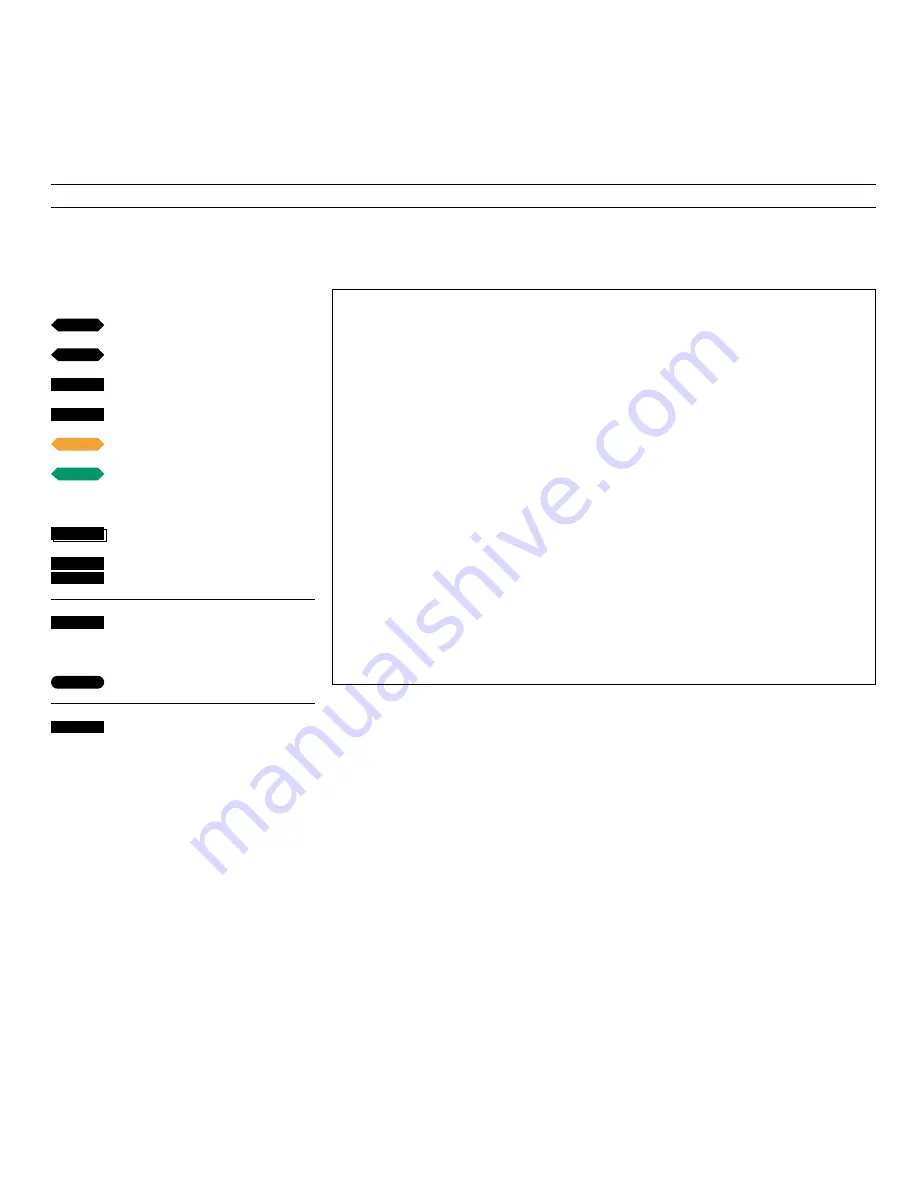
> Remote operation – Controlling your main system
10
Beo4 extra functions...
• Pressing
∧
and
∨
simultaneously on the Beo4
remote control, while the BeoLab 2000 is in
stand-by, corresponds to pressing PLAY •
directly on the BeoLab 2000 (see page 6).
• To “turn” the tape in your audio tape
recorder to play the other side, press the Beo4
LIST button to display
TURN
*, then press the
GO button.
• To switch mono/stereo sound or language on
a radio, TV or satellite program, or to switch
sound track on a video tape, press the LIST
button to display
SOUND
*, then press GO
(repeatedly).
• To play the tracks on a CD in ramdom order,
press LIST to display
RANDOM,
then press GO.
• To start playback on a Bang & Olufsen record
player, press LIST until the display reads
PHONO
*, then press GO. Pressing
▲
or
▼
while
the record is playing, makes the record player
step through the music.
• To start playback on a secondary audio- or
video tape recorder, or a secondary CD player in
your main Bang & Olufsen system, press the
Beo4 LIST button to display
A.TAPE2
*
, V.TAPE2
*
,
or
CD2
*, then press GO.
• To switch on a DVD or CDV player connected
to your main video system, press DVD on
Beo4.
• If you use your BeoLab 2000 in the same room
as your main Bang & Olufsen system, you must
program the BeoLab 2000 accordingly (see
how in the Setting-up guide). In that case, to
start playing a source in your main system via
your BeoLab 2000, press the Beo4 LIST button
to display
LINK
*
,
then press RADIO, CD,
A TAPE, TV, SAT, or V TAPE. The index in the
Beo4 User’s guide gives information about the
Beo4 remote control and
“LINK”.
*Note: In order to display
TURN
,
SOUND
,
PHONO
,
A.TAPE2
,
V.TAPE2
,
CD2
,
CDV
, or
LINK
on Beo4,
you must add the cues to Beo4’s list of
functions, please refer to Beo4’s own User’s
guide for further instruction.
On a multi CD player…
Press to change to the next or
previous CD
Key in a disc number directly to play
a particular CD
Press to search forwards on a CD
Press to search backwards on a CD
To select a particular track on one
CD…
Press until
TRACK
* is displayed
Key in a track number, e.g.
number11
Press to pause your CD player, or
your audio or video tape recorder
(Press STOP twice to stop the video)
Press any time to resume playing
Press briefly to switch off the
BeoLab 2000
*Note: In order to display
TRACK
on Beo4, you
must add the function to the Beo4 list of
functions, please refer to Beo4’s own User’s guide
and the chapter,
Customising your Beo4,
for
further instruction.
1
1
STOP
1
6
through
or
tt
ss
or
then
GO
•
LIST
Note: The functions mentioned here are only
available in so far as they are supported by your
main Bang & Olufsen system.
Summary of Contents for BeoLab 2000
Page 2: ...2 ...












