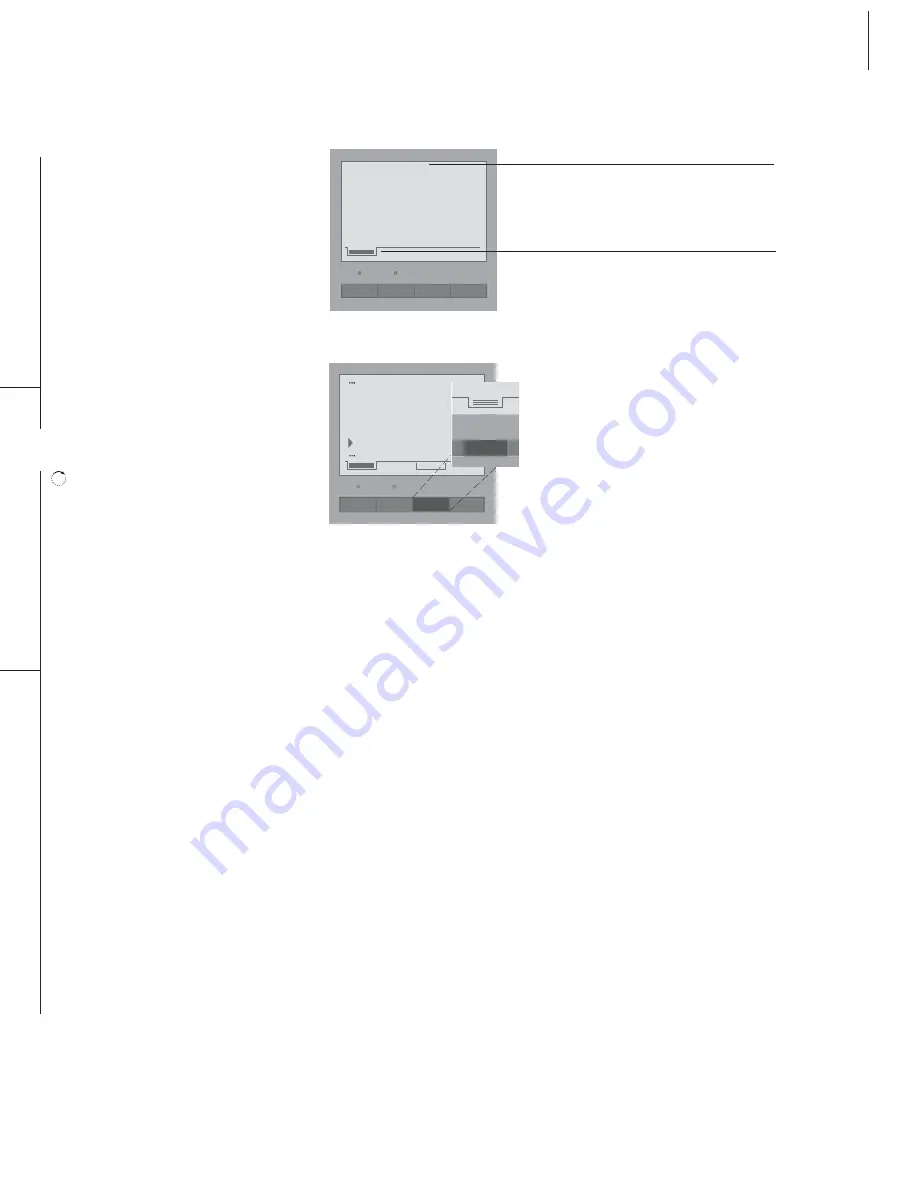
9
Indicator lights
The indicator lights above Lines 1 or 2 light up
when the lines are active, or flash to indicate
the status of a line.
Line 1 Line 2
Select which line to use – line 1 or 2.
Extra*
Display additional functions in defined situations.
Flash
Switch from an active call to another call on the
same line; make a call while another call is on
hold on the same line.
Turn the wheel to search the Phonebook, the
Caller ID and Redial lists or the phone’s menu
system; during a call, turn the wheel to adjust
the volume up or down.
OK
Press OK to accept or store entries, as well as to
confirm your choice of options shown in the
display.
Phonebook
Open the Phonebook.
Caller ID
Show the Caller ID list in the display.
Redial
Show the Redial list in the display.
Menu
Show the phone’s main menu in the display.
C (Clear)
Delete the most recent entry or cancel the last
key pressed. Press and hold the C key to leave
the menu system or an active function. C can
also be used to mute the ringing signal for an
incoming call.
*About the Extra key…
In certain situations, you can gain access to
additional functions. In these cases, a guide
tab is visible in the display, just above the Extra
key. Extra functions are available e.g. in the
Phonebook, in the Caller ID and Redial lists,
and in situations where you manage several
calls at the same time.
While you e.g. enter a name in the Phonebook
the Extra key allows you to:
> enter a number.
> insert national letters while you are typing a
name – see page 12 for further information
about national letters;
> escape or avoid storing an entry.
Status indication
When the phone is not in use, the indicator
lights above the keys Line 1 and 2 flash if…
– the phone rings. The indicator light flashes
red;
– a call has been placed on hold. The indicator
light flashes green;
– the ringing signal is disconnected – the
phone still registers calls, but does not ring.
The indicator light flashes red.
The indicator lights shine a steady green if…
– a line is in use by BeoCom 3.
The lights shine a steady red if…
– a line is in use by another phone connected
to the same line.
Line 1
Line 2
Extra
Flash
2 new calls
9:20AM
Sep. 19
Linie 1
Line 2
Extra
Flash
Jane Doe
David Johnson
John Smith
Patricia Miller
Extra
The phone display shows the current status of
the phone and guides you through operations
and functions.
The guide tab shown in the display indicates
which line is in use, whether extra functions are
available and whether a conference call is active.
Summary of Contents for BeoCom 3
Page 1: ...BeoCom 3 Guide...
Page 2: ......
Page 29: ......
Page 30: ...3507227 0209 Printed in Denmark by Bogtrykkerg rden a s Struer...
Page 31: ......
Page 32: ...www bang olufsen com...
























