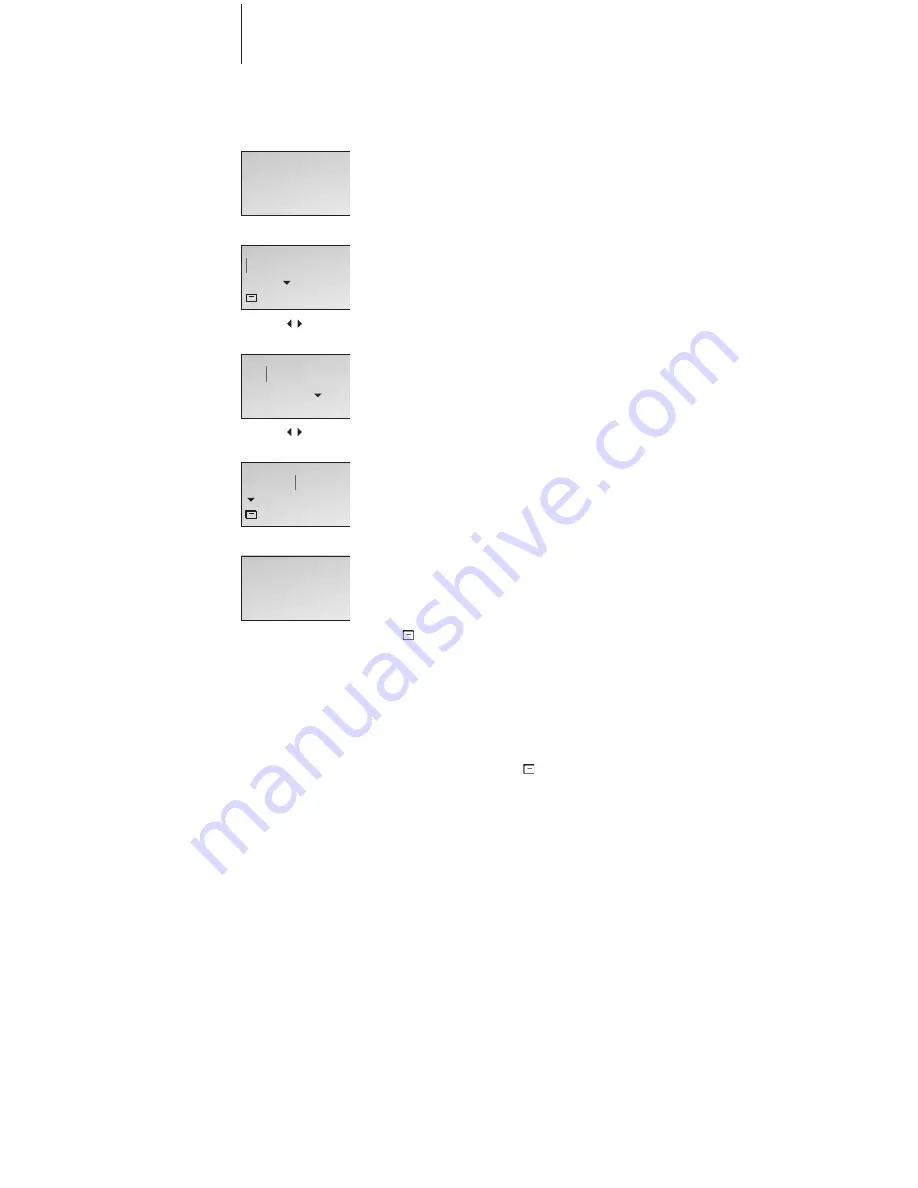
When registration is complete, the display
prompts you to name the handset. This is
practical if you have more than one handset.
You can name the handset, for example,
after the room in which it is placed, or after
the person who uses it most frequently.
You can enter this setting at a later date, if
you wish.
> The display prompts you to enter a name.
> Press
OK
to be able to do so, or press
C
if you
wish to skip this step.
> Push the
Track point
left or right to select
characters. Both upper and lower-case letters
are available. Select Aa to switch between
upper and lower-case letters, and A@ to use
letters specific to your language*.
> Press
OK
to store the selected letter. If you
store an upper case letter, the cursor
automatically moves to the lower-case letters. If
you store a space or symbol, such as ‘&’, the
cursor automatically moves to the upper-case
letters.
> When the name is complete, push the
Track
point
left or right to move the cursor to the
symbol.
> Press
OK
to store the name. You can now set
the time and date.
If you register a previously named handset to the
base, this name appears in the display when
registration is complete. To use the same name,
move the cursor to the symbol and press
OK
.
*’Aa’ and ‘A@’ are only available if you use the
handset with the BeoLine base.
Name the handset
OK
Enter handset
name?
Kitchen
stored
OK
OK
Aa
A
BCDEF...
OK
Kitchen
Aa
abcdef...
Kit
...klmnopqrs
t
u...
12




















