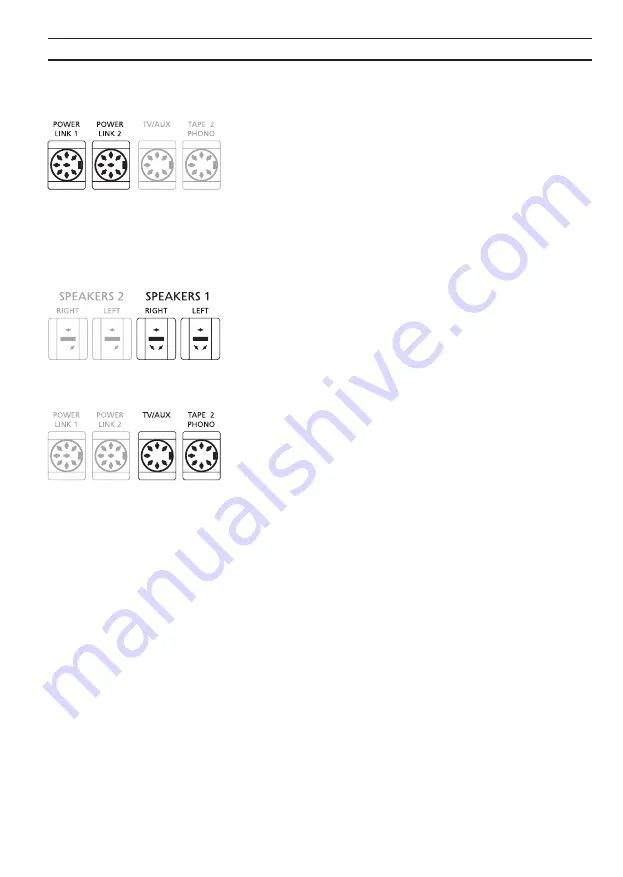
6
Loudspeakers
The sockets marked POWER LINK 1 and POWER LINK 2 are
for connecting active speakers with the Bang & Olufsen
Power Link facility, e.g. the Beolab 8000.
You may choose to loop the signals through from speaker
to speaker, as mentioned in the User’s guide for your
Beolab loudspeakers, or you may connect one speaker to
each of the two power link sockets. Remember to set the
L
•
R
•
LINE switch on the Beolab speakers to L and R (left and
right), respectively
The sockets marked SPEAKERS 1 (and SPEAKERS 2) are for
connecting a pair of passive loudspeakers. Connect the left
loudspeaker to the socket marked LEFT, and the right loud-
speaker to the socket marked RIGHT.
Auxiliary equipment
The two sockets marked TV/AUX and TAPE 2 - PHONO
enables you to connect and use compatible Bang &
Olufsen equipment with your Beocenter 9300, e.g. an extra
audio tape recorder, a record player, or a video system. The
sockets may also accommodate equipment of other makes.
Consult your Bang & Olufsen dealer for details.
Video system
If you have a compatible Bang & Olufsen TV set you may
connect it to the Beocenter 9300.
Connect your Beovision TV to the socket marked TV/AUX
using a special Audio Aux Link cable.
Second tape recorder
If you have a second tape recorder it may be used in con-
nection with the Beocenter.
Connect the tape recorder to the socket marked TAPE 2 -
PHONO.
Record player
If you have a record player it may be used in connection
with the Beocenter. The record player must be of a model
equipped with a preamplifier (RIAA), e.g. a Beogram 7000.
Connect the record player to the socket marked TAPE 2 -
PHONO.
> Connections
Untitled-1
27-06-00, 13:27
6
Summary of Contents for Beocenter 9300
Page 1: ...B E O C E N T E R 9 3 0 0 ...











