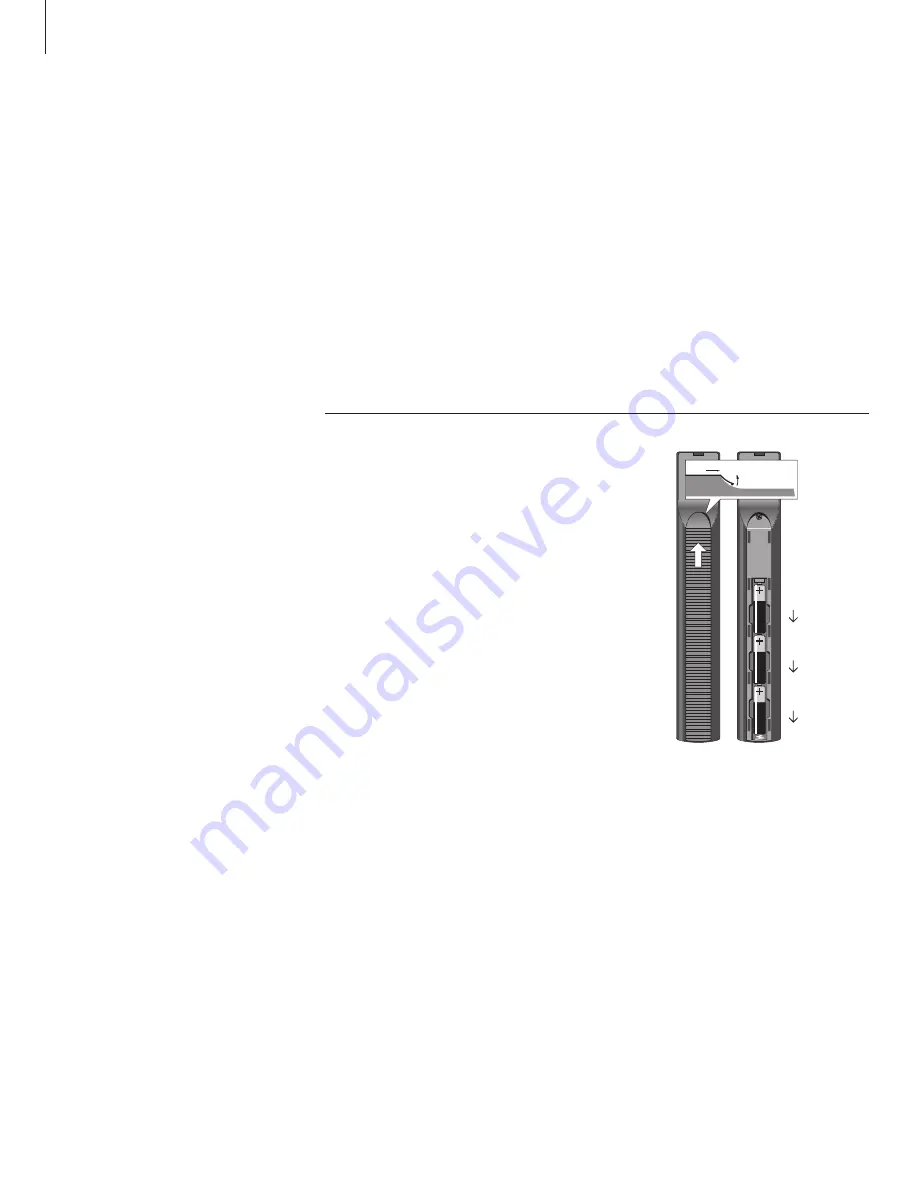
18
Maintenance
Regular maintenance, such as cleaning
the television, is the responsibility of
the user. To achieve the best result,
follow the instructions to the right.
Contact your Bang & Olufsen retailer
to determine recommendations for
regular maintenance.
Cleaning
Never use alcohol or other solvents to clean any
part of the television, stand or wall bracket!
Cabinet surfaces
Wipe dust off the surfaces using a dry, soft cloth.
Remove grease stains or persistent dirt with a soft,
lint-free, firmly wrung cloth, dipped in a solution of
water containing only a few drops of mild detergent,
such as washing-up liquid.
The speaker cover may also be cleaned with a
vacuum cleaner, set to the lowest level.
Anti-reflex coated screen …
To clean the picture screen, use a mild window
cleaning fluid (not containing alcohol). To retain
the optimum performance of the screen, make sure
that no streaks or traces of the cleaning fluid are
left on the screen.
Beo4
Wipe the Beo4 remote control with a soft, lint-free,
firmly wrung cloth.
Changing the Beo4 batteries
When BATTERY appears in the Beo4 display, it is
time to change the batteries in the remote control.
The Beo4 requires three batteries. We recommend
that you use Alkaline batteries only (1.5 V – size
AAA). Replace the batteries as shown on this
page. Keep a finger on top of the batteries until
the lid is replaced
When you have replaced the batteries, wait about
10 seconds until TV appears in the display. The
Beo4 remote control is then ready for use.
Do not expose batteries to excessive heat such as
sunshine, fire or the like!
1
2
3
1
2
NOTE! If the front screen glass should crack or
chip, or if it should be damaged in any way, it
must be replaced immediately, as it could other-
wise cause injury. You can order replacement
front screen glass from your Bang & Olufsen
retailer.
Summary of Contents for BeoCenter 6-26
Page 1: ...BeoCenter 6 26 Guide...
Page 20: ...www bang olufsen com...



































