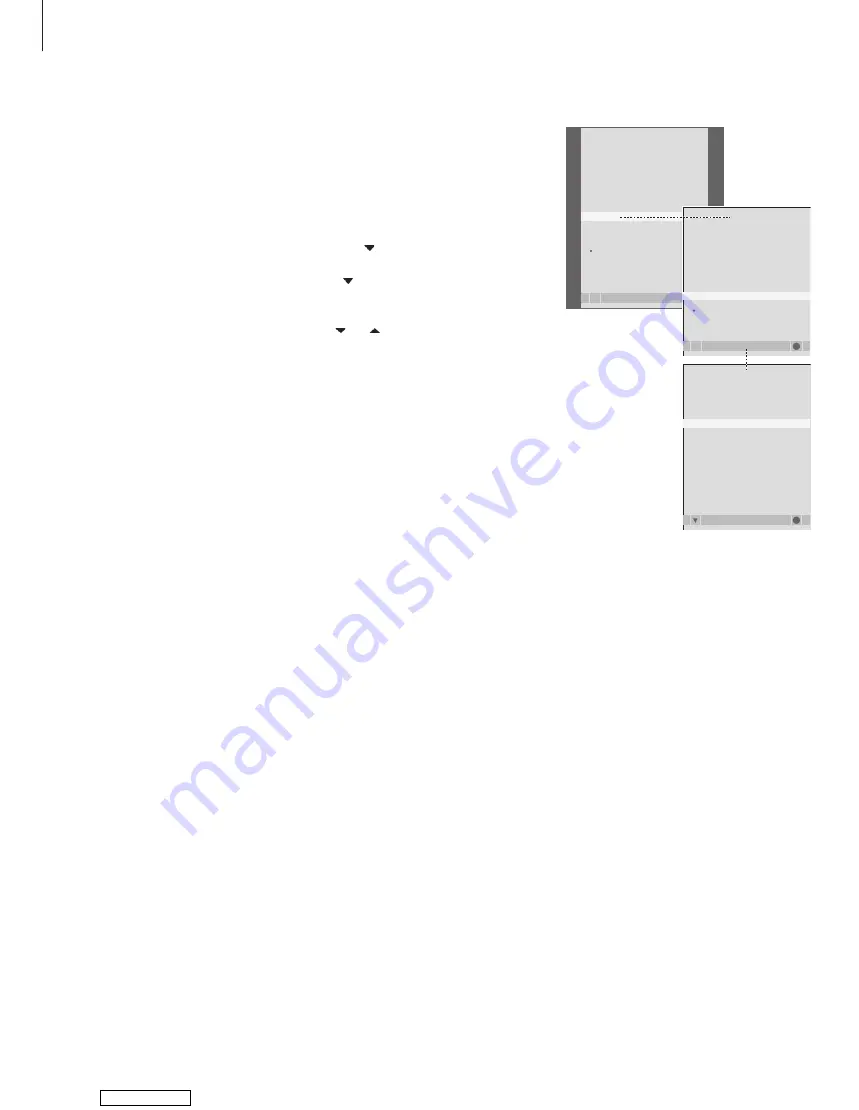
32
Choose menu language
The menu language you choose
during the first-time setup of your
television can be changed at any
time.
Once a menu language is chosen, all
menus and display messages are
shown in this language.
You can select the language for on-screen
menus via the TV SETUP menu. The text on
the screen changes as you move from
language to language.
> Press
TV
to switch on the television.
> Press
MENU
to bring up the TV SETUP menu
and press to highlight OPTIONS.
> Press
GO
to bring up the OPTIONS menu and
press to highlight MENU LANGUAGE.
> Press
GO
to bring up the MENU LANGUAGE
menu.
> Use and to move to your language choice.
> Press
GO
to make your choice.
> Press
STOP
to back up through previous menus
or press
EXIT
to exit all menus directly.
MENU LANGUAGE
select
accept
GO
DANSK
DEUTSCH
ENGLISH
ESPAÑOL
FRANÇAIS
ITALIANO
NEDERLANDS
SVENSKA
TV SETUP
select
GO
PROGRAM GROUPS
TUNING
TIMER RECORDING
PLAY TIMER
OPTIONS
STAND POSITIONS
CONNECTIONS
SOUND
PICTURE
OPTIONS
select
GO
CONNECTIONS
SOUND
PICTURE
CLOCK
MENU LANGUAGE
DANSK
DEUTSCH
ENGLISH
Downloaded from
Summary of Contents for BeoCenter 26
Page 1: ...BeoCenter 6 26 Reference book Downloaded from ManualsNet com search engine...
Page 2: ...Downloaded from ManualsNet com search engine...
Page 14: ...14 Downloaded from ManualsNet com search engine...
Page 19: ...19 Downloaded from ManualsNet com search engine...
Page 34: ...34 Downloaded from ManualsNet com search engine...
Page 45: ...45 Downloaded from ManualsNet com search engine...
Page 65: ...65 Downloaded from ManualsNet com search engine...
Page 72: ...www bang olufsen com Downloaded from ManualsNet com search engine...
















































