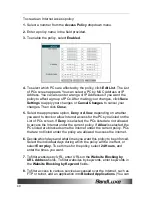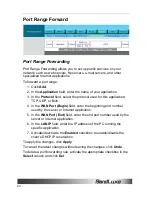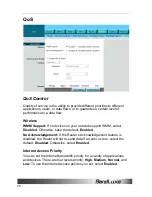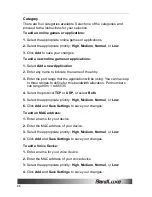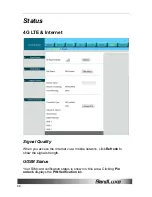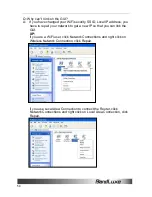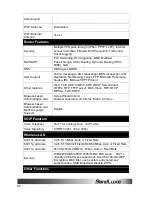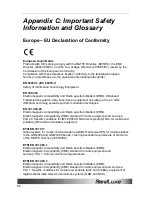Status
51
Subnet Mask:
This shows the current subnet mask being configured for
your local network.
DHCP Server:
The status of the DHCP server function is displayed here.
Clicking the
Change
button displays the
Network Setting
tab.
Start IP Address:
This shows the beginning of the range of IP Addresses
used by devices on your local Ethernet network.
End IP Address:
The end of the range of IP Addresses used by devices
on your local Ethernet network is shown here.
DHCP Client Table:
Click this button to open a screen showing you
which PCs are utilizing the Router as a DHCP server.
WiFi Network
MAC Address:
This is the Router
’s MAC Address, as seen on your local
wireless network.
Mode:
This displays the wireless mode (802.11b/g/n, 802.11b/g, 802.11b,
802.11g, 802.11n) used by the network.
Network Name (SSID):
This displays the wireless network name or SSID.
Clicking
Change
button displays the
Basic WiFi Network
tab.
Standard Channel:
This displays the channel on which your wireless
network is broadcasting.