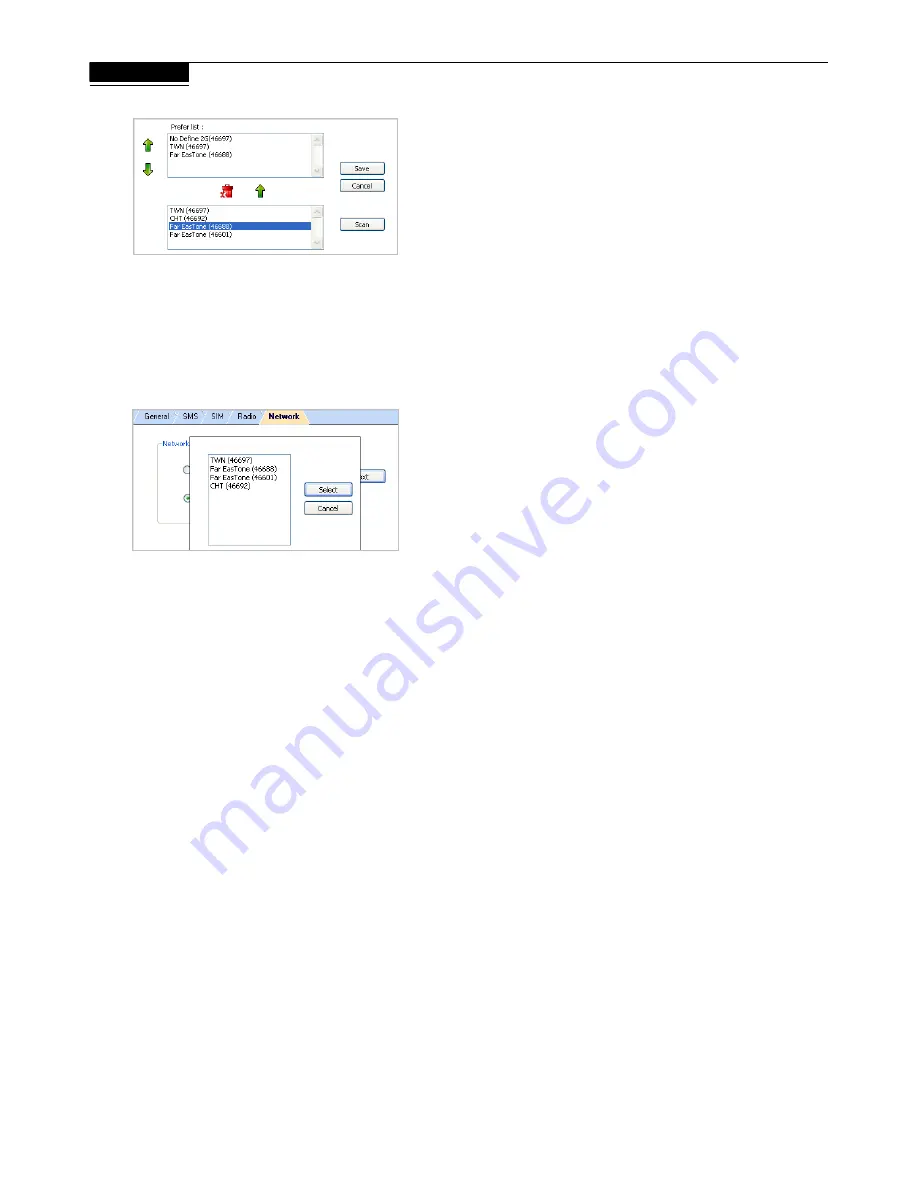
15
Chapter 4
Setting
If changes are made, click
Save
.
Manual
Choose a network from all the available. Click
Manual
>
Next
to see
the list. Highlight a network and click
Select
. If no change is needed,
click
Cancel
.
Note that
Network
can only be accessed when the C33X is not
connected to a network.
Summary of Contents for C33 Series
Page 1: ...The BandLuxe C33X Series User Manual PN 65005400011 Rev B...
Page 3: ...The BandLuxe C33X Series Chapter 1 Getting Started...
Page 8: ...The BandLuxe C33X Series Chapter 2 Connecting...
Page 11: ...The BandLuxe C33X Series Chapter 3 SMS...
Page 13: ...The BandLuxe C33X Series Chapter 4 Setting...
Page 16: ...The BandLuxe C33X Series Chapter 5 Statistics Information...
Page 18: ...The BandLuxe C33X Series Chapter 6 Q A...
Page 20: ...The BandLuxe C33X Series Chapter 7 Important Safety Information and Glossary...






















