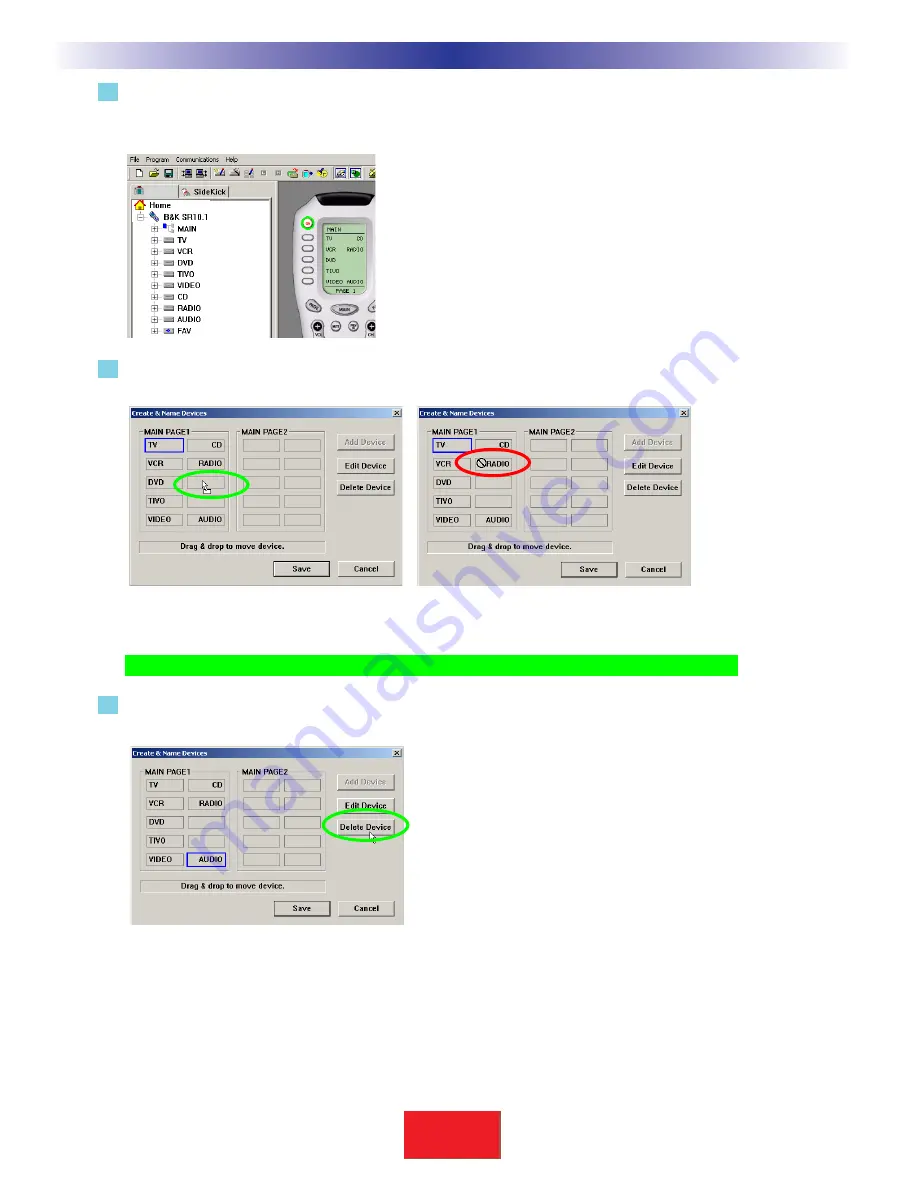
4 Try the simulator out now. If you click once a MAIN MENU button, you’ll simply select the button, if you
click again you will jump-link to the device group. Once at the new device group, you can
touch the MAIN button to return to the MAIN MENU, etc.
5
Open the Create and Name Device window again, and experiment with rearranging devices by simply
dragging them to an empty location.
TIP -
When all positions are filled, you must delete one to do any rearranging of devices.
6
To delete a device, simply select it by clicking on it once, then click on the DELETE key of your keyboard
or the
Delete Device
button.
16
Step by Step Tutorial
S
B
I M P LY
E T T E R !
B K
&
U
S
I
N
G
B
&
K
E
D
I
T
O
R
T
O
P
R
O
G
R
A
M
Both Tree View and the SR10.1 Simulator
show the newly created devices.
Here the TV device is successfully dragged to the
empty spot.
In this example the TV device cannot be dragged
to the RADIO spot.You must move the RADIO
device first, then move the TV.
To delete a device, select it first, then click on the
Delete Device button.
SR10.1






























