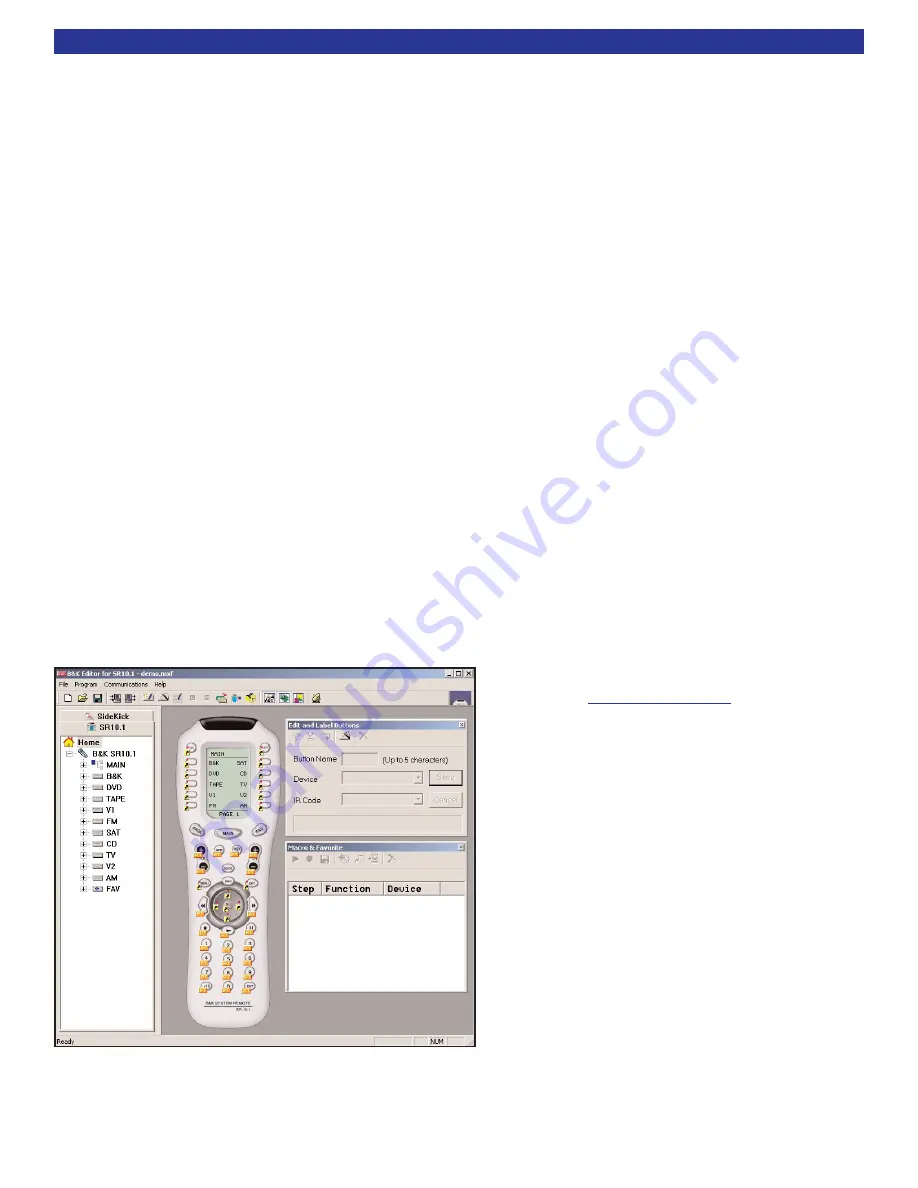
Recalling a Preset
To recall a preset from the SR10.1 remote control, press the preset number, then the ENTER button. For
example, to recall preset number 2, press 2 - ENTER. Three steps are necessary in the case of a preset
above the number 10, (preset 12 = +10 - 2 - ENTER).
To recall a preset from the front panel, press the PRESET button to scroll through the saved favorite presets.
Once the desired preset is found, press the ENTER button to recall the preset.
If a preset is recalled in zone two, then the zone code for Zone B (002 default) must used to recall the preset.
Favorite Presets
The preamplifier saves a list of favorite presets which can be quickly accessed using the channel up/down
button on the remote, or the PRESET button on the front panel. The preamplifier can be setup to recall the
chosen favorites instantly or only after an ENTER command. When a preset is saved it is automatically
added to the favorites list. The list can be edited in the favorites menu (
). If there are no favorites in
the list, then CHANNEL or PRESET will step through all 40 presets.
SR10.1 REMOTE EDITOR SOFTWARE
The SR10.1 is supplied with a CD-ROM containing the setup program. This software can also be obtained
from the B & K website.
After SR10.1 editor program has been installed, be sure to do a LIVE UPDATE.
The live update is found under Help ->Live Update. A live update ensures that you have the latest version of
setup software. Your PC will need to be connected to the internet to execute the update. The editor software
can be used to program your SR10.1 to control other source devices your system may contain. The SR10.1
can be programmed to control devices such as DVD players, CD players, music servers, satellite set top
boxes, TVs, and more. You can customize particular devices so frequently used commands are readily
accessible.
The following pages summarize some key points of
the programming software. The full version of the
programming manual is found under Help -> User
Guide or go to
The SR10.1 comes pre-programmed with 10
devices. Each device is pre-programmed on the
Main Page 1 of the SR10.1. Each device button is
labeled to match the inputs on the back panel of the
preamplifier. Pressing a device button will change
the input on the preamplifier. Once a device button
is pressed, the remote will automatically flip to page
one to display device functions. Page one of the
device can contain specific commands to control the
source component. For example, pressing DVD will
change the preamplifier to the DVD input and then
show the controls for the DVD player.
The editor software can also be used to program
macros to further simplify the operation of your
system. A macro is a series of recorded IR steps
that can be executed with one button press. A
simple macro might execute a preset recall, a more
complex macro can be setup to turn ON all source
devices or turn OFF all source devices.
51
SR10.1 Editor











































