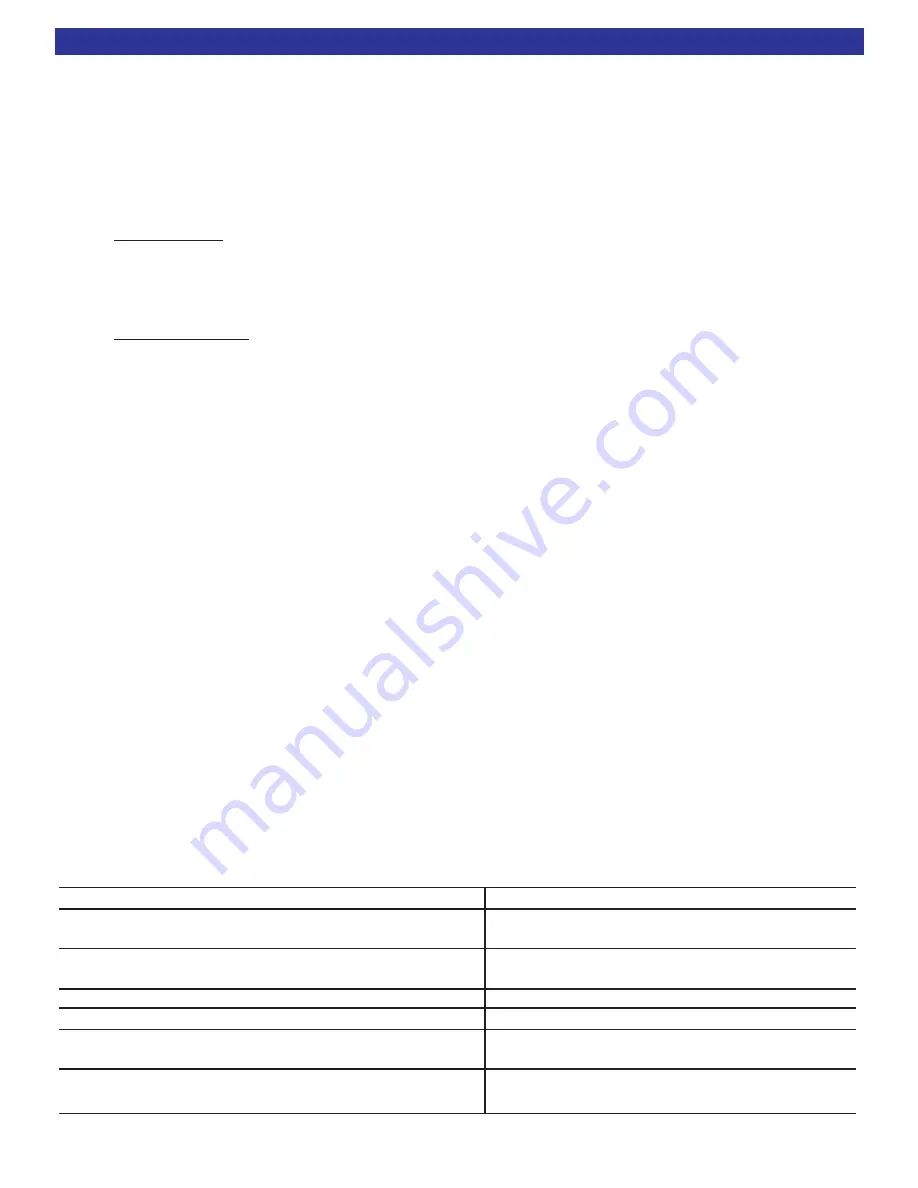
Troubleshooting Guide
82
Troubleshooting Guide For BKcSuite
1.
Make sure your PC meets the requirements outlined in the BKcSuite Section of this manual. Page 32.
2.
Make sure the CT/CK/SR product is connected to the PC’s
serial
port.
(DB-9, nine pin)
3.
Be sure to select “Local Com” in the BKcSuite software, as “Network” is not currently supported.
4.
If the unit will not communicate through RS-232, perform a factory reset. (See Factory Reset Section)
5.
Know how to properly set the COM port protocol in your version of Windows:
Window 9x/Me - Go to your system’s “Control Panel.” Double click the icon labeled “System.” Click
the Device Manager button. Scroll down until until the section labeled “Ports.” Click the small “+” located
next to “Ports” to expand the tree and view the installed communication ports. Double click the COM port
that corresponds to the port on the PC that the CT/CK/SR product will be physically connected to. Locate
the tab in the Window labeled “Port Settings,” click it and go to section 6 below.
Windows 2000/XP - Go to your system’s “Control Panel.” Click the icon labeled “System.” In the
Hardware tab, click the Device Manager button. Double click on the icon labeled “Ports” to expand the tree
and view the installed communication ports. Double click the COM port corresponding to the port the
CT/CK/SR product is physically connected to and go to section 6 below.
6.
Set the proper communication properties. The parameters for Port Settings should be entered as
follows:
Bits per second
- 9600
Data Bits
- 8
Parity
- None
Stop Bits
- 1
Flow Control
- None
In the advanced section of the Communication properties window is the “FIFO Buffer” configuration. Most
modern laptops have the ability to take full advantage of these buffers, so it is recommended to enable them
and drag their slider to the “max” setting. Once you have finished making the selections, click “OK” to all
windows and prompt to return to the Control Panel. At that point you can close the Control Panel.
7.
Disable any and all power management services including any Universal Power Supplies (UPS).
8.
Disable any palm computer / PDA syncing software and services such as Hot Sync Manager, Pam
Sync, Clie Connect, etc.
9.
Disable any other RS-232 / Serial protocol programs that may be using the COM port. I.e CK1.2
Keypad Editor, SR10.1 Remote Editor, serial controllers such as Weatherbug’s external display or FEDEX /
UPS freight scales.
10.
In case you encounter any “Out of Memory” or “Out of Resources” errors, be sure your PC meets the
minimum requirements outlined in the BKcSuite section of this manual. Close all other unnecessary pro-
grams that may be running. It is recommended to let Windows manage your virtual memory, however, if you
manually set the virtual memory size, set it at least 1.5 times your actual RAM size.
Troubleshooting Guide for CT Receivers
Problem
Possible Solution
CT receiver will not power up
Check power cord and/or power supply.
Keypads will not power up
Check connection at the receiver back panel.
Re-terminate CAT5 ends.
Keypad won’t pass IR
Re-terminate CAT5 ends and securely connect to
receiver back panel. See
page 14
.
On Screen Menu won’t display
Menu is only accessible from Zone A.
Keypads are going to blank page
Keypad feedback is out of sync, see
page 57
.
Slaved Keypads are not operating properly
Reprogram slaved keypads in series order.
Master first, then slave 1, etc....
Control of Sources is inconsistent or
Check flasher output setting.
not operating at all
See
page 52
.

















