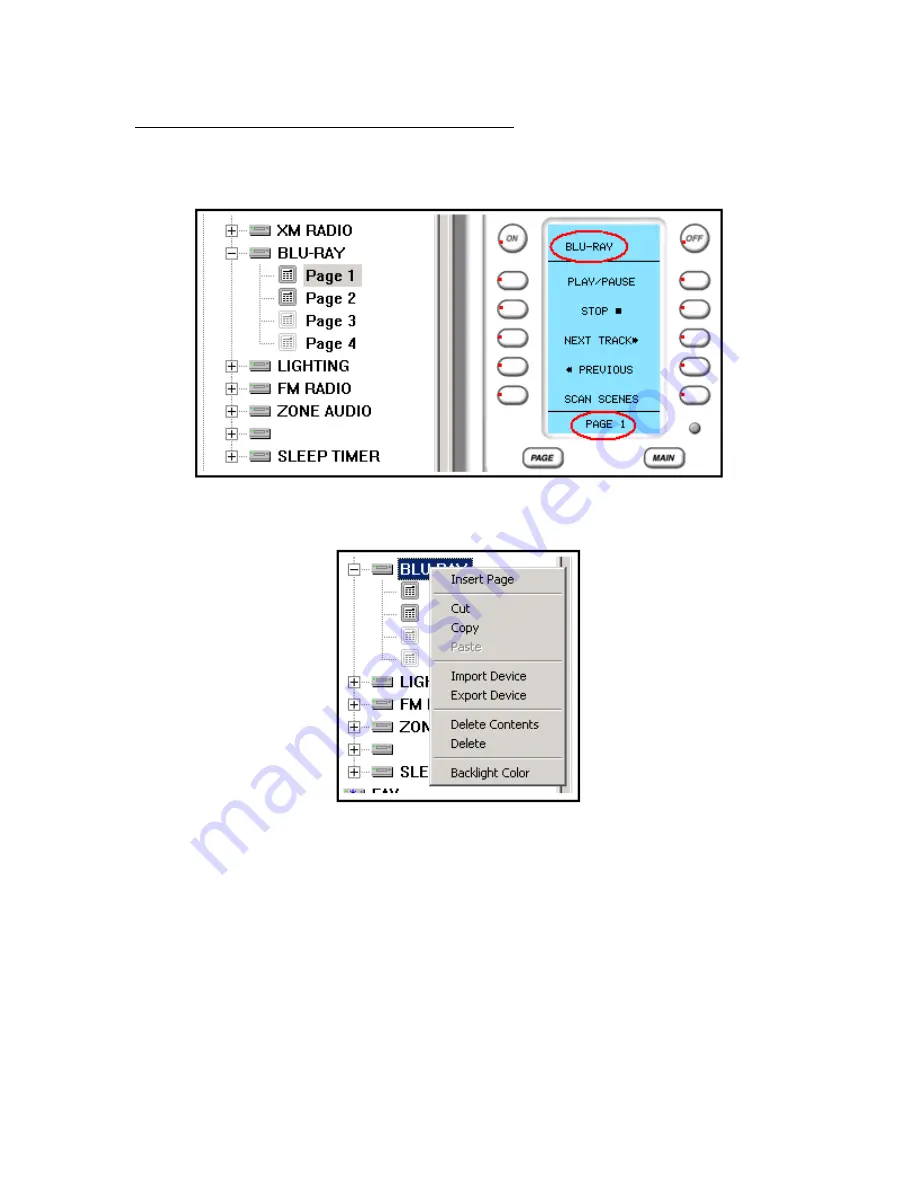
CK 2.2 Keypad
Programming Manual
And
(BKC-DIP) RS232 Guide
Updated 08/13/07
Page 22 of 87
The Tree View-Devices and Pages continued…
A single click on a page in Tree View will change the SIMULATOR to the selected PAGE
and DEVICE.
Right click on a device to reveal the Device Context Menu:
Insert Page
will insert an additional page to the device.
Cut
will copy the entire device and when pasted will delete the original.
Copy
will copy the entire device without changing the original.






























