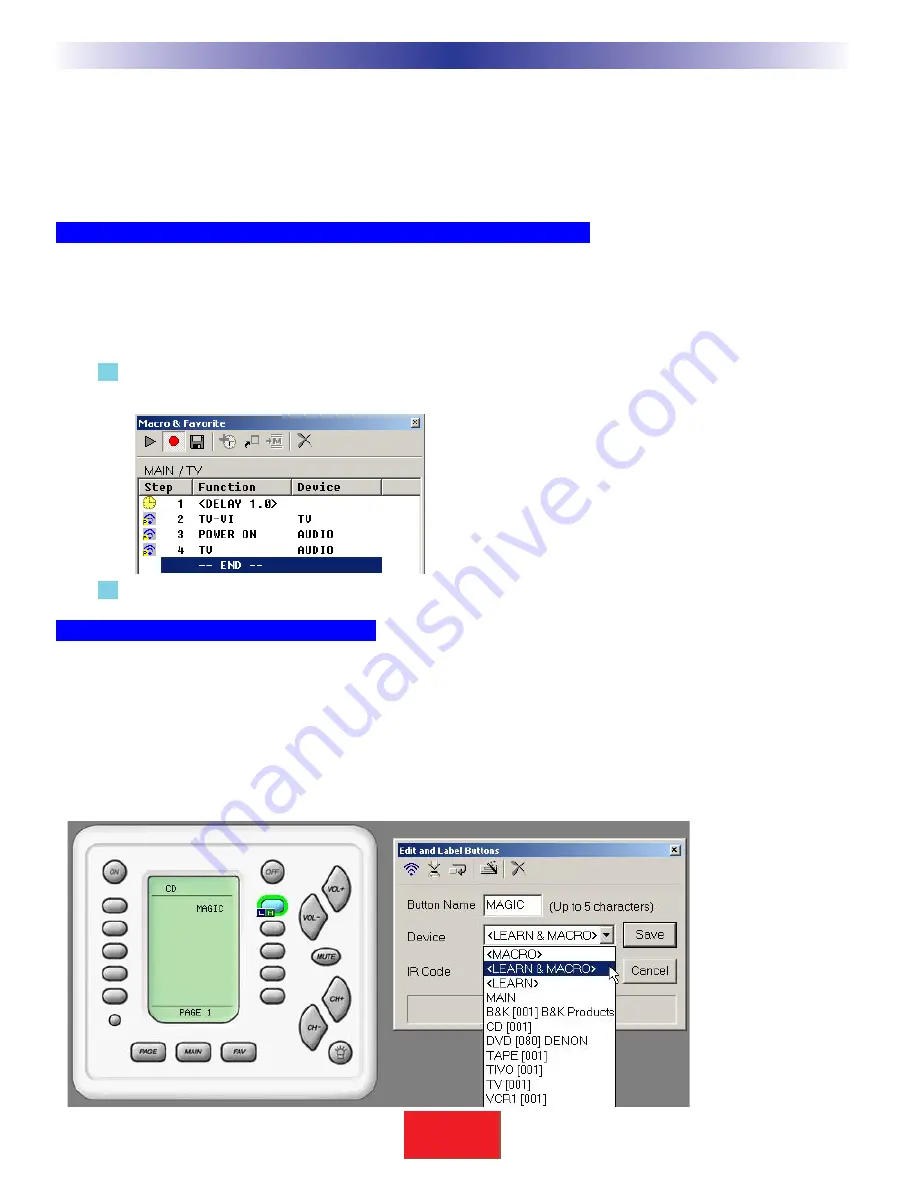
Push and Hold Macros
Any macro can be programmed so that nothing will happen if the button is simply tapped. You can force the client to
press and hold for any time between .1 and 30 seconds to issue a macro. For most clients, this would be a bad idea
since it makes things more difficult and more time consuming. However, here is an application that we think you
might find useful for particular clients:
Push and Hold for Activity Macros and Tap to Switch Devices
If you have a hobbyist client, a power user who is constantly switching devices and making adjustments to different
components, this can improve operation for him/her.
Here’s how this application works:
Program all of the MAIN LCD Activity Macros with a 1 or 2 second delay as the first step.This ensures
that the client will have to Press and Hold the button to issue the Macro.
When the client simply taps a MAIN activity button, he/she simply switches devices.
Two Functions on One LCD Button
If the LCD button is programmed with an IR code from the Database, then a tap will issue the code, while a press
and hold will issue both the preprogrammed code and a macro. However, the two functions on one button “feature”
will not work with shortcuts.You might have just the surround sound receiver’s input if you tap, and a macro if you
press and hold the button.The only caveat is that if the normal action is a Learned Code, you select LEARN &
MACRO from the Device list in the Edit and Label Buttons window.This enables two functions on one button for a
Learned code. No special action is required for Pre-Programmed codes from the database. Just program the Macro
AFTER the database code is programmed.
44
Type in Section Title
S
B
I M P LY
E T T E R !
B K
&
U
S
I
N
G
C
K
E
D
I
T
O
R
T
O
P
R
O
G
R
A
M
Advanced Programming Tips










































