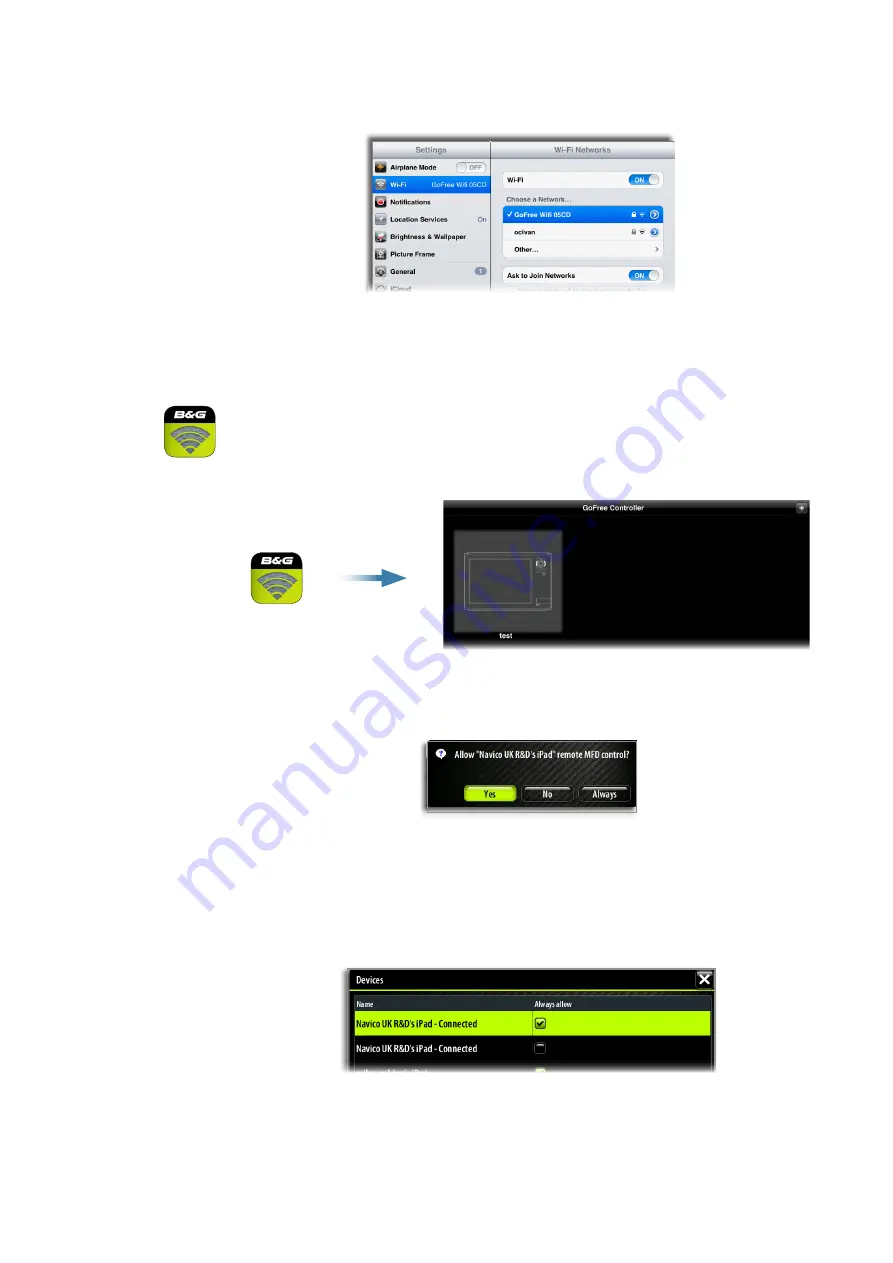
98 |
GoFree™ Wireless |
Zeus Touch Operatior Manual
Connecting the wireless device to the WIFI-1
Set up the wireless device’s network to be the WIFI-1 defined as primary access point.
-
The
Network name
is found in the Zeus Touch menu. Refer to “Setting up the WIFI-1” on
page 97.
Enable/disable wireless control of Zeus Touch
6.
Download the B&G GoFree Controller & Viewer App from the application store to the wireless
device.
7.
Start the App, and tap the Zeus Touch icon in the GoFree Controller page to request remote
control of the Zeus Touch.
The first time you request control from the wireless device, the Zeus Touch will prompt you to
confirm remote control from this device.
When control is confirmed, the connection will be immediately established.
¼
Note:
If control is rejected the wireless device will mirror the Zeus Touch screen, but no
operation is allowed from the remote device.
All connected wireless devices will be listed in the Zeus Touch dialog, and you can change the
access level for all connected devices.






























