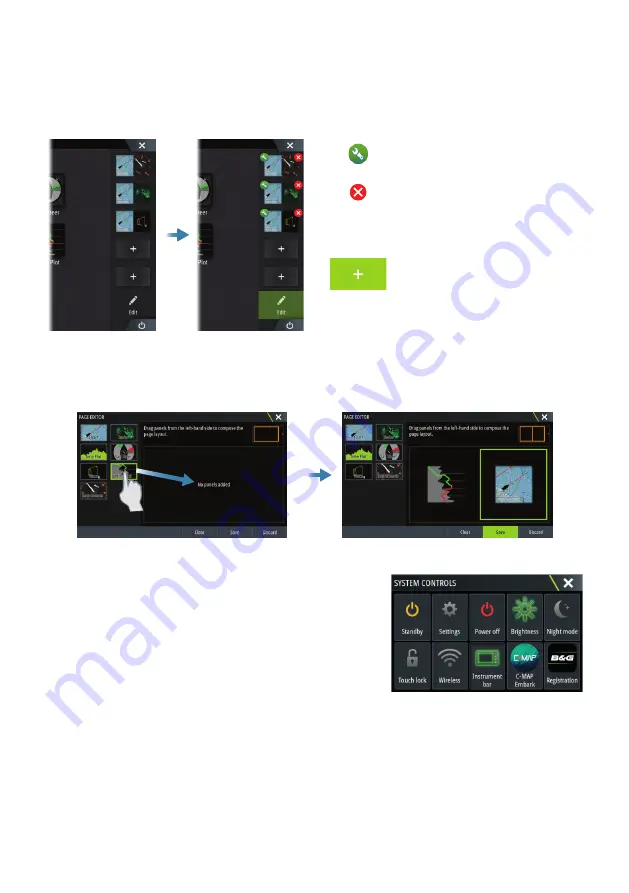
|
3
Zeus
3
S |
Quick Guide - EN
Edit a favorite page
Enter the Favorites edit mode:
•
Tap the Edit icon.
•
Press and hold a favorite button.
Edit favorite page
Delete favorite page
Add new favorite page
Edit an existing favorite page or configure a new page by dragging panel icons into or out
from the preview area.
Save the changes by tapping the Save button.
System Controls dialog
Used for quick access to system settings.
Activate the dialog by:
•
Pressing the System Controls button.
•
Swiping from the top of the screen.
•
Pressing the Power key.
¼
Note:
The content of the System Controls dialog depends on connected equipment
and active panel.






