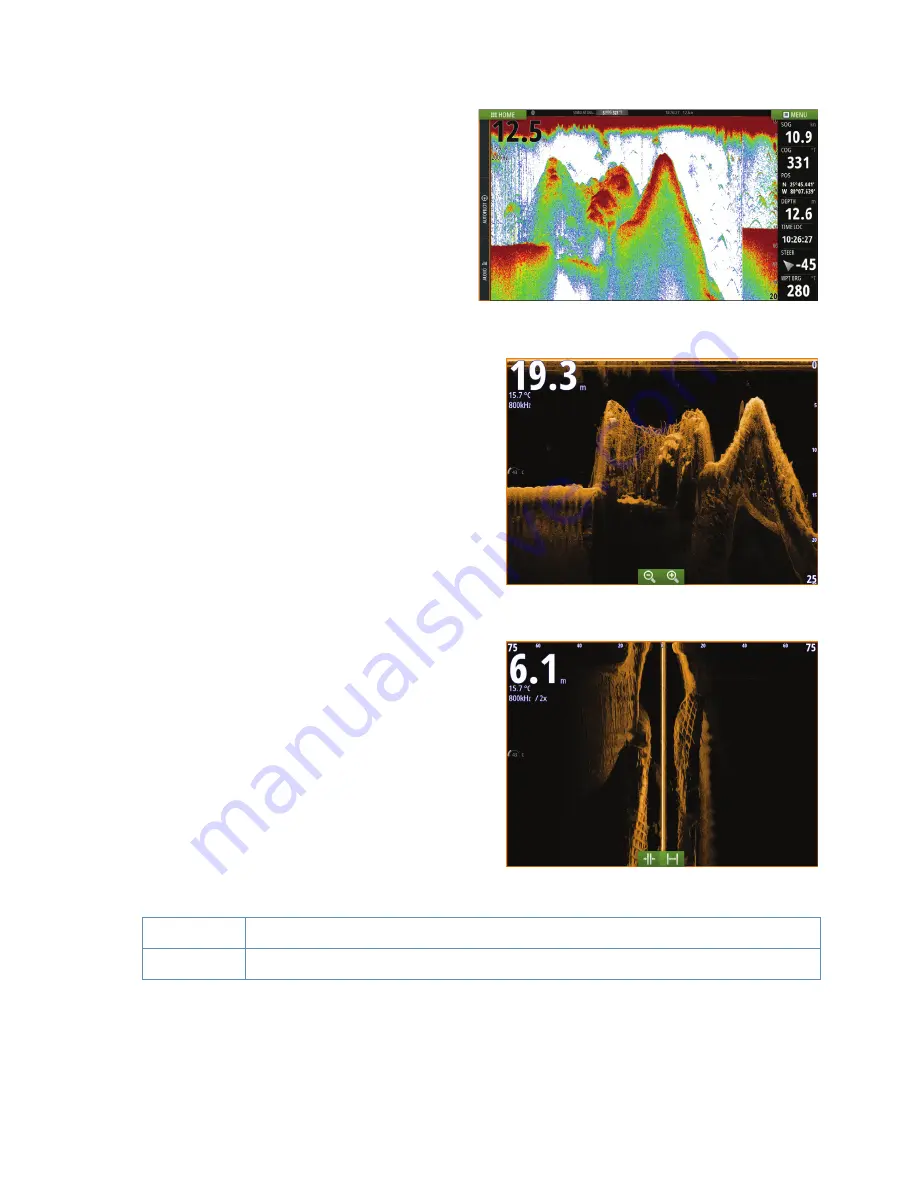
|
7
Vulcan R Series |
Quick Guide - EN
Echosounder
•
Zoom the image by using the zoom
buttons (+ or -).
•
View echosounder history by
panning the image.
•
Adjust gain and color using the
slide bar in the menu.
•
Toggle auto gain ON/OFF from the
menu.
StructureScan
•
Select DownScan or left/right side
scanning view from the menu.
•
Zoom a StructureScan image by using
the panel zoom buttons (+ or -).
•
Pan the image history by dragging
up/down (SideScan) or left/right
(DownScan).
•
Adjust the contrast setting:
1.
Select the contrast icon or activate
the contrast option in the menu to
display the color adjustment bar
2.
Drag the bar up or down to get the
desired contrast setting or select
auto contrast
•
Toggle between available
StructureScan frequencies from the
menu.
455 kHz
provides ideal range and image quality in most situations
800 kHz
provides higher detail in shallow water
DownScan
SideScan








