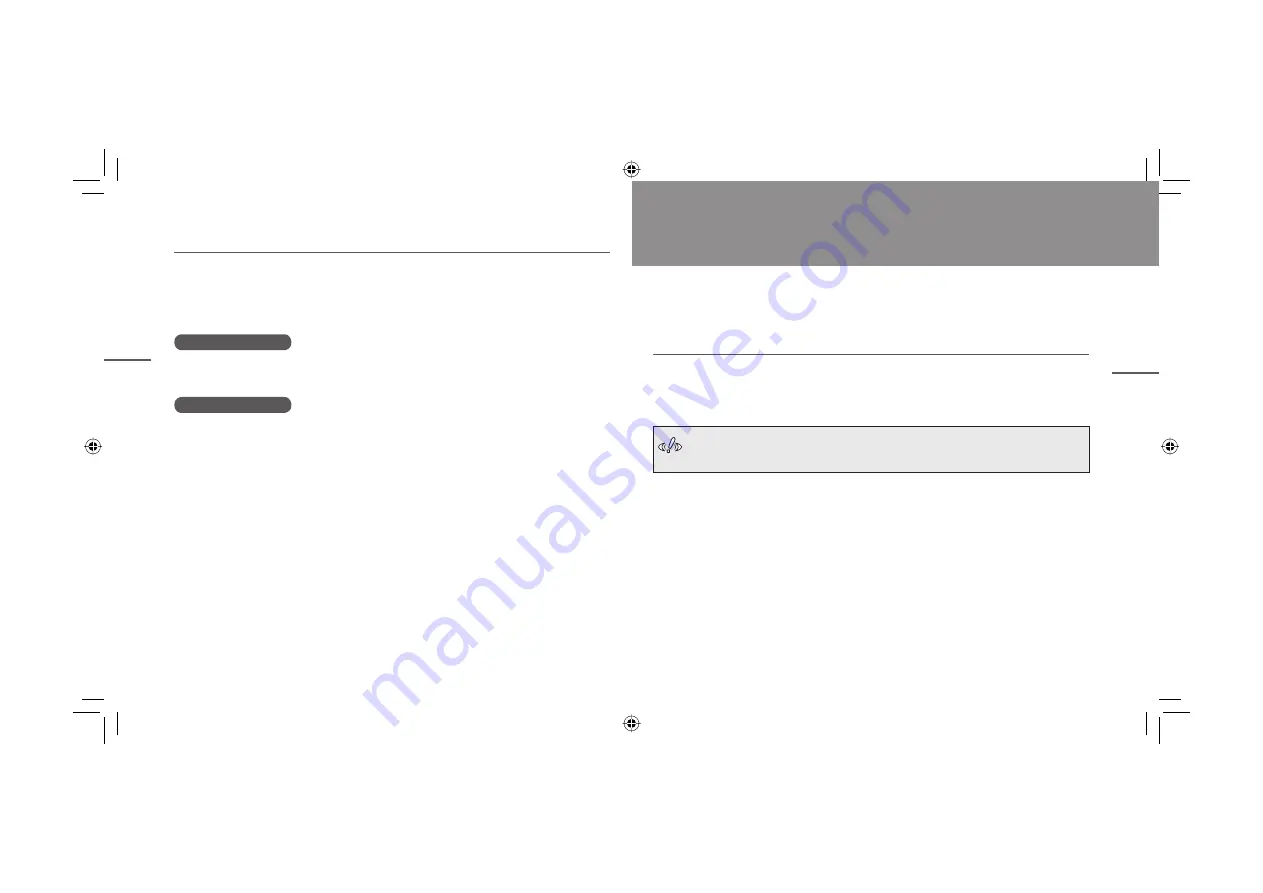
28
29
5
Caring for your tablet
This section describes how to care for your tablet and pen and how to replace the
pen nib.
Care
Use a soft dry cloth for cleaning the tablet and the pen.
To remove more stubborn dirt, use a clean soft cloth that has been dampened in a
neutral detergent solution and been thoroughly wrung out.
Never use alcohol, thinner, benzine or other mineral solvents as they could
discolor or cause deterioration to the product.
Opening the online manual
The CD-ROM that stores the tablet driver also contains a manual in the PDF format.
Use Adobe Reader to open the PDF fi le. Use the steps below to open the online
manual.
For Windows
Choose A
LL
P
ROGRAMS
⇒
T
ABLET
⇒
M
ANUAL
.
For Macintosh
Select the Go menu in the F
INDER
and choose A
PPLICATIONS
⇒
T
ABLET
⇒
U
SER
’
S
M
ANUAL
-EN.pdf.
4
Customizing tablet and pen functions
5
Caring for your tablet
Att.
wacom_APModel_Eng_new.indd 28-29
wacom_APModel_Eng_new.indd 28-29
07.1.24 6:32:21 PM
07.1.24 6:32:21 PM

















