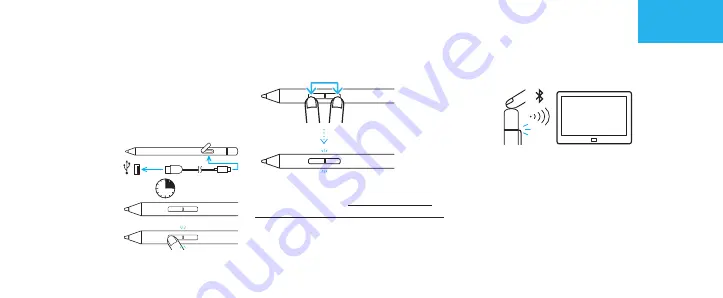
1. Update des Windows-Geräts
Überprüfen Sie, ob der Treiber des
Eingabestifts aktuell ist.
Mehr dazu unter:
www.wacom.com/inkplusgo
2. Erste Schritte mit dem Bamboo Ink Plus
a. Verbinden Sie
den Eingabestift
über das
mitgelieferte
Kabel mit einem
Computer
oder USB-
Ladeadapter.
b. Schalten Sie
den Eingabestift
ein, indem Sie die untere Taste drücken.
3. Ändern der Protokolleinstellung
2 Sekunden lang drücken
Wenn der Eingabestift auf Ihrem Gerät
nicht funktioniert, halten Sie beide
Stifttasten 2 Sekunden lang gedrückt, um
die Einstellung zu ändern.
4. Koppeln des Bamboo Ink Plus mit einem Gerät
6 Sekunden
a. Wählen Sie im Windows-Startmenü
„Einstellungen“ > „Geräte“ > „Bluetooth-
und andere Geräte“. Stellen Sie sicher,
dass Bluetooth auf „Ein“ gestellt ist.
b. Halten Sie die Bluetooth-Taste 6
Sekunden lang gedrückt. Die LED
beginnt zu blinken.
c. Wählen Sie „Bluetooth- oder anderes
Gerät hinzufügen“. Wählen Sie in der
Geräteliste „Bamboo Ink Plus“ aus, und
klicken Sie auf „Koppeln“.
3 Std.
Erste Schritte mit dem Bamboo Ink Plus
Deutsch
Summary of Contents for Ink Plus
Page 1: ...Quick start guide Guide de mise en route Bamboo Ink Plus...
Page 19: ......




















