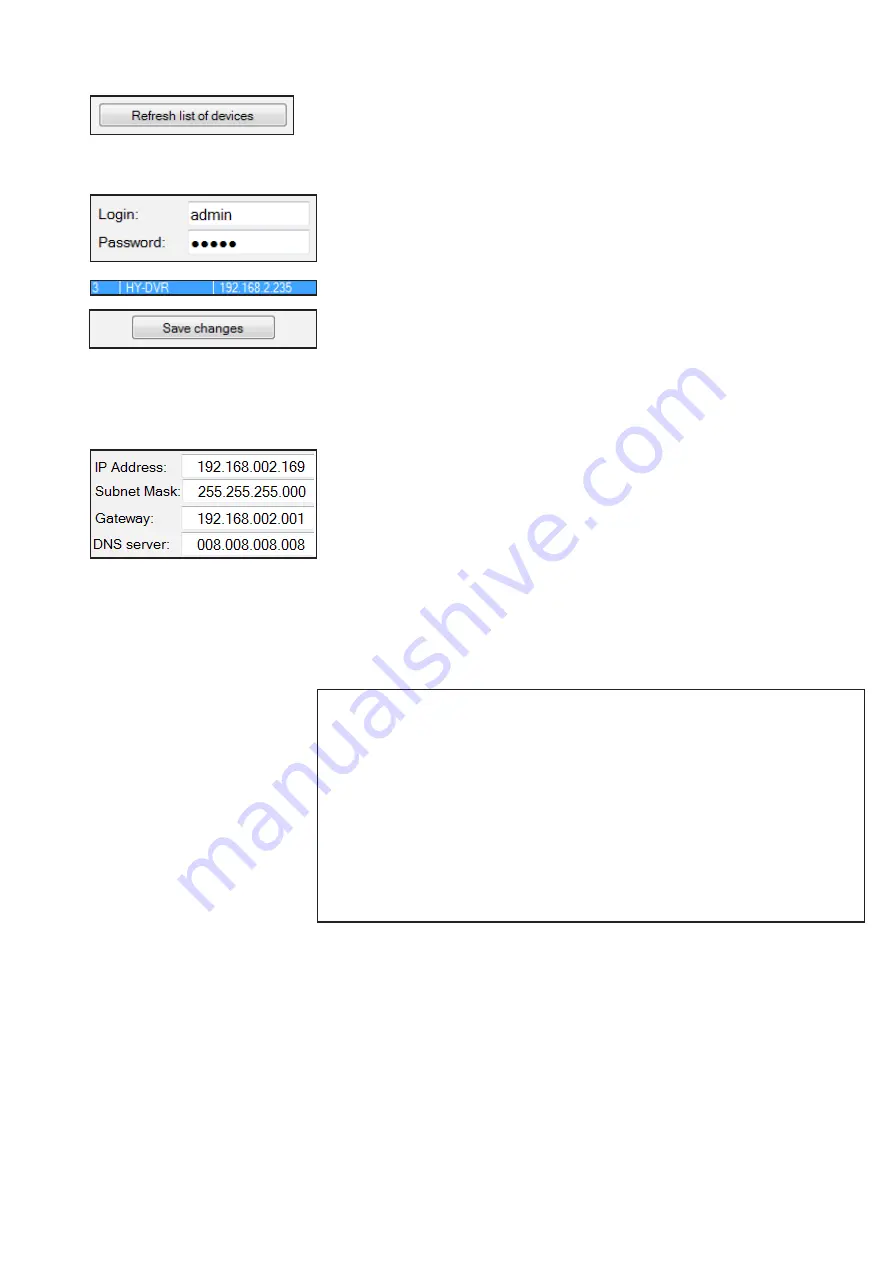
24
4.2 Searching for Devices in a LAN
Click
„Refresh list of devices“.
All found devices will be displayed in the list.
4.3 Change Network Settings
•
Enter a user name and a passoword into the fields „Login“ and „Password“
•
Click on a device in the list.
This device will be highlighted and the network settings (IP Address,
Subnet mask, Gateway, DNS server) will be displayed.
•
Change the network settings and click
„Save changes“.
4.4 Accessing a device‘s web interface
• Doubleclick a device in the list
Please note: To access a IP camera‘s web interface, the camera‘s IP address must
be in the same network segment as the IP address of the computer.
For example: If the computer‘s address (LAN IP) is 192.168.002.100, the camera‘s IP
address should be configured as follows:
IP-Adresse :
192.168.2.101
(The first three positions (192.168.2) must correspond to the
computer‘s IP address, the last number (101) must be individual for
each camera
Subnet Mask :
255.255.255.0
Standard Gateway :
192.168.2.1 (IP Adress des Routers)






























