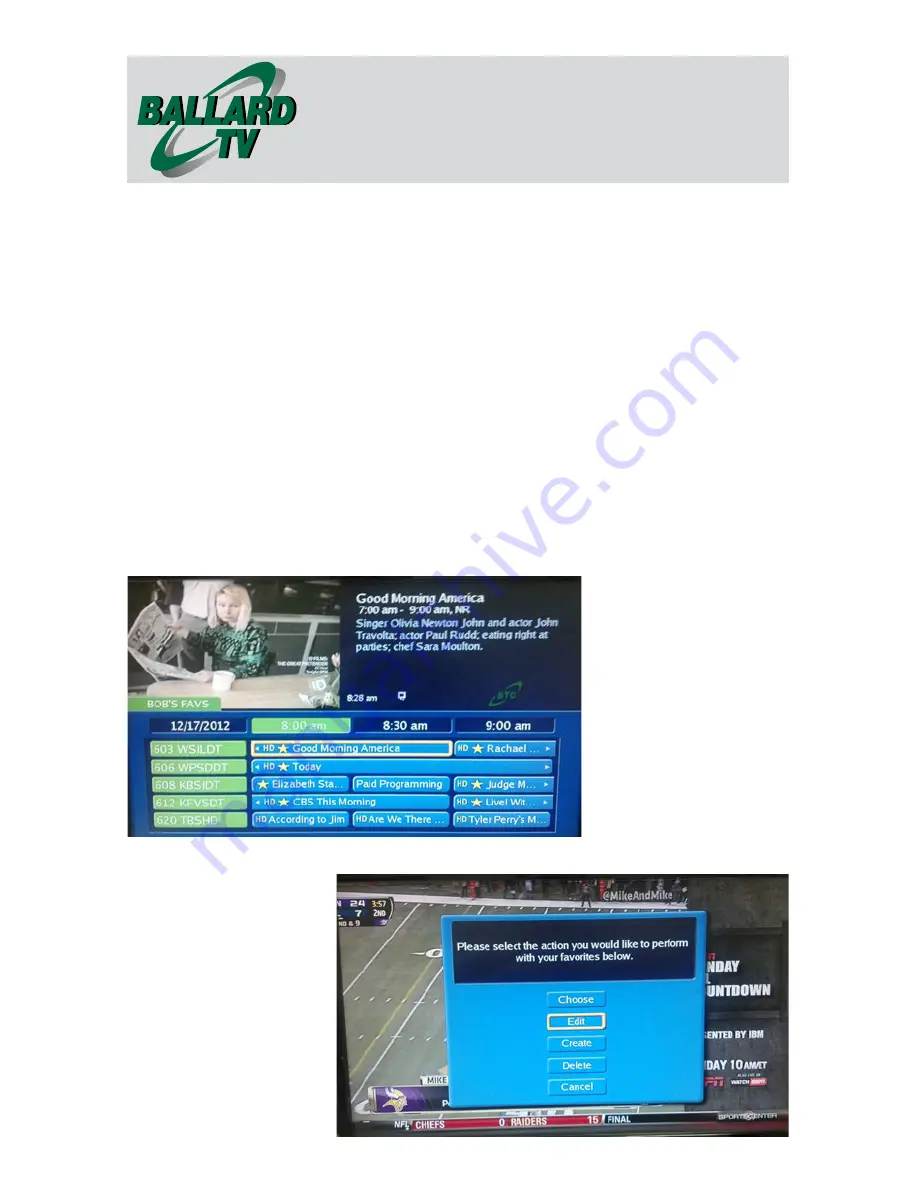
Remote Control and
DVR User Guide
12
Figure 20
7.
Once you have selected all the channels that you want as a favorite,
select the
Right Arrow
button from your remote and it will highlight the
Update
button. Refer back to
Figure 18
. Select
OK
from the remote and
the favorites list will be saved.
USING THE FAVORITES LIST
1.
To view your favorites list, select the
Guide
button until you see your
favorite’s list name in the upper left corner of guide. See
figure 19
.
At this point, you will only be able to select channels that are in your
favorites list. To see the entire Guide, select the
Guide
button until you
reach the tabs
All
or
Subscribed
. At this point you will be able to select
and watch any channel.
2.
To edit or delete favorites, select
Menu
then
Favorites
as shown in
Figure 15
. Select the option needed and use the
OK
button to add or
delete channels. See
Figure 20
.
Figure 19




















