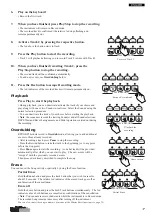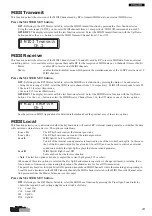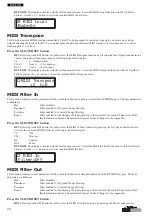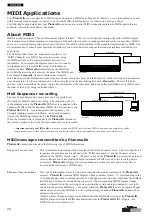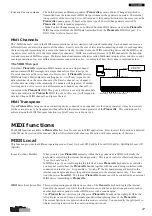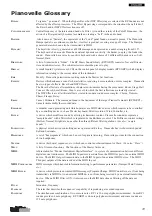29
MIDI Filter In/Out
This function allows you to exclude “unwanted” messages from the MIDI In data stream received by the
Pianovelle
, or from the
MIDI Out data stream transmitted by
Pianovelle
.
P
ROGRAM
C
HANGE
O
N
/O
FF
Normally, if
Pianovelle
is being used as a slave device, it will respond to Program Change
messages transmitted by the external controlling device, causing the correspondingly numbered
RP Sound to be selected. As a controlling device,
Pianovelle
normally sends a Program Change
message to an external slave device, causing the correspondingly numbered voice (or program) to
be selected. The Program Change On/Off function allows you to exclude this type of message
from a stream of MIDI data, by filtering off the unwanted message.
In the example shown below, a sequencer is connected to the MIDI In port of the
Pianovelle
which is itself connected in series via the Thru port to an external MIDI tone generator. Setting
this filter to Off allows the Program Change messages to pass.
Example 1
Your particular requirements could be that you wish to record using the same
Pianovelle Sound but using different voices from the external device. Normally,
when you send Program Change messages from the sequencer, both the connected
devices will respond accordingly. If you want the
Pianovelle
not to respond to
Program Change data, set the Filter In Program Change to ON (filter active).
This will filter all Program Change messages from the MIDI In stream directed to
the
Pianovelle
internal sound engine while the data directed via the Thru port to the
external device will rest intact, causing the external device to respond to the trans-
mitted Program Change messages.
Example 2
In a simple MIDI situation with a
Pianovelle
connected to a
slaved expander, you may want to change Sounds on the
Pianovelle
without changing the voice in the connected external
device. In this case, activate the
Pianovelle
Filter Out Program
Change to ON. This will filter off the Program Change data from
the MIDI Out stream, leaving you free to change
Pianovelle
Sounds without influencing the external sound engine.
C
ONTROL
C
HANGE
O
N
/O
FF
Control Change messages are generated by “physical controllers” that are generally found on
MIDI keyboards. Physical controllers include Wheels, Pedals, Sliders, etc..
Normally,
Pianovelle
will respond to Control Change data received from an external device,
causing it to respond accordingly to the data received.
Pianovelle
also transmits Control Change
data when one of its pedals (Soft, Sostenuto, Damper) are operated.
This function allows you to filter off Control Change data from the incoming MIDI data stream so
that
Pianovelle
is not affected by the data. You can also exclude Control Change data (generated
by the
Pianovelle
pedals) from the MIDI Out data stream so that the connected external device is
not affected. . Setting this filter to Off allows the Control Change messages to pass.
P
ANEL
MESSAGES
O
N
/O
FF
Normally, selecting the
Pianovelle
panel buttons generated a MIDI message which correspond to
the button selected. These messages can be transmitted to a receiving device. This can be useful
when using a sequencer to record a song using the
Pianovelle
Sounds to control the
Pianovelle
on playback. During the recording, all panel interventions are recorded to the sequencer. When
the song is played back, the
Pianovelle
is automatically set to the same settings. In this case, the
Panel Filter should be set to OFF.
If Panel messages are not required, they can be filtered off from the MIDI data stream, both from
outgoing data as well as incoming. In this case, the Panel Filter should be set to ON.
MIDI Technical Information
All information relating to MIDI technical data, including the MIDI Implementation Chart can be found in the Appendix.
Tone Generator
MIDI Out
MIDI Thru
MIDI In
MIDI In
Real Piano
Sequencer
CHORUS
PLAY & RECORD
MASTER SET
DEMO
BRILLIANCE
TRANSPOSE
VOLUME
MIN
MAX
KEY
SPLIT
A.S.B.
REVERB
STAGE
ROOM
HALL
TREMOLO
PHASER
DSP
EFFECTS
SOFT
NORMAL
HARD
TOUCH
PLAY
REC
Additional Sound Bank
CUSTOM
CUSTOM
STOP
STOP
REW
FF
TRACK 1
TRACK 2
METRON
TIMING
ERASE
I.M.S.
MUSIC
LIBRARY
PIPE
ORGAN
JAZZ
ORGAN
POP
ORGAN
CHOIR
STRINGS A.GUITAR
A.BASS
E.BASS
LOWER
HARPSI
CLAV
VIBES
FM
PIANO
RHODEX
WURLITZ
ELECTRIC
HONKY
TONKY
CONCERT
GRAND
SOUNDS
CHORUS
PLAY & RECORD
MASTER SET
DEMO
BRILLIANCE
TRANSPOSE
VOLUME
MIN
MAX
KEY
SPLIT
A.S.B.
REVERB
STAGE
ROOM
HALL
TREMOLO
PHASER
DSP
EFFECTS
SOFT
NORMAL
HARD
TOUCH
PLAY
REC
Additional Sound Bank
CUSTOM
CUSTOM
STOP
STOP
REW
FF
TRACK 1
TRACK 2
METRON
TIMING
ERASE
I.M.S.
MUSIC
LIBRARY
PIPE
ORGAN
JAZZ
ORGAN
POP
ORGAN
CHOIR
STRINGS A.GUITAR
A.BASS
E.BASS
LOWER
HARPSI
CLAV
VIBES
FM
PIANO
RHODEX
WURLITZ
ELECTRIC
HONKY
TONKY
CONCERT
GRAND
SOUNDS
MIDI cable
MIDI Out
MIDI In
Real Piano
Sound Module (Expander)
Summary of Contents for Pianovelle GRP3
Page 34: ...34...