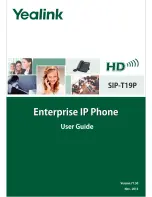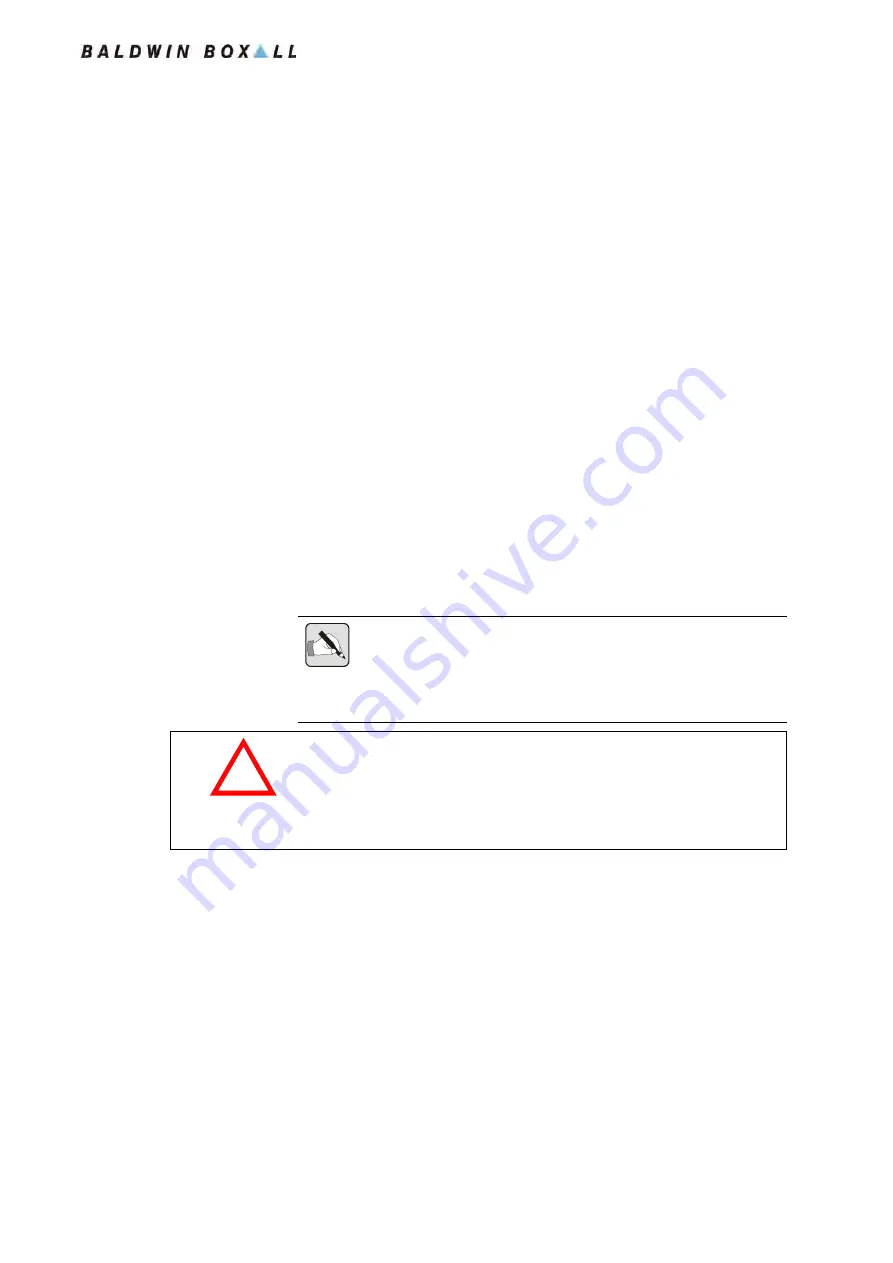
Care2
Installation Instructions
Care2 issue 9
57
5 SD and IP Configuration
5.1 C
ONFIGURATION
O
VERVIEW
The Configuration settings for Care2 are stored within each
Console on an SD (SDSC) Card (maximum capacity 1GB).
N
OTE
: Only SD Cards correctly formatted by a Console can be used to
store Configuration Data.
The SD cards can be read and written by PCs but use a specific FAT16 file
format that is different to MS Windows standard FAT16 format.
C
AUTION
The Console will detect an incorrectly formatted SD card during
the boot process and will attempt to format the card.
All existing user data on the card will be deleted.
Configuration details can be entered directly via the Front Panel
of each Console, however on networked systems it is
recommended to use either the SD Card or IP (Ethernet)
Configuration Software.
The data stored on each SD Card includes console specific data
(each Console SD Card is different) and also data for the
outstations on the system.
Both SD & IP Configurators are based on a Microsoft Excel
Spreadsheet and this application is required to open the files.