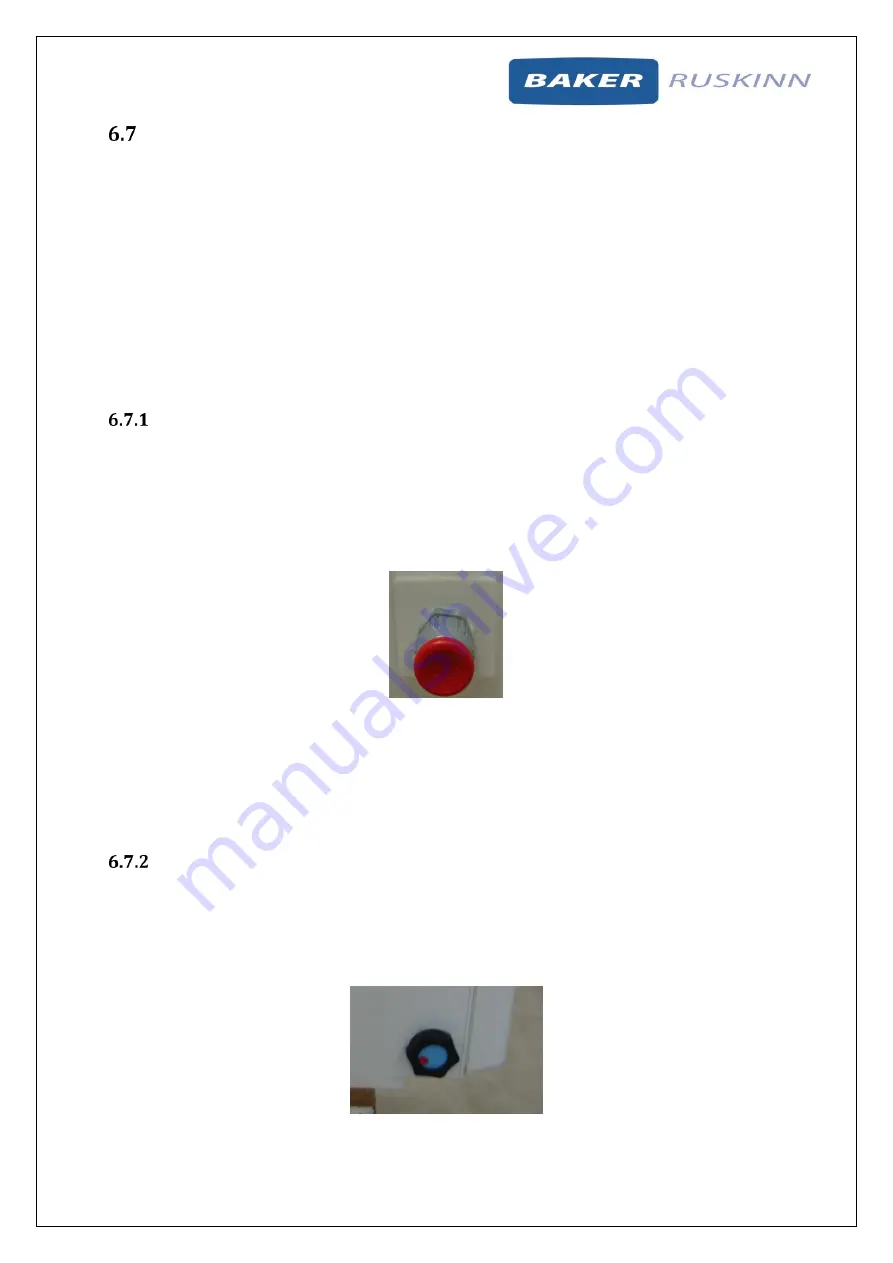
Invivo
2
300
UM-010 R4.0
Page 30 of 48
Invivo
2
300 User Manual
Optional extras
The Invivo
2
300 workstation may be fitted with optional extra parts to provide added functionality.
The available optional extra parts for Invivo
2
300 workstations are;
Cable gland port.
Universal gland port.
Gas sample port.
Ultrasonic humidity control.
Vacuum port.
Note: These parts are not available as aftermarket upgrades; they must be fitted during the
manufacture of the workstation.
Cable gland
The cable gland is used to allow cables to enter the workstation chamber without affecting the internal
environment of the workstation chamber. The cable gland is suitable for cables of diameter 3.5mm to
7mm. The cable gland port is located on the left hand side as shown in Figure 6, item 3.
Figure 23 shows the cable gland;
Figure 23: Cable gland
To use the cable gland port;
Turn the grey collar anti-clockwise (counter-clockwise) to loosen the cable gland.
Remove the red plug.
Push the cable through the cable gland port.
Tighten the grey collar by turning clockwise until tight. Do not over tighten the cable gland.
Universal cable gland
The Universal cable gland is used to allow cables to enter the workstation chamber without affecting
the internal environment of the workstation chamber. The Universal cable gland provides a diameter
of 50mm for passing through larger cables and connectors. The Universal cable gland is located on the
rear of the workstation.
Figure 24 : Multi port






























