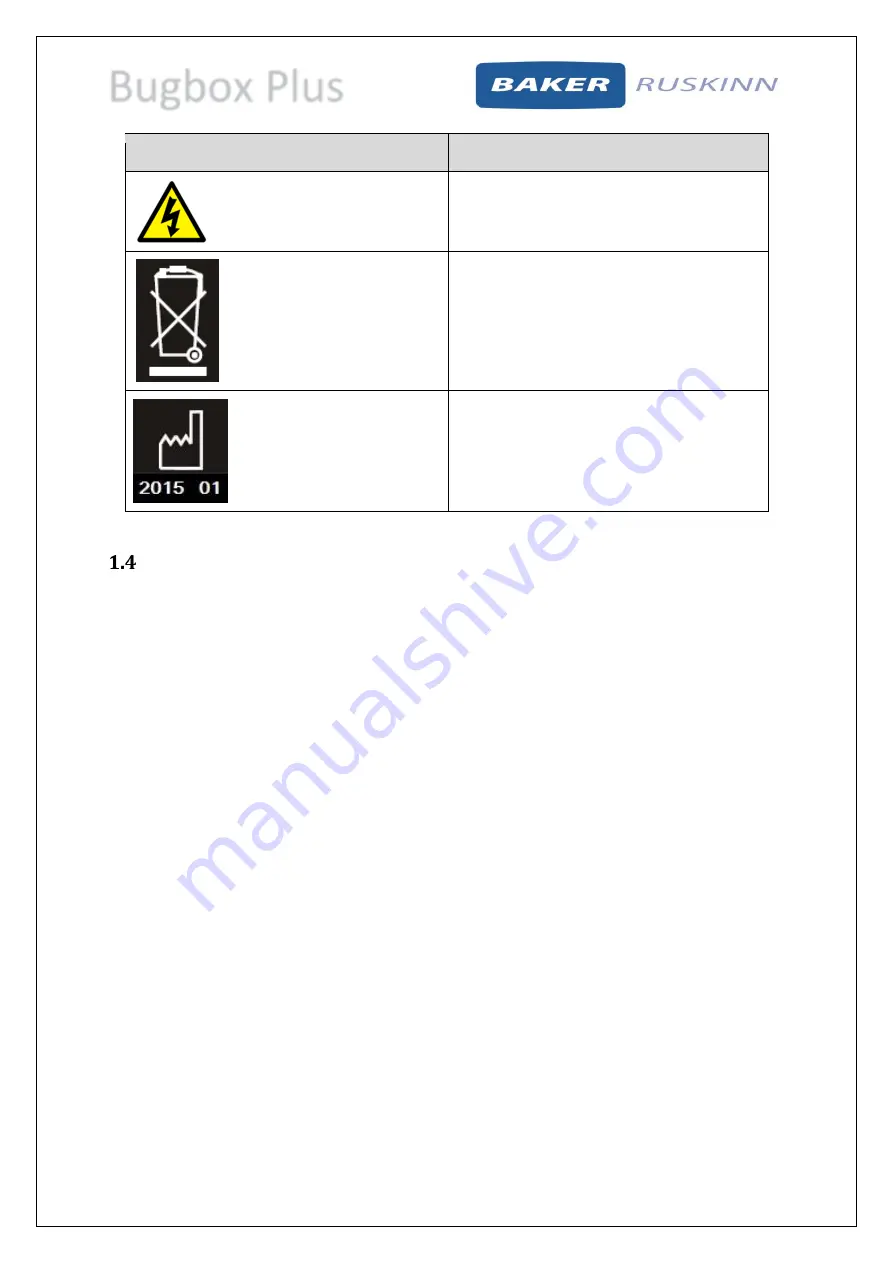
Bugbox Plus
UM-17 R4.0
Page 8 of 47
Bugbox Plus User Manual
Symbol
Meaning
Warning, this equipment contains high
voltage circuitry.
Bugbox Plus contains hazardous components
and must not be disposed of at a household
waste site. Instead it should be taken to the
appropriate collection point for the recycling
of electrical and electronic equipment.
Date of manufacture in format
YYYY MM
Installation and relocation
Bugbox Plus should not be installed or relocated by anyone other than a qualified engineer. To arrange
installation or relocation, please contact your local distributor.









































