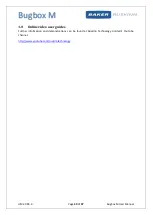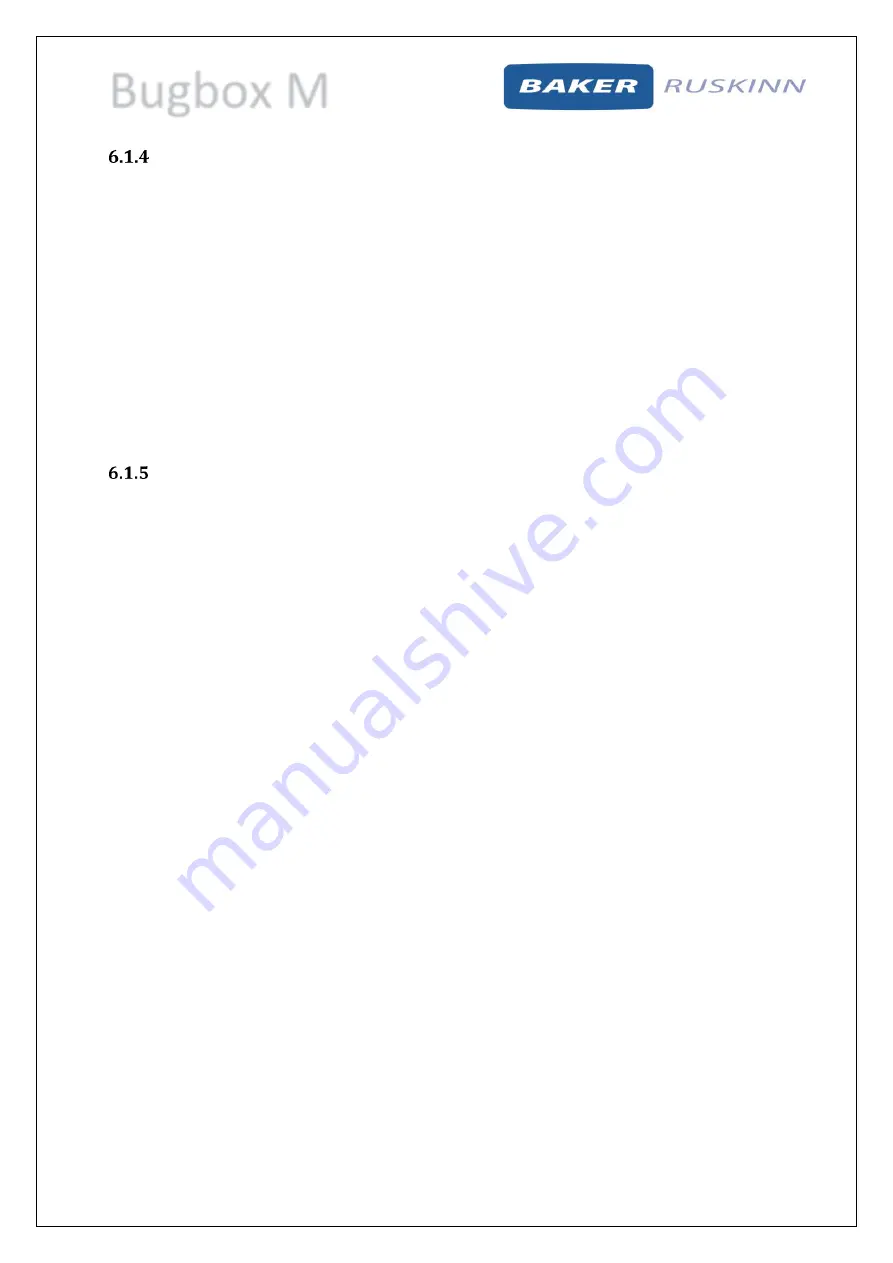
Bugbox M
UM-20 R4.0
Page 21 of 47
Bugbox M User Manual
Transferring material into the workstation chamber via the interlock
To transfer material into the workstation chamber via the interlock;
Place the Petri dishes in a small Petri dish holder.
Open the interlock outer door (see section 6.1.2 for more details).
Place the Petri dish holder inside the interlock.
Close the interlock outer door (see section 6.1.2 for more details).
Start the interlock purge cycle by either pressing the interlock purge button (item 6 in Figure
8) or the lock pedal (item 2 in Figure 11).
Access the workstation chamber via the Ezee Sleeves (see section 6.2.2 for more details).
Open the interlock inner door (see section 6.1.3 for more details).
Remove the Petri dish holder from the interlock.
Close the interlock inner door (see section 6.1.3 for more details).
Removing material from the workstation chamber via the interlock
To remove material from the workstation chamber via the interlock;
Open the interlock inner door (see section 6.1.3 for more details).
Place the Petri dish holder in the interlock.
Close the interlock inner door (see section 6.1.3 for more details).
Exit the workstation chamber via the Ezee Sleeves (see section 6.2.3 for more details).
Open the interlock outer door (see section 6.1.2 for more details).
Remove the Petri dish holder from the interlock.
Close the interlock outer door (see section 6.1.2 for more details).