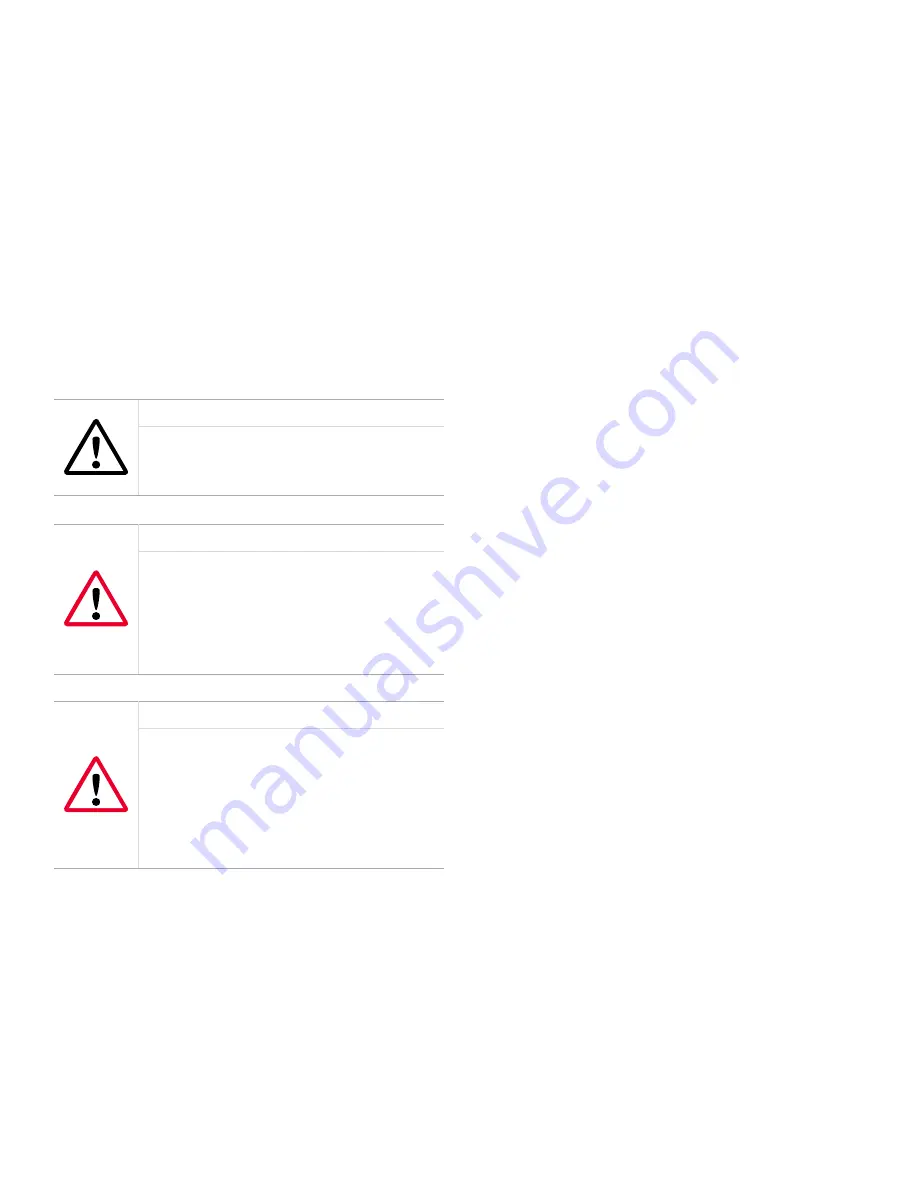
5
2.4 Wiring the XDP
To completely wire the XDP, connect the following items:
• Analog input (terminal J6)
• +24 VDC output (terminal J6)
• System fault alarm (terminal J2)
• XDP alarms (terminal J3)
• Additional relays (terminal J7)
• System analog output (terminal J5)
• XDP analog output (terminal J8)
• Serial port (terminal J4)
• Line power (terminal TB1)
Refer to the wiring diagram shown in
, while completing the instructions in this section.
Attention European customers!
To meet CE Mark requirements, install all
cables as described in Appendix A, CE Mark
Compliance.
WARNING!
The XDP requires an external power
disconnect device such as a switch or
circuit breaker. The disconnect device must
be marked as such, clearly visible, directly
accessible, and located within 1.8 m (6 ft) of
the unit.
WARNING!
To ensure safe operation of the XDP, the
unit must be installed and operated as
described in this manual. Also, be sure to
follow all applicable local safety codes
and regulations for installing electrical
equipment. In addition, all procedures should
be performed by trained service personnel.
Remove the two side covers on the XDP enclosure. This is
accomplished by loosening the set screw in the cover and
using a long screwdriver or rod in the slots provided to
unscrew the cover. Proceed to the appropriate section to
wire each of the terminal blocks.
NOTE:
A long, pin-like, plastic wiring tool is stored inside both
ports of the XDP enclosure. Insert the tool into a connector
pin to open the hole, and then insert the wire. When the tool
is removed, the wire is clamped into the connector.
2.4.1 Wiring the analog input and 24 VDC
output - J6
Terminal block J6 contains the analog input and power
connections for the remote transmitter. To wire the
transmitter, complete the following steps:
NOTE:
Refer to the transmitter manual for details on wiring
the transmitter’s terminal block(s).
1. Connect pin #1 to the positive terminal of the
analog output from the transmitter.
2. Connect pin #2 to the +24 VDC loop power input
on the transmitter.
3. Connect pin #3 to the return connection of the
analog output from the transmitter.
2.4.2 Wiring the system fault alarm - J2
Terminal block J2 contains the system fault alarm
connections. To wire this alarm, complete the following
steps:
NOTE:
The system fault alarm on terminal block J2 is
usually factory-configured as a “fail-safe” alarm. That is,
it is energized during normal operation and de-energized
when tripped.
1. Connect pin #1 (NC) to the alarm device input.
2. Connect pin #2 (C) to the alarm device return.
3. Pin #3 (NO) is not used for fail-safe operation.
NOTE:
For non-fail-safe operation, reprogram the alarm
or move the pin #1 connection to pin #3.
Summary of Contents for Panametrics XDP
Page 1: ...Gas analysis XDP User s manual 910 204 Rev E...
Page 2: ...ii...
Page 4: ...no content intended for this page proceed to next page iv...
Page 8: ...viii no content intended for this page...
Page 12: ...no content intended for this page proceed to next page 2...
Page 28: ...no content intended for this page proceed to next page 18...
Page 36: ...26 no content intended for this page proceed to next page...
Page 42: ...32 no content intended for this page proceed to next page...
Page 58: ...48 no content intended for this page proceed to next page...
















































