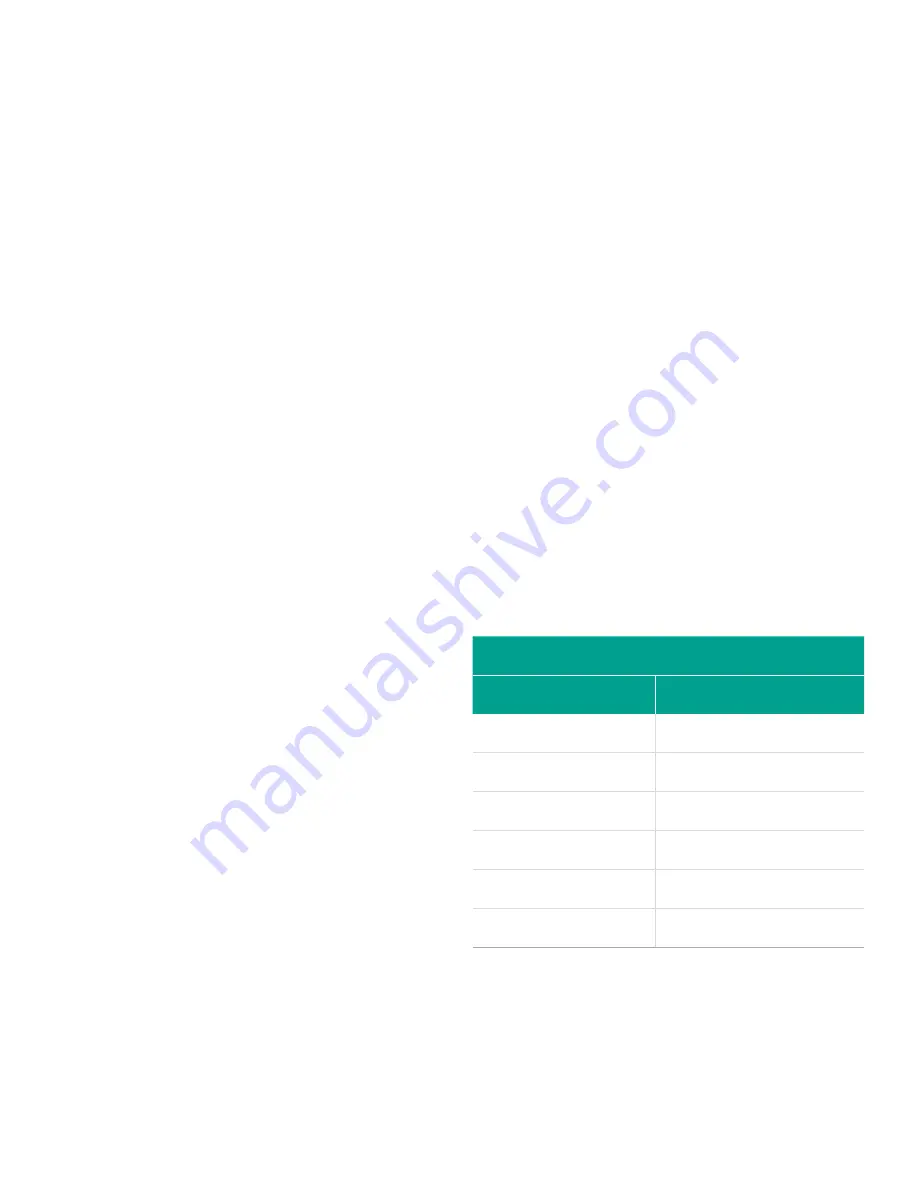
1.4 Activating a channel
The channelx-ACTIV submenu permits selection of the
desired measurement method. In addition, it is used
to activate/deactivate one or both of the channels in a
2-channel XGF868i.
While following the programming instructions, refer
. To access the channelx-ACTIV
submenu:
1. In the
keypad program
, scroll to
prog
and
press [enter].
2. In the
prog
menu, scroll to CH1 or CH2 and
press [enter].
3. In the channel
program
menu, scroll to ACTIV and
press [enter].
4. Scroll to
burst
to activate the channel/path, and
press [enter].
5. Scroll to one of the measurement methods described
below and press [enter].
• Skan only is the preferred technique for locating the
acoustic signal and for high velocity measurements.
It is more robust in a noisy environment than the
measure technique.
• Skan/measure is the preferred technique to use for
low velocity measurements.
If skan only is selected at the above prompt, the meter
uses this technique exclusively. However, if skan/measure
is selected, the meter uses skan only to find the acoustic
signal and then tries to use the skan/measure technique
for the actual measurement.
NOTE:
To change the skan only and skan/measure
parameters, see the
signal submenu section
of
this chapter.
Procedure options
After completing the above step, the XGF868i returns to the
channel
program
window. Do one of the following:
• To continue entering “quick startup” data, proceed
to step 3 in the following section.
• To continue regular programming, refer to
Appendix A. Menu Maps on page 39
, to navigate
to the desired menu.
• To leave the
keypad program
, press [escape] twice.
1.5 Entering system data for
the channel
The channelx-system submenu is used to enter
system parameters for the channel. While following the
programming instructions, refer to
.
1.5.1 Accessing the channelx-system submenu
1. In the
keypad program
, scroll to
prog
and
press [enter].
2. In the
prog
menu, scroll to CH1 or CH2 and
press [enter].
3. In the channel
program
menu, scroll to
systm
and press [enter].
4. Use the arrow keys to enter the desired
channel label
(up to 5 characters) and press [enter].
5. Use the arrow keys to enter the desired
site/channel
message (up to 21 characters) and press [enter].
1.5.2 Selecting volumetric units
1. Scroll to the desired
volumetric units
for the flow rate
display and press [enter].
Table 1
lists available units.
2. Scroll to the desired
volumetric time
units for the
flow rate display and press [enter].
3. Scroll to the desired number of
vol. decimal digits
(digits to the right of the decimal point in the
volumetric flow rate display) and press [enter].
Table 1: Available volumetric/totalizer units
English
Metric
ACF = Actual cubic feet
ACM = Actual cubic meters
KACF = Thousands of ACF
KACM = Thousands of ACM
MMACF = Millions of ACF
MMACM = Millions of ACM
SCF = Standard cubic feet SCM = Standard cubic meters
KSCF = Thousands of SCF
KSCM = Thousands of SCM
MMSCF = Millions of SCF
MMSCM = Millions of SCM
3
Summary of Contents for DigitalFlow XGF868i
Page 1: ...DigitalFlow XGF868i Panametrics flare gas flow transmitter Programming manual...
Page 2: ...ii...
Page 4: ...no content intended for this page iv...
Page 10: ...x...
Page 38: ...28...
Page 46: ...no content intended for this page 36...
Page 54: ...44...
Page 60: ...50...
Page 88: ...78...
Page 94: ...84...




























