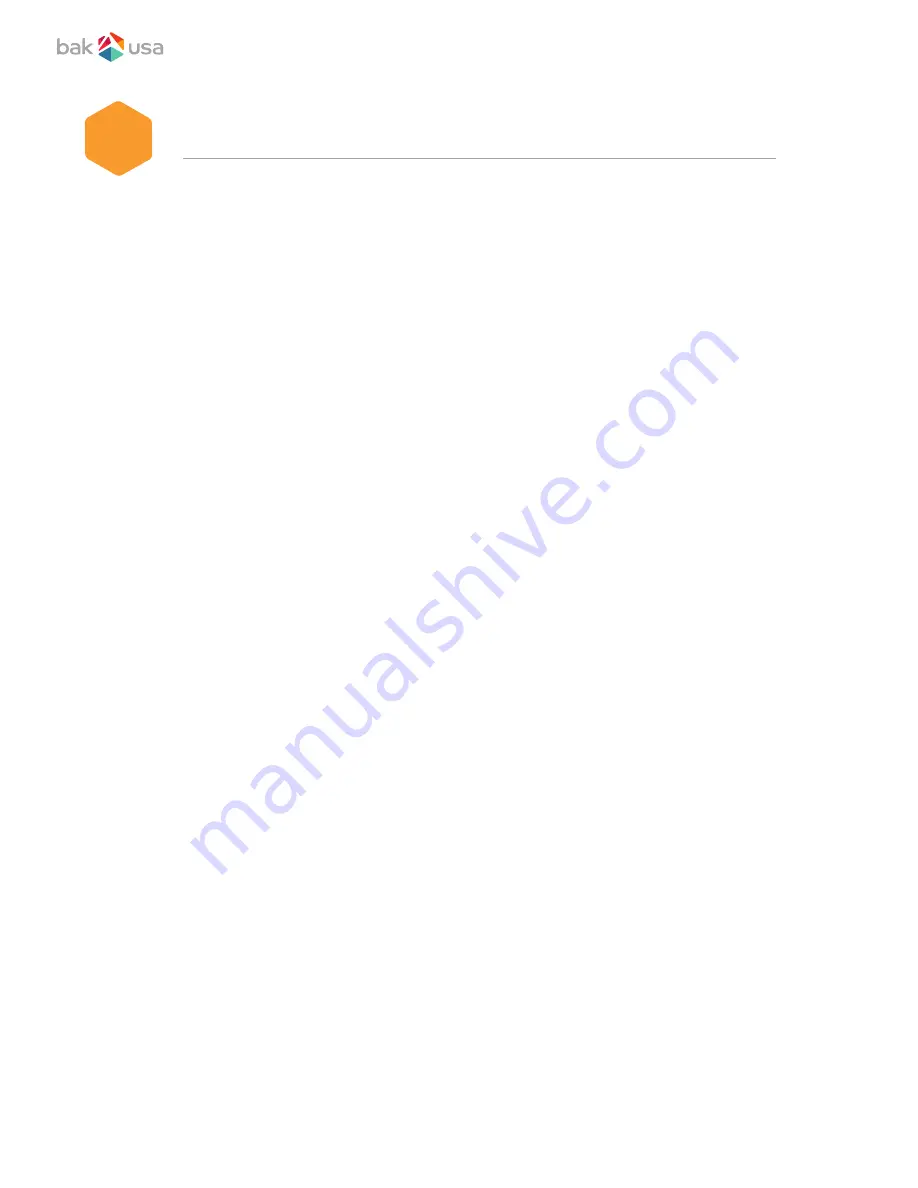
Windows Help and Troubleshooting
6.
Troubleshooting
This section describes some common problems, suggested solutions, and ways to
recover your device from a crash.
Be aware that the problems and solutions described here are meant only as a guide.
They are not definitive problem solving techniques. For certain problems, you might
need help from your IT department, the seller, or the Microsoft website.
When you observe a problem, stop operating the device immediately; taking further
action may result in data loss or damage. Take a note of what the system is doing
and what actions you performed before the problem occurred. Provide detailed
information to your service provider for quicker problem resolution.
For just about any problem, follow these steps:
• Restart your laptop.
• Check your Wi-Fi connection.
• Reset your Wi-Fi connection.
• Plug your laptop to an electrical outlet to charge it for at least one hour.
20





















