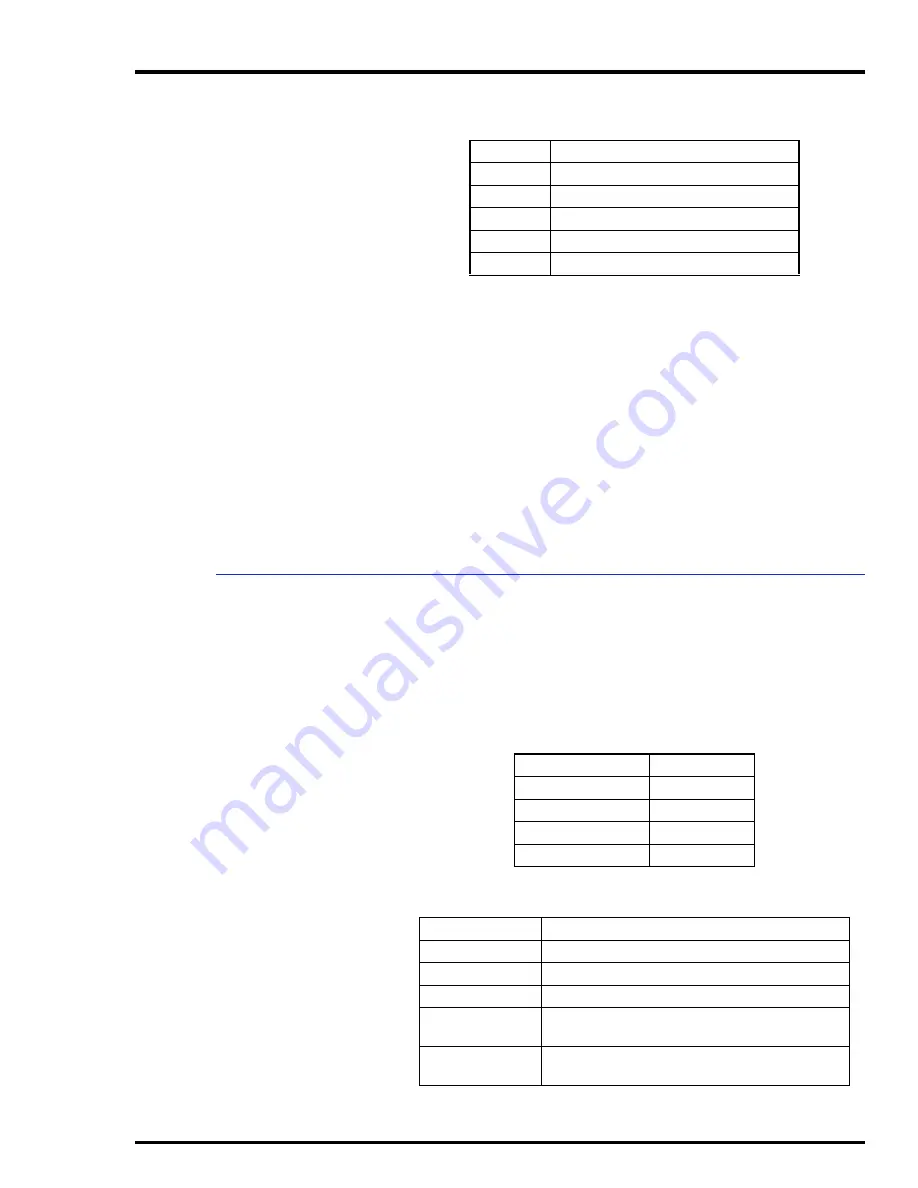
INSTALLATION
PERIPHERALS
WBPEEUI220760A0
3 - 25
Insert a 50-pin SCSI terminator into the SCSI peripheral con-
nector of the power entry panel when it is not used. Remove
the terminator in the power entry panel to connect peripheral
hardware.
NOTES:
1.
A SCSI terminator must always be connected to the last device
on the external SCSI bus.
2.
Address settings and procedures for all non-Elsag Bailey exter-
nal hardware are located in the manufacturer’s instructions. The
SCSI address for the hard drive and floppy drive are factory set. The
address setting for the IIMCP02 Multibus Communication Processor
is located in Table
. All SCSI switches and/or jumpers must be
properly set.
Printers
The
DEFINEDEVICES
command sequence must be completed
for the software to recognize a printer. Refer to the
File Utili-
ties
instruction (Table
) for that sequence. Table
lists
the printer cable part numbers and cable lengths. Table
lists the printers used by the serial interface.
3
IIMCP02 module
4
CD-ROM
5
DAT tape drive
6
Optical disk drive
7
CPU
Table 3-5. SCSI Bus Hardware Addresses
(continued)
Address
SCSI Bus Device
Table 3-6. Printer Cable Description
Part Number
Length
1947422 21001
0.3 m (1 ft)
1947422 21010
3.1 m (10 ft)
1947422 21025
7.6 m (25 ft)
1947422 21050
15.2 m (50 ft)
Table 3-7. Printers
Nomenclature
Description
IIPRT02
Genicom 3410 XLS black and white printer
IIPRT03
Genicom 3410 XCQ color printer (up to 64 colors)
IIPRT05
Genicom 4440 high speed black and white printer
IIPRT08B
Hewlett Packard 660C screen copy printer (color/
black and white)
IIPRT08 C
Hewlett Packart 680C screen copy printer (color/
black and white)
















































