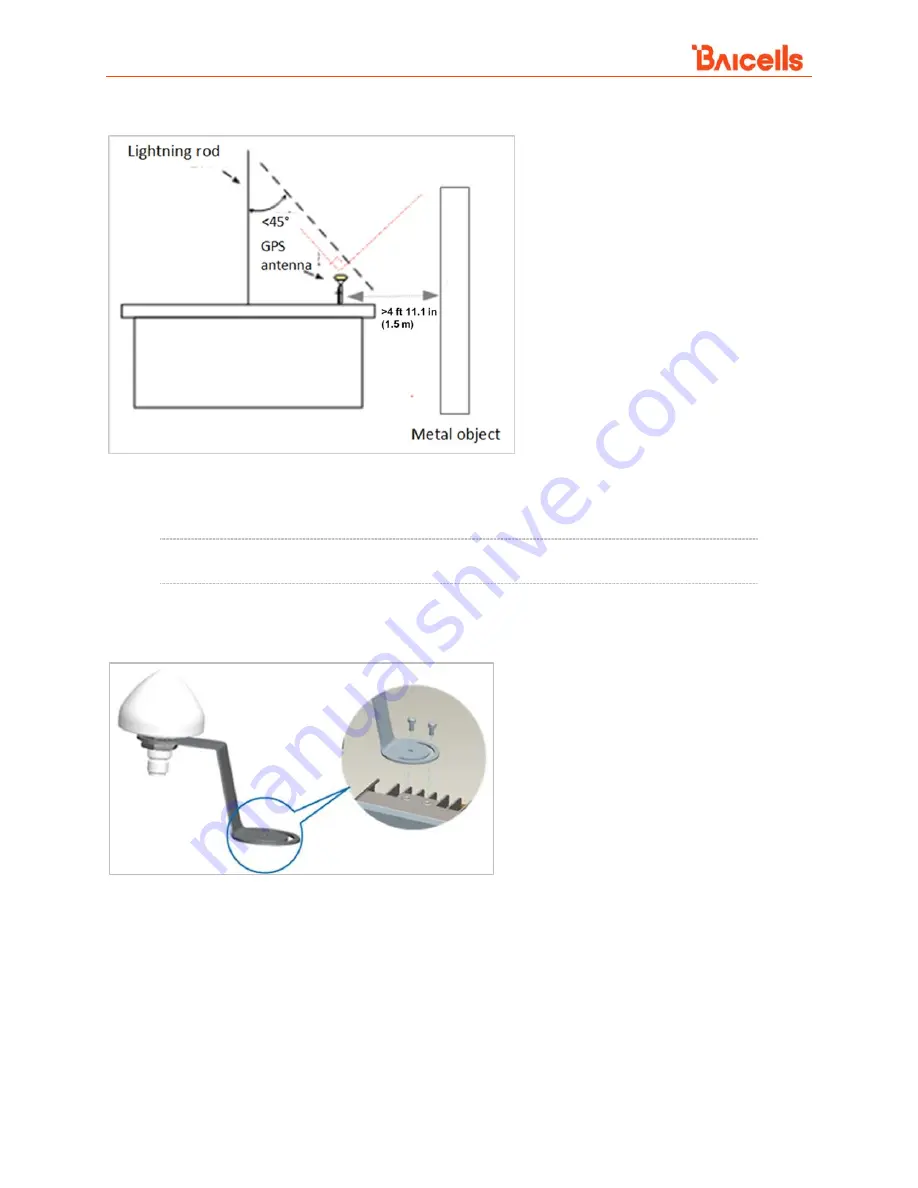
Aurora243 Outdoor 2x10W TDD gNodeB Installation Guide
16
Figure 3-2: GPS Installation Requirements
The GPS antenna system is assembled in manufacturing before packing. Therefore, the only installation
step is to fix the GPS mounting bracket on the gNB with the M4*14 screws (Figure 3-3).
NOTE: The GPS antenna may not appear the same as shown in Figure 3-3, but the installation
steps are the same.
Figure 3-3: GPS Antenna Installation














































