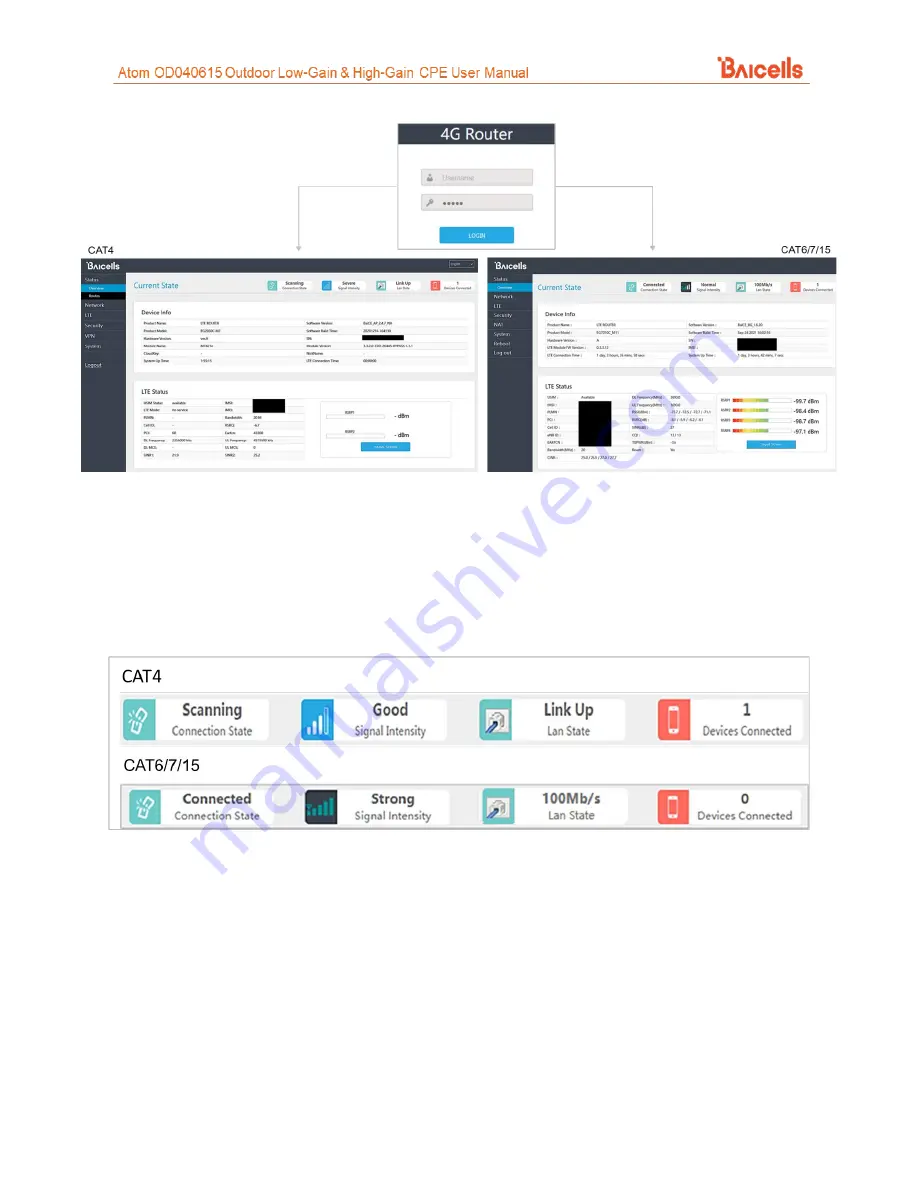
22
Figure 27: Login
7.2 Check Current Status Icons
As shown in Figure 27 above, the GUI home page is the
Status > Overview
window. This page displays the
at-a-glance CPE
Current State
icons at the top of the window, as shown in Figure 28. These fields give a
quick indication if anything is wrong with basic CPE operation.
Figure 28: Status Icons
•
Connection State - The possible connection states are
Checking SIM, Scanning, Registering,
Acquiring IP, Connected
, or
Disconnected
. If the CPE is
checking SIM, scanning, registering,
or
acquiring an IP address
, it means the CPE is in the process of establishing a connection. Give it a
few moments to finish its connection process, and then check if the status is
Connected
. Otherwise,
make sure the CPE is installed properly and powered on.
•
Signal Intensity - The possible states are
No Signal, Severe, Bad, Good
, or
Excellent
(CAT4)/
Strong
(CAT6/7/15). Check that the signal is indicated as either
Good or Excellent/Strong
. If the Atom unit
cannot detect a wireless signal, or if the signal is very weak, try moving the unit closer to a window,
higher up, and away from any other devices using radio frequency, or away from objects that may
be blocking the signal between the CPE and the eNB. Otherwise, contact your service provider for
assistance.






























