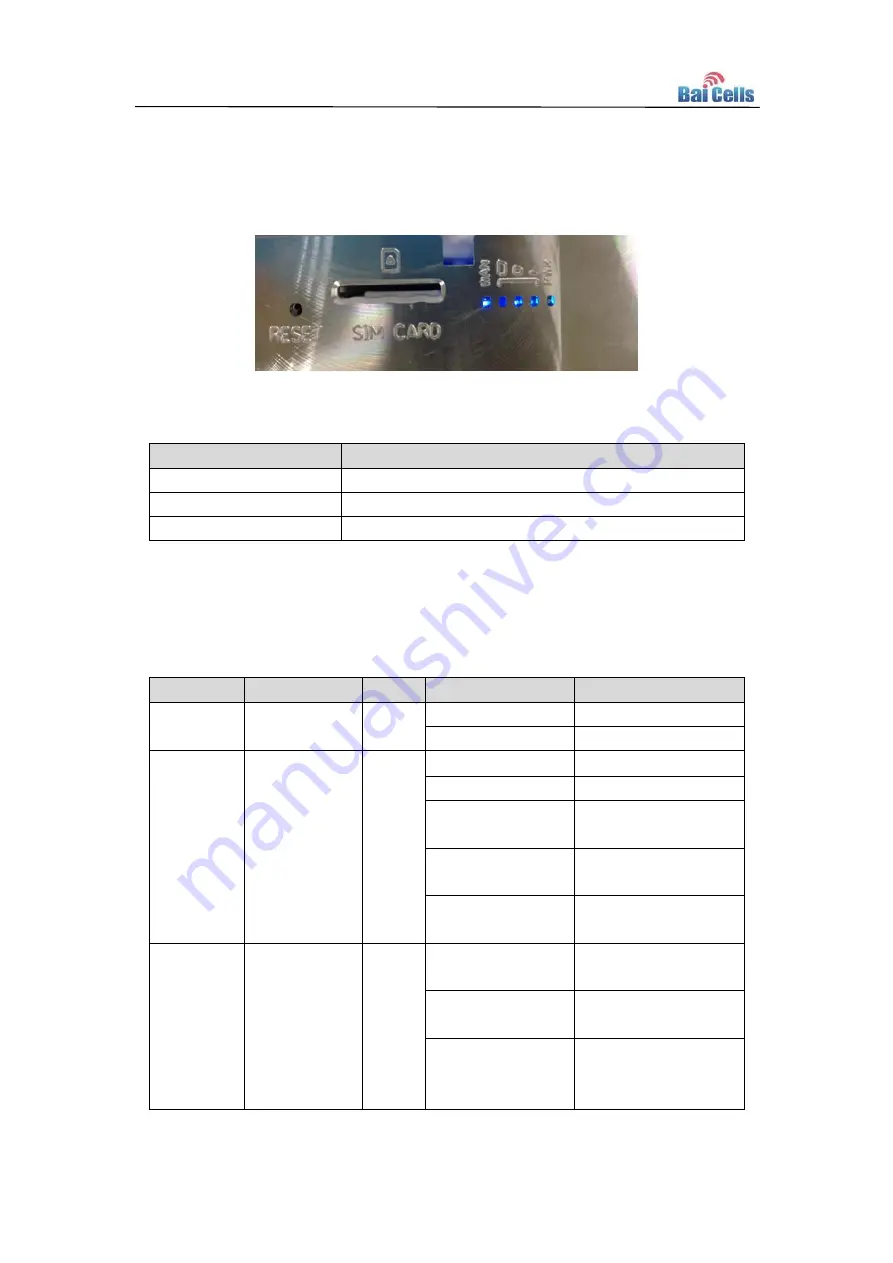
3
Interface and Button
1.5
The interface of EG7035 is shown in Figure 1-2, and is described in Table 1-3.
Figure 1-2 Interface and Button of EG7035
Table 1-3 Description of EG7035 Interface and Button
Connectors
Description
ETH RJ45
One LAN
USIM Slot
Support 1.8V/3.0V USIM
Restore Button
Long press over 10s to restore the factory settings
LED Indicators
1.6
Table 1-4 LED Indicators
LED Name Description
Color
LED Behavior
Status Indicator
PWR
Power
Indicator
Green OFF
No Power Supply
Steady On
Power On
LTE Signal
3 LTEs,
Indicate
connection
state and
signal
strength
Green All OFF
No Connected
ALL blanking
Connecting
One LED Steady
On
Connected, the
signal is weak
Two LED Steady
On
Connected, the
signal is medium
Three LED Steady
On
Connected, the
signal is strong
LAN
Eth Indication Green OFF
Ethernet connection
is not established
Steady On
Ethernet connection
is normal
Blanking
Ethernet interface
data being
transmitted
























