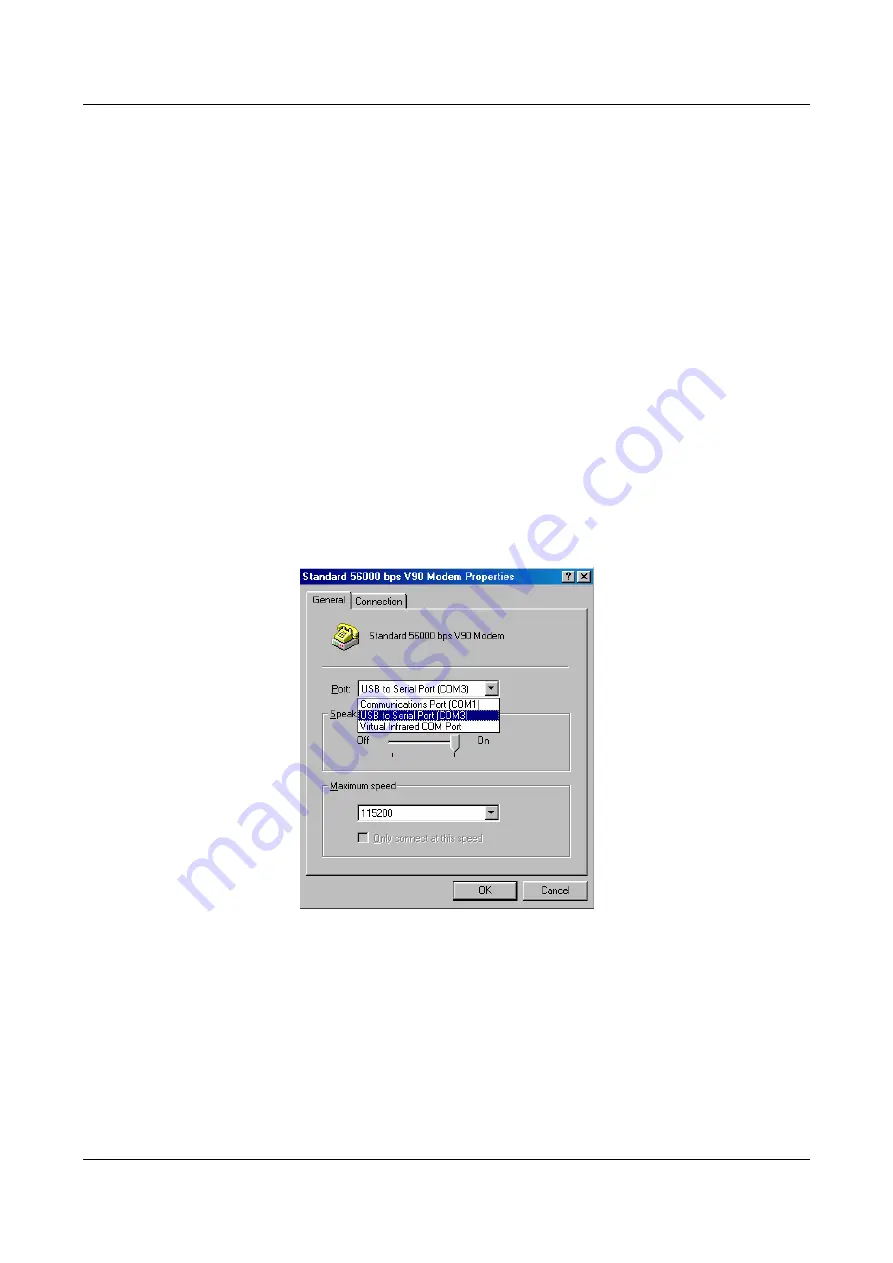
BF-816 USB to Serial 2 Port User’s Manual 11
6. Setting Up the RS232 Serial Device
Follow the steps below to connect your RS232 Serial Device (i.e.: Modem) to the USB
port of your PC:
6.1 Turn off your Modem. Plug the DB 9 connector of the BF-816 USB to Serial 2 Port
into your Modem. Connect the other end of the BF-816 USB to Serial 2 Port to an
USB type A to type B cable. Turn on the Modem afterwards.
6.2 Turn on your computer and plug in the USB connector of the USB-Serial adapter
into the USB port.
6.3 If you have already installed a Modem device before, click Start, Settings, and
Modems. Open Modems Properties, select the Modem, and click Properties. In
General tab, please change the Port value to USB to Serial Port (COM3).
6.4 After finishing these processes, you can use USB to Serial Bridge Cable to connect
RS232 Serial 56K FAX Modem and execute the Dial-up function to connect
Internet, and send the FAX with the FAX software (i.e.: Microsoft FAX) properly.












