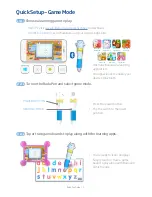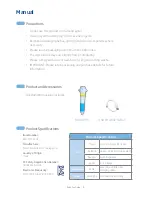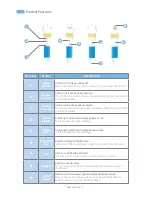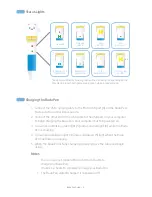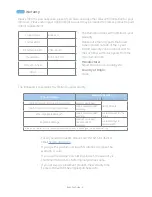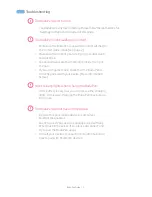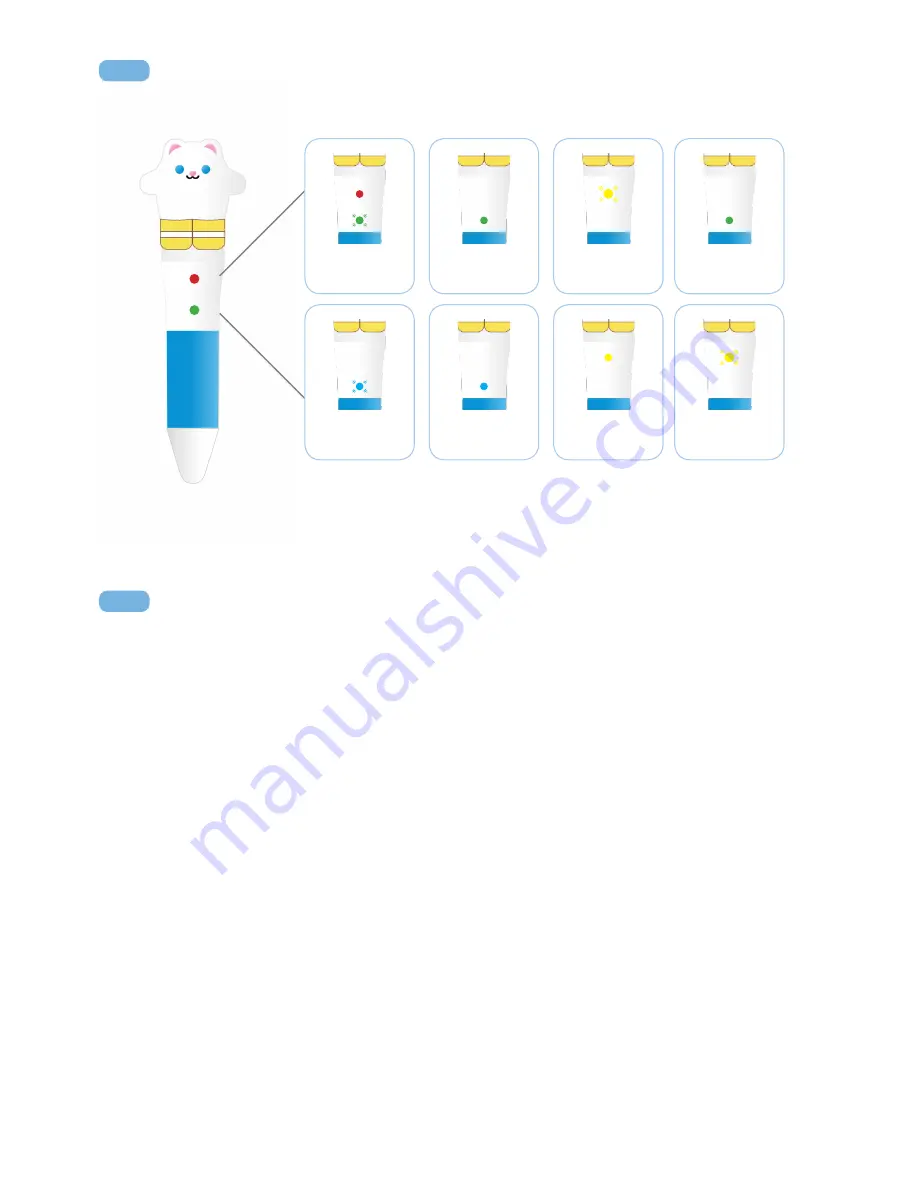
Bada Pen Guide – 5 –
Charging the Bada Pen
Notes
Status Lights
CHARGING
BLUETOOTH
CONNECTED
FINISHED
CHARGING
NIB
READING DATA*
PEN PLAYING
SOUND*
LOW
BATTERY
PEN
POWER ON*
SEARCHING FOR
CONNECTION
1. Connect the USB charging cable to the Micro USB port (6) on the Bada Pen.
Make sure the connection is secure.
2. Connect the other end of the USB cable to the USB port on your computer
to begin charging the Bada Pen. Your computer must be powered on.
3. You will see a blinking green light (5) and a solid red light (4) while the Bada
Pen is charging.
4. You will see a solid red light (4) and a solid green (5) light when the Bada
Pen has finished charging.
5. When the Bada Pen is fully charged you may remove the cable and begin
using.
• You can use any standard Micro USB to USB cable to
charge your Bada Pen.
• It takes 1–2 hours to completely charge your Bada Pen.
• The Bada Pen will still charge if it is powered off.
*Bada Pen will display blue or green on the bottom light depending on the
play mode: blue while in game mode, green while in reader mode.
x1