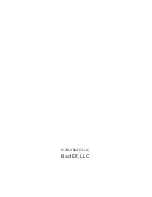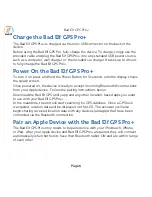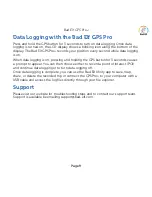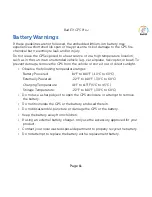Page 8
Bad Elf GPS Pro+
Download the App from the App Store
The Bad Elf GPS Utility app is a free app available in iTunes. The app allows you
to verify the accessory is paired and correctly connected to your Apple device. It
shows the raw GPS data being received by the GPS receiver and allows you to
configure the GPS logging features. Once you have logged some trips, the app
allows you to transfer these logs to your Apple device for visualization and sharing.
Finally, if any firmware updates become available, the app will download them to
your Apple device for installation into the accessory hardware.
After you have paired your Bad Elf GPS Pro+ to your Apple device for the first time,
you will be prompted to download the Bad Elf GPS Utility app from the iTunes App
Store. If you do not have Internet connectivity, or do not wish to download the app
at that time, you can ignore this prompt. Your Bad Elf GPS Pro+ does not require
the Bad Elf Utility app to operate with apps and will work out of the box with any
location-based apps you have installed.
Please visit the Bad Elf website (http://bad-elf.com) for recommendations on
compatible apps for various activities such as aviation, marine, fitness, hiking,
running, cycling, geocaching and more. The Bad Elf GPS Pro+ fits all lifestyles.
Acquiring Satellites with the Bad Elf GPS Pro
Go outdoors to an open area, away from tall buildings and trees. Acquiring satellite
signals may take a minutes or more the first time the device is turned on or after it
has been out of use for an extended period of time.
While the Bad Elf GPS Pro+ is acquiring satellites, the LCD display shows the number
of satellites that are acquired out of the possible satellites in view. Once a lock is
acquired, the LCD display shows speed, heading, altitude, and accuracy. Press the
GPS button to cycle through other screens that shows a variety of other values and
data logging status.