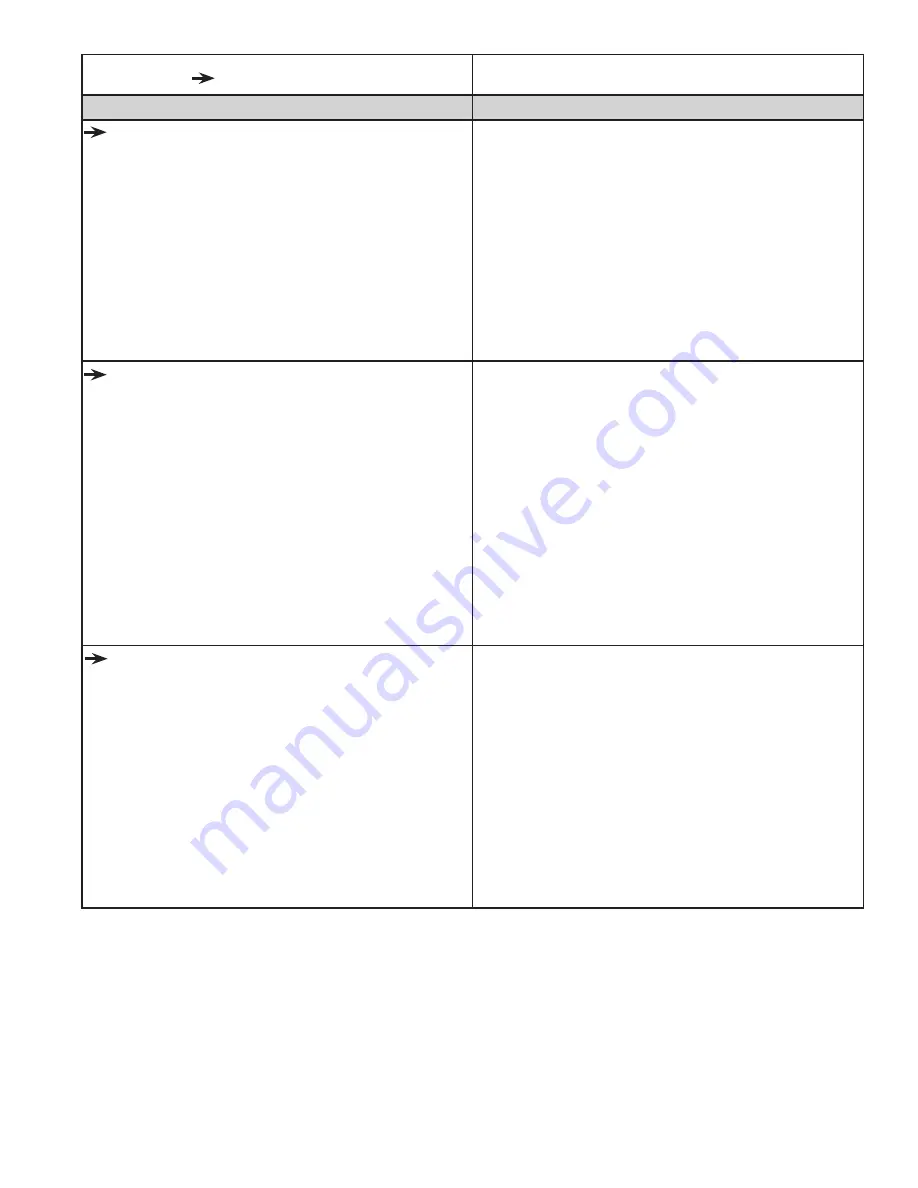
Troubleshooting 9.5
Problem/ Symptom
Corrective Measure
Error Messages
Motor Error
with lightning bolt icon in the top
right-hand corner
(may occur with various types
of
Motor Error
messages on the screen)
.
This will occur with various types of motor errors.
Generally they mean that the Pro-Stitcher cannot
communicate with the motors. Check that the
carriage is plugged in and that the serial cables
are connected properly into the box behind the
Pro-Stitcher computer. If everything is connected
properly and power is on, press the lightning bolt
button to attempt to reestablish communication
with the motors. The icon will turn to either a red
or green motor button once communications are
re-established.
Buffer Underflow
If a message with the words
Buffer Underflow
appears while stitching, it is an indication that data
is not getting to the motors quickly enough. This
may be due to something in the computer tying up
the CPU. Although it may be possible to resume
quilting by simply pressing red
X
box to close
the error message and then pressing the
Motor
Error
lightning bolt button at the top right-hand
corner of the screen, it is best to cancel the current
design stitch-out, save the pattern, and re-boot the
computer. Use the
New Start Point
function
if necessary to resume from where stitching was
left off.
System Restore
or
System Repair
message
on boot-up.
If a message appears on boot-up (
black screen, white
text
) that asks whether to run
System Restore
or
Start Windows Normally
, select
Start Windows
Normally
by using the keyboard. Plug the keyboard
into the open USB port using the USB extension
cable and press Start Normally and the system
should resume as normal. The computer will default
to the
System Restore
screen (
more of a typical
Windows blue/white screen
) if you do not select the
Start Normally
option in time. If this occurs, use
the power switch to reboot the computer and try
again.


































