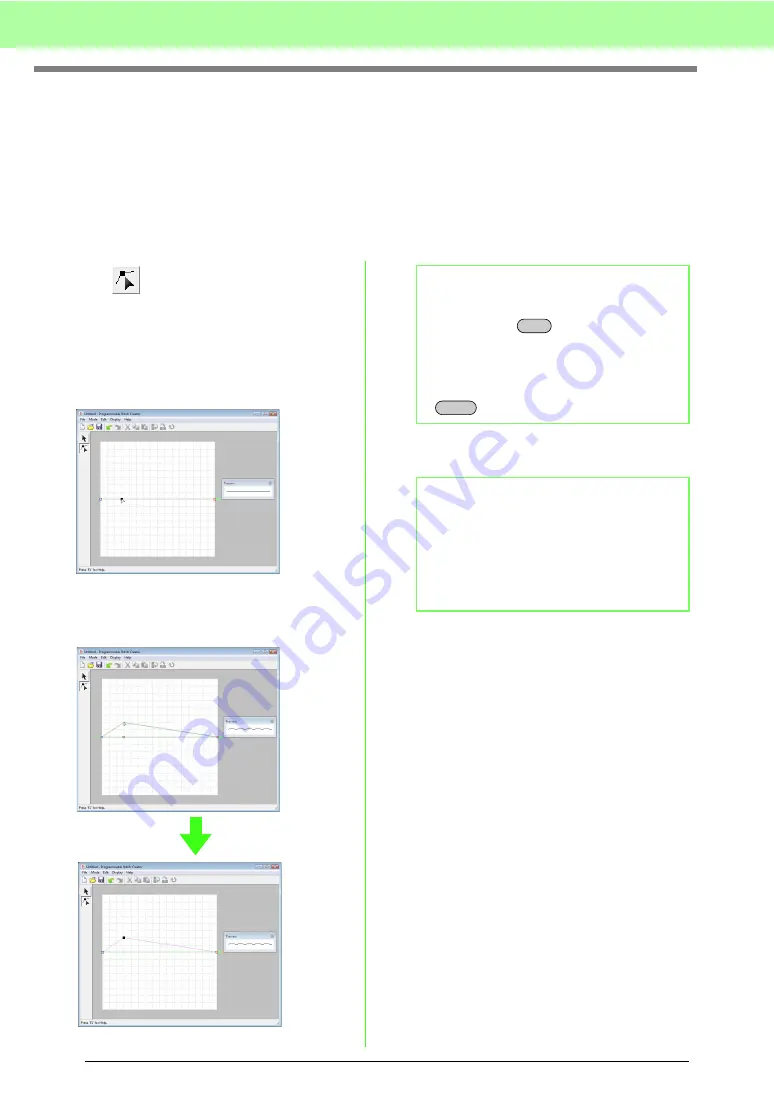
212
Creating Custom Stitch Patterns (Programmable Stitch Creator)
Creating a Pattern in Motif Mode
In Motif mode, patterns are created by inserting points on the base line of the motif stitch, then moving them
in order to change the shape of the stitch and give it the look of a single-stroke drawing.
The points you move or insert are positioned at the intersection of the horizontal and vertical lines of the grid.
Regardless of where you drag a point to or insert a point on the line, it will automatically be positioned at the
nearest intersection.
Depending on the stitch you want to create, you may need to select a grid of a different size. For details on the
grids and adjusting them, refer to “Changing the grid settings” on page 215.
1.
Click .
2.
Click the base line between the start point
(blue square) and end point (red square).
→
A new point appears selected (as a small
black square). The new point can be
edited.
3.
Drag the point.
→
The stitch line moves with the newly
created point.
4.
Repeat steps
and
pattern is completed.
b
Memo:
• To move the point horizontally or vertically,
hold down the
key while dragging it.
• Pressing the arrow keys moves the
selected point one grid mark in the direction
of the arrow on the key.
• To delete a selected point, press the
key.
b
Memo:
• If you move the start point (blue square) or
the end point (red square), the other point
will automatically move in the same
direction.
• The start and end points cannot be moved
closer together than a certain fixed distance.
Shift
Delete
Summary of Contents for Palette
Page 1: ......
Page 146: ...144 Arranging Embroidery Designs Layout Editing ...
Page 200: ...198 Managing Embroidery Design Files Design Database ...
Page 218: ...216 Creating Custom Stitch Patterns Programmable Stitch Creator ...
Page 244: ...242 Tips and Techniques ...
Page 264: ...262 Menus Tools ...
Page 266: ...264 Troubleshooting ...
Page 271: ...English ...






























