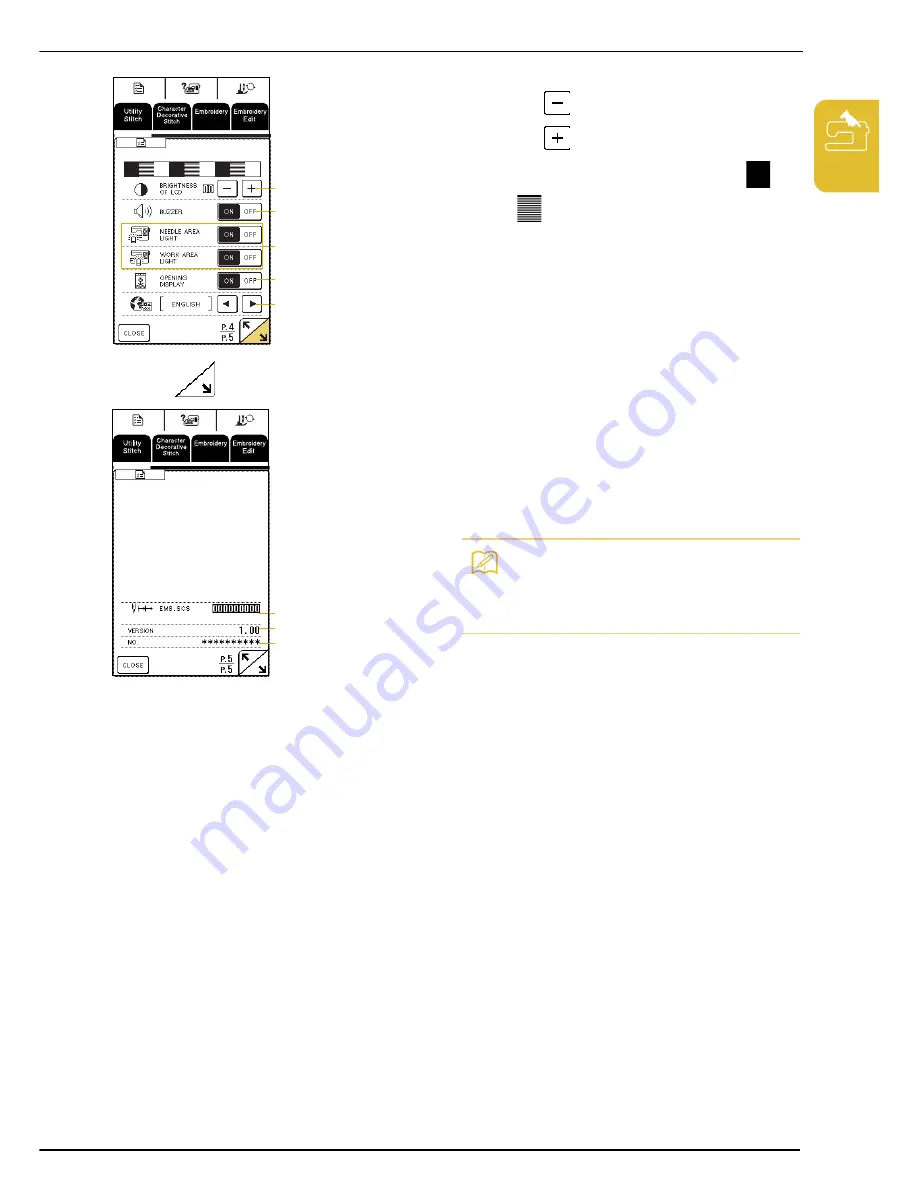
LCD SCREEN
G
ett
ing
Read
y
21
1
a
Adjust the density of the display.
* Press
to make the screen lighter.
* Press
to make the screen darker.
Adjust the density so that the contrast between
and
can be clearly seen.
b
Turn on/off the buzzer.
c
Turn on/off the needle area and work area lights.
d
Select whether or not the opening screen appears
when the machine is turned on.
e
Select one of the 13 display languages:
[English], [German], [French], [Italian], [Dutch],
[Spanish], [Japanese], [Danish], [Norwegian],
[Finnish], [Swedish], [Portuguese], [Russian]
* Press
to display the next page.
a
Display the service count of embroidery stitches. The
service count is a reminder to take your machine in for
regular servicing (Contact your authorized retailer for
details.)
b
Shows the version of the software installed on this
machine.
c
Shows the product identification number for this
machine.
a
b
c
d
e
a
b
c
Memo
The latest version of software is installed in your
machine. Check with your local authorized Baby Lock
retailer or at www.babylock.com for notification of
available updates (see page 177).
Summary of Contents for esante BLN
Page 1: ......
Page 9: ...8...
Page 47: ...USEFUL FUNCTIONS 46...
Page 189: ...English 882 U72 XD0547 051 Printed in Taiwan...
















































