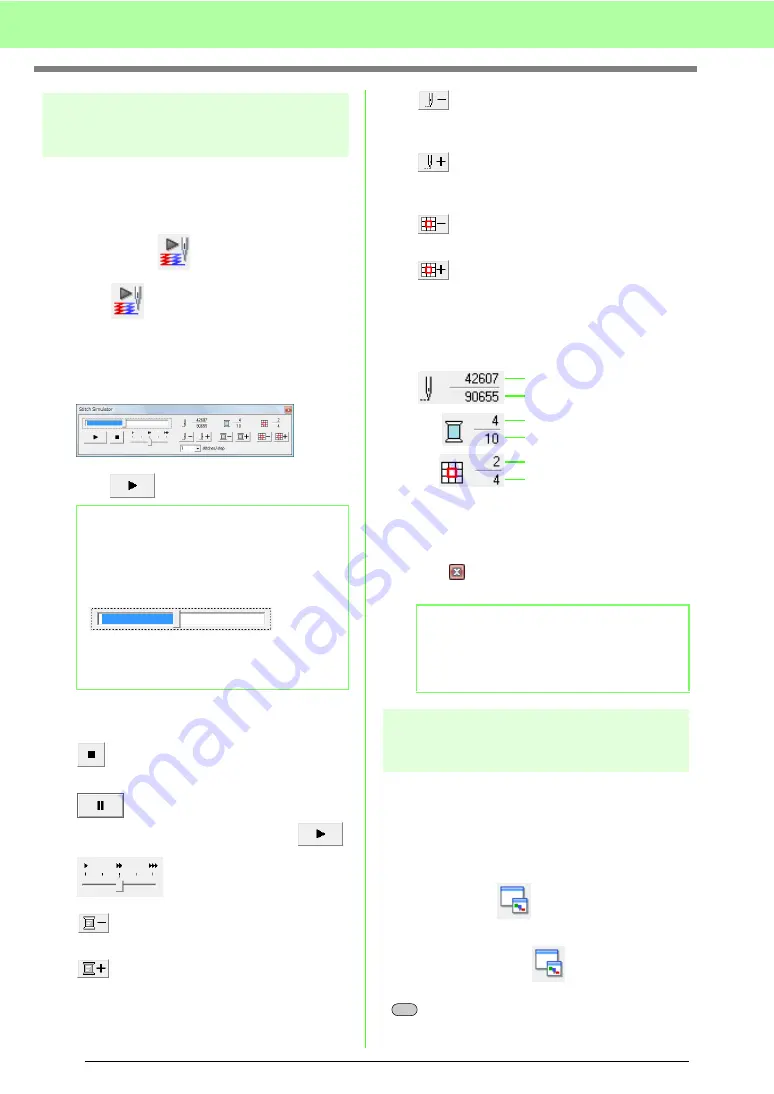
66
Arranging Embroidery Designs (Layout & Editing)
Checking the stitching
The actual stitching as it will be performed by the
embroidery machine can be viewed using the stitch
simulator.
Toolbar button:
1.
Click
, or click
Display
, then
Stitch
Simulator
.
The
Stitch Simulator
dialog box appears,
and the embroidery design is cleared from the
Design Page.
2.
Click
to begin the stitching simulation.
The following operations can be performed if
the corresponding button is clicked.
: Stops the simulation and returns to the
previous display.
: Temporarily stops the simulation. To
restart the simulation, click
.
: Drag the slider to adjust the
simulation stitching speed.
: Returns to the beginning of the
previous color.
: Advances to the beginning of the next
color.
: Reverses the stitching by the number
of stitches specified in the
stitches/
step
selector.
: Advances the stitching by the number
of stitches specified in the
stitches/
step
selector.
*: Returns to the beginning of the design
in the previous hoop section.
*: Advances to the beginning of the
design in the next hoop section.
* Appear only for patterns created on custom-
sized Design Pages.
The numbers indicate the following.
3.
Click
in the upper-right corner of the dialog
box to close the dialog box.
Viewing design in the
reference window
A design in the Design Page is displayed in the
Reference Window, giving you an overall view of the
design while you work on a detailed area. The
display area frame (red rectangle) indicates the part
of the pattern displayed in the Design Page.
Toolbar button:
To switch between displaying and hiding the
Reference window, click
, click
Display
, then
Reference Window
, or press the shortcut key
(
).
b
Memo:
• The slider shows the current location in the
simulation. In addition, the slider can be
moved to change the position in the
simulation.
• To get a better view of the stitching, zoom in
on the design before opening the
Stitch
Simulator
dialog box.
b
Memo:
If a pattern was selected when the
Stitch
Simulator
dialog box was displayed, only the
selected pattern is drawn in the simulation.
Number of the current stitch
Number of the color being drawn
Pattern section that is displayed
Total number of stitches
Total number of colors used
Total number of hoop sections
in the pattern
This indicator appears only
for patterns created on
custom-sized Design Pages.
F11
Summary of Contents for ECS8
Page 1: ......
Page 146: ...144 Arranging Embroidery Designs Layout Editing ...
Page 200: ...198 Managing Embroidery Design Files Design Database ...
Page 218: ...216 Creating Custom Stitch Patterns Programmable Stitch Creator ...
Page 244: ...242 Tips and Techniques ...
Page 264: ...262 Menus Tools ...
Page 266: ...264 Troubleshooting ...
Page 271: ...English ...
















































