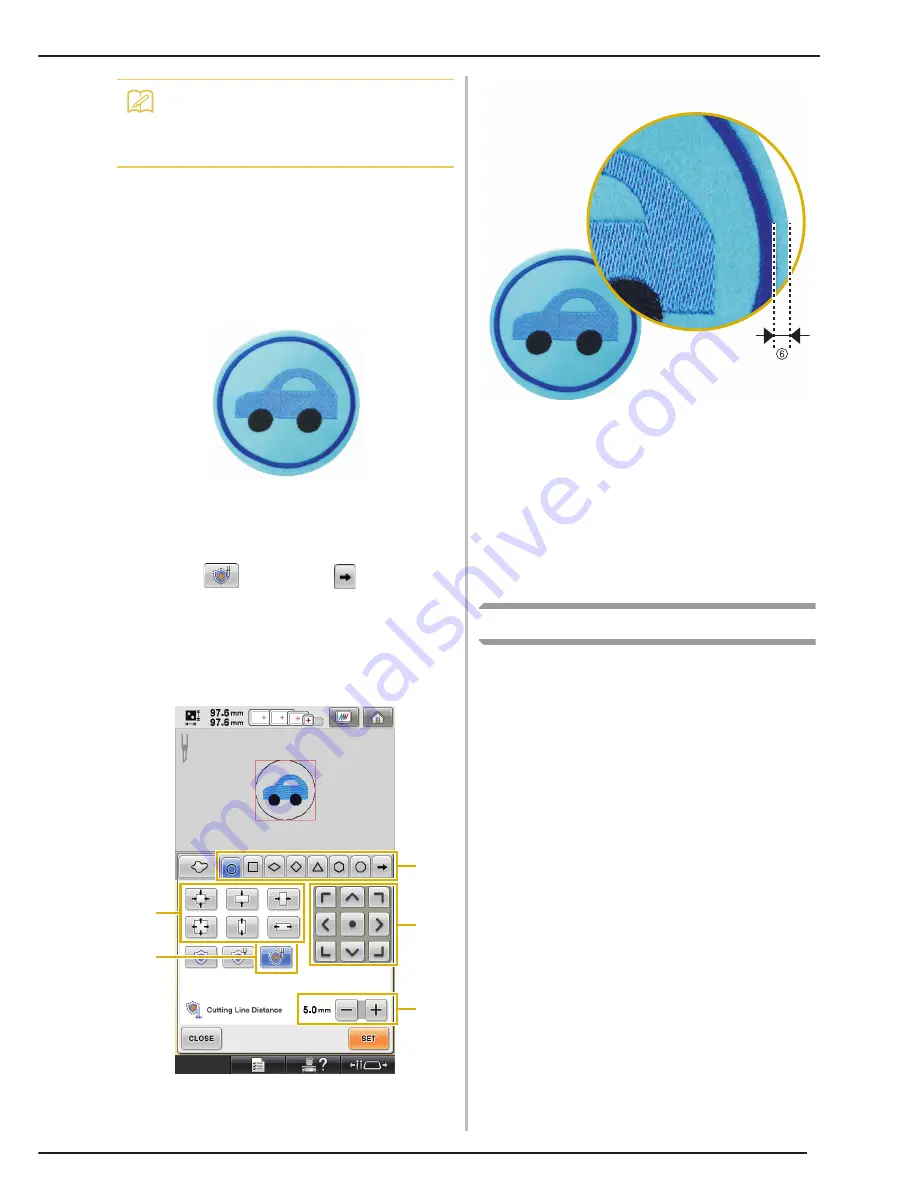
USING THE MACHINE TO POSITION EMBROIDERY PATTERNS FOR CREATING CUTWORK
25
c
Continue the procedure starting with
step
d
in “Creating an appliqué with the
outline around a pattern” on page 20.
■
Satin stitching along the outline of a
desired frame shape, then cutting
the fabric
a
Follow steps
a
and
b
in “Creating an
appliqué with the outline around a pattern”
on page 20.
b
Touch
. Next, touch
until the
desired frame shape appears, and then
select it.
After changing the size and position of the frame, use
the
“Cutting Line Distance”
keys to specify the
distance of the cutting line from the edge of the satin
stitching.
a
Satin & Cut key
b
Frame type keys
c
Frame resizing keys
d
Frame positioning keys
e
Cutting Line Distance keys
f
Distance between cutting line and edge of satin
stitching (frame)
c
Continue the procedure starting with
step
d
in “Creating an appliqué with the
outline around a pattern” on page 20.
Editing Cutwork Patterns
■
Notes on creating cutwork patterns
z
Cutwork cannot be created if the pattern is too large
or too complicated or an outline has been applied to
a combined pattern. Even if the selected pattern fits
within the embroidering area, the entire pattern may
exceed the embroidering area when the outline is
added. For details on the error messages that appear
when creating patterns, refer to “ERROR
MESSAGES” on page 32.
z
We recommend using the imported cutwork
patterns without editing them. Rotating or resizing
cutwork patterns may cause the cutting line and
pattern to become misaligned or it may not be
cleanly cut. Be sure to sew trial embroidery using
same fabric and threads as project in order to check
the embroidering and cutting results.
z
The color of the cutting line in the preview screens
differ depending on the background color of the
pattern display area.
Memo
•
“Appliqué Distance”
and
“Cutting Line
Distance”
can also be specified on page 2
of the Settings screen.
d
a
c
b
e
Summary of Contents for BNCW
Page 1: ......
Page 35: ...English 111 001...
























