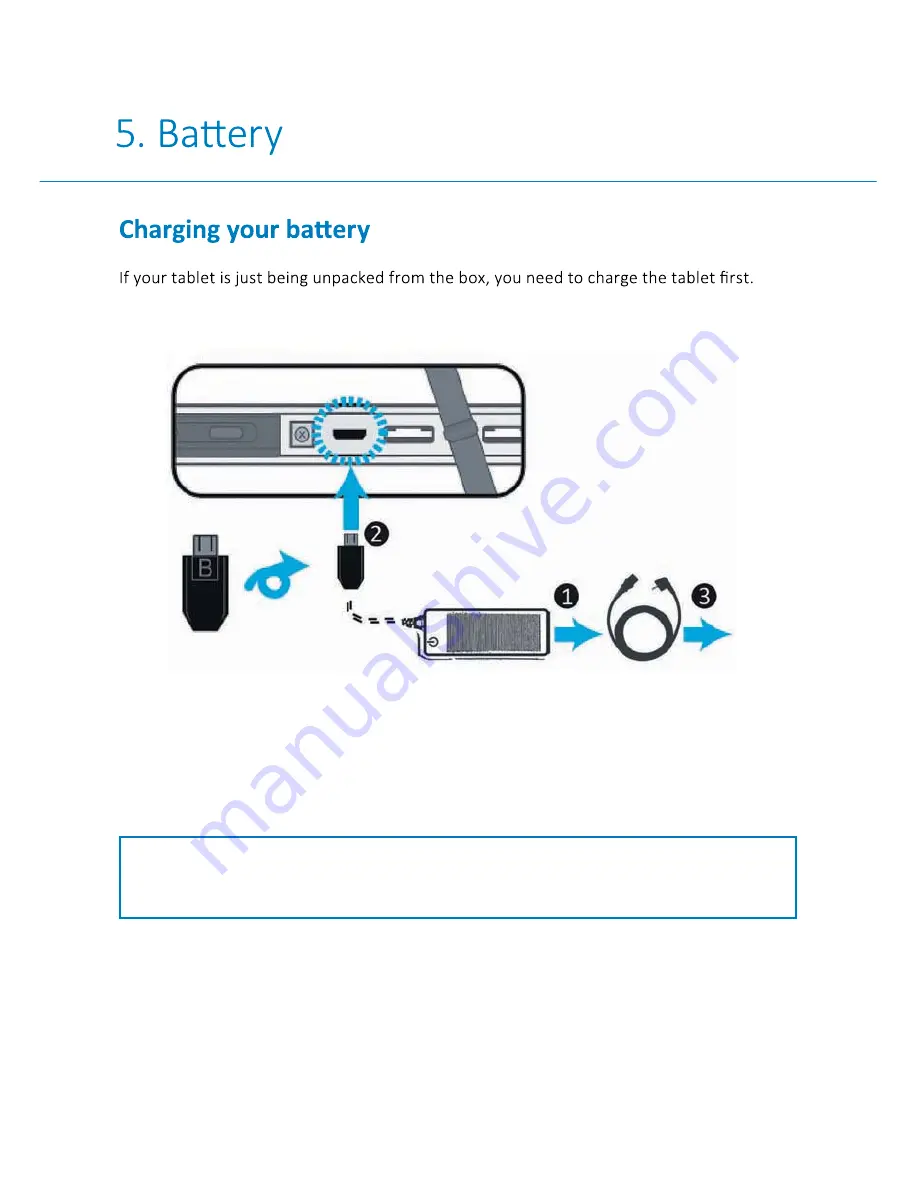
33
B A A S K E M E D I C A L D O C PA D
T M
10 C
It will take around 4 to 5 hours to be fully charged.
1. Plug the power cable into the power supply.
2. Plug the micro-USB head of the cable – with the side marked with “B” or an icon
facing down – into the micro-USB port on your tablet.
3. Plug the power cable into a wall-socket.
Note:
If the remaining power in your ba*ery capacity is 90 % or above,
plugging the power supply will not fully charge your ba*ery.
!
Summary of Contents for Docpad 10c W
Page 1: ...User Manual Baaske Medical DocpadTM 10c W MEDICAL COMPUTER HARDWARE...
Page 14: ...5 BAASKE MEDICAL DOCPADTM 10C 7 Powering ON OFF 5 7 5 7 Powering ON OFF 5 Y Y...
Page 17: ...54 BAASKE MEDICAL DOCPADTM 10C 7 z pad Right clicking Dragging j Horizontal scrolling j...
Page 19: ...5 BAASKE MEDICAL DOCPADTM 10C Gesture name Pinch maps Rotate Slide j 7 Note...
Page 28: ...28 BAASKE MEDICAL DOCPADTM 10C Y Wireless LAN_ 5 Y Z 7 Y 8...
Page 29: ...7 BAASKE MEDICAL DOCPADTM 10C Y Wireless LAN_ z z Note...
Page 31: ...31 BAASKE MEDICAL DOCPADTM 10C Y Micro SD Card Slot_ 5 7 _ Y Y 7 Y Y Y Note Y Y Note...
Page 34: ...34 BAASKE MEDICAL DOCPADTM 10C computer and charge it at once...
Page 35: ...35 BAASKE MEDICAL DOCPADTM 10C...
Page 36: ...36 BAASKE MEDICAL DOCPADTM 10C 9 5 7 8...
Page 40: ...BAASKE MEDICAL DOCPADTM 10C...








































