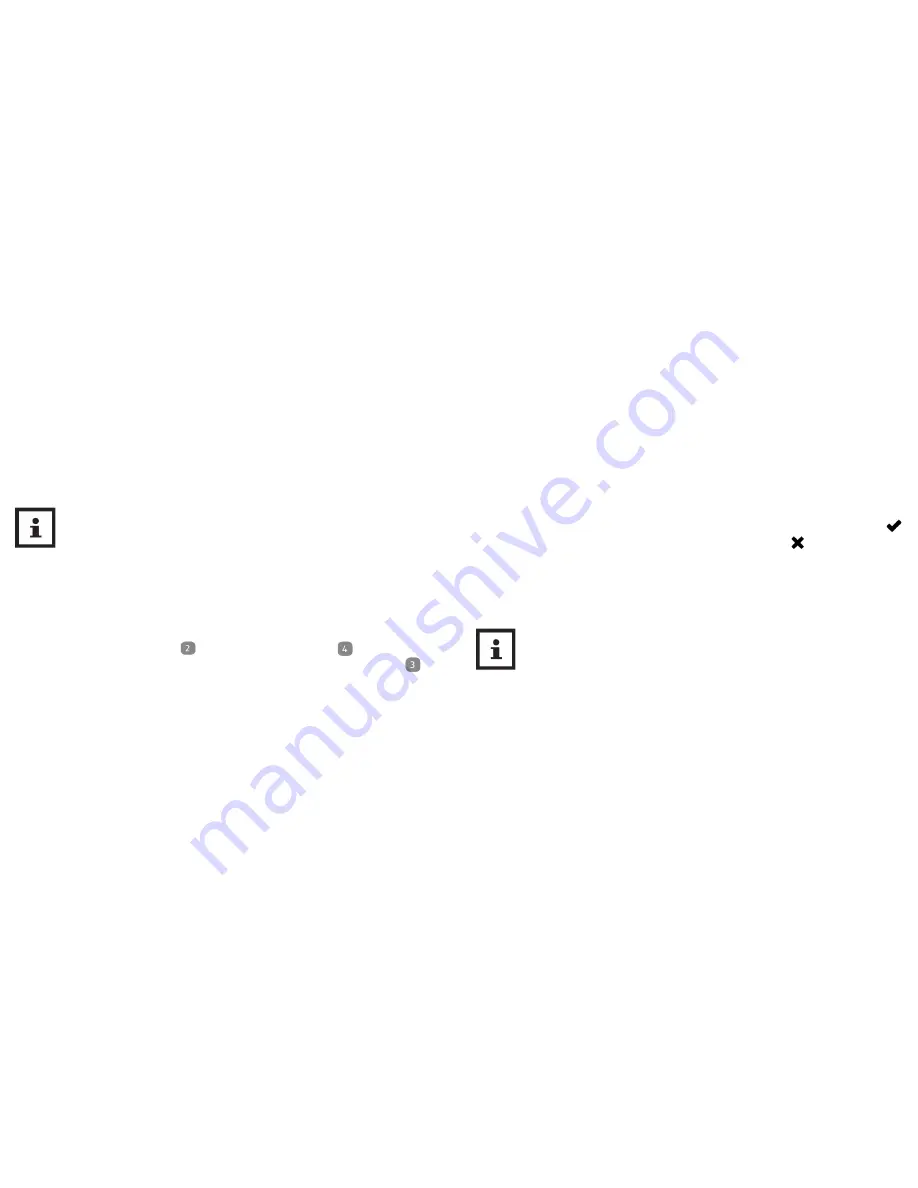
40
Connecting the wristband with the app
Make sure that the Bluetooth® function on your smartphone has been activated.
1.
Once the user settings are complete, return to the “All Settings” menu.
2.
Select the icon “Activity Tracker”.
You now edit additional settings of the wristband.
3.
To connect the wristband with your smartphone, select “Connect” in the “Pairing” field.
A notification window will appear.
4.
In this window, press “Pairing now”.
Select “Pair?” on the display module
by holding down the menu button
for approx. two
seconds while in time mode. First the battery icon and then “Pair?” will appear on the display
.
41
5.
Push the menu button again.
“Pairing...” will appear for approx. 20 seconds on the display. During this time, the wristband will
connect with your smartphone. Once the connection has been successfully established, the symbol
will appear on the display. If the connection cannot be created, the symbol
will appear on the
display.
6.
Once you have successfully connected the wristband with your smartphone, return to the “Home”
menu.
7.
From there, you can access all the analyses of your measured data via the “Activity Tracker” icon.
As soon as you have connected the wristband with the app, all recorded data will be transferred to it.
If the Internet connection on your smartphone is active, the app will automatically upload all
data measured to our website for permanent storage.
Summary of Contents for AT-2
Page 96: ...190 ...






























