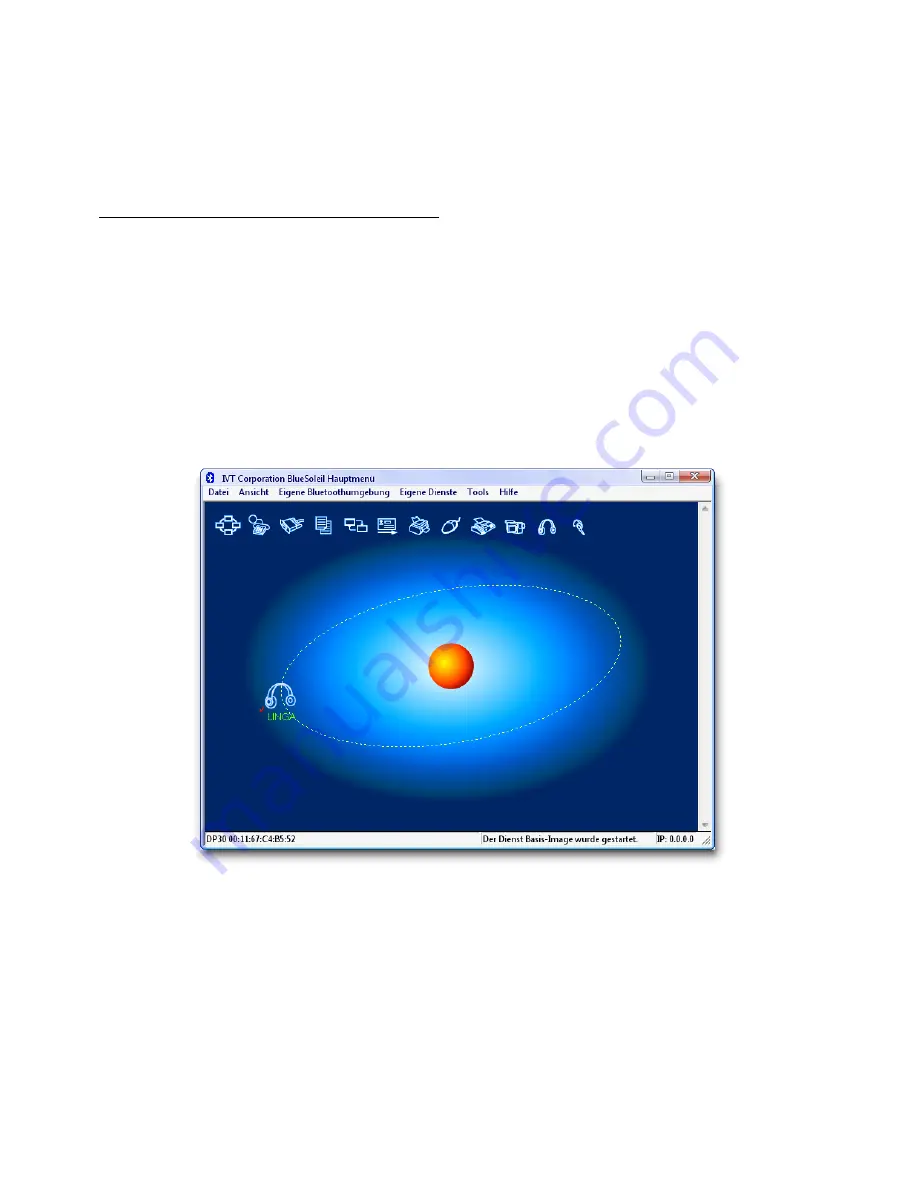
To start voice dial, touch
OK
for three seconds.
To mute the microphone for a running call, touch
Main Menu
for three seconds.
To transfer a running call, touch
OK
for three seconds. Use your mobile phone to send it back to the B-Speech
Linga.
8. Use with a Bluetooth enabled Computer
You can use the B-Speech Linga with a Bluetooth enabled Computer for streaming stereo music, making calls
through the Internet and transferring contacts.
This instruction describes how to use the B-Speech Linga with a B-Speech Bluetooth Dongle on a PC.
Open up the IVT Bluesoleil Software and search for new Bluetooth devices by clicking on the red dot in the middle
of the window. Please make sure your B-Speech Linga is in pairing mode as described at chapter 5.4.
Double click the newly found “Linga” Bluetooth device. You´ll notice that the “Bluetooth Object Push Service”,
“Advanced Audio Distribution Service” and “Headset Service” will highlight in yellow.
By clicking on “Bluetooth Object Push Service” your PC will transfer all contact inside the folder “My
Documents\Bluetooth\outbox”
By clicking on “Advanced Audio Distribution Service” your computer will start the music streaming connection. You
can use this to transfer all sounds from your PC to the B-Speech Linga, like music from your favourite media player.
Please note that the music streaming only works before the music application was started.
If the music streaming does not work, please start the “Sounds and Audio Devices Properties” by going to Start -->
Settings --> Control Panels --> Sounds and Audio Devices Properties. Select the “Audio” Tab.
14




















