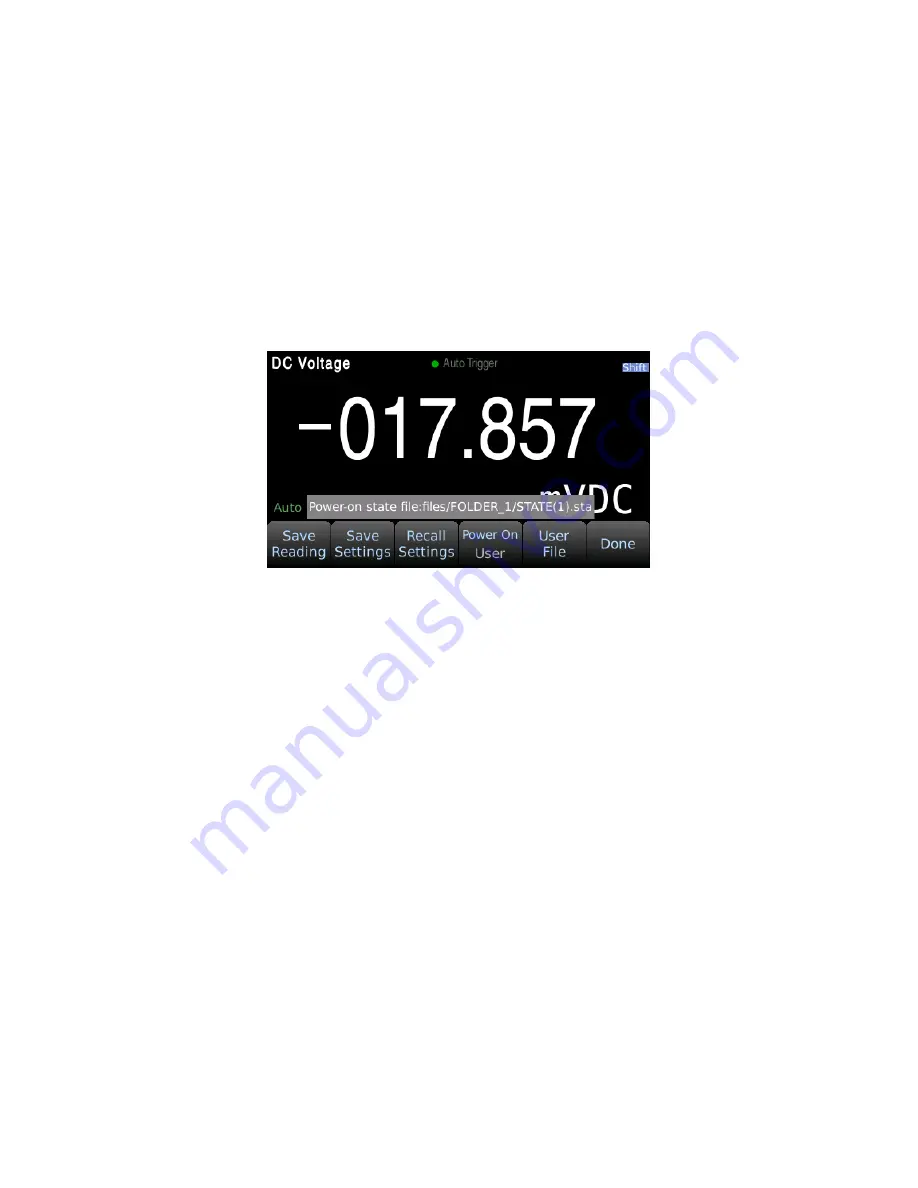
32
6.4 Power On
This function sets the instrument power on state which can be set to last, factory default, or a user
defined state. Press Menu
→
Utility
→
Save / Recall to access the Power On settings. By default the
power on state will be set to ‘Last’. To set a user defined power on state, an instrument state file saved
as .sta must first be saved to the instruments internal memory or on a USB flash drive. See section 6.2
Save Settings above for details on how to save an instrument state file. After a state file is created set
the ‘Power On’ settings to ‘User Defined’ using the softkeys. Select an instrument state file using the
‘User File’ softkey which will be enabled when the power on state is set to user defined as shown:
Summary of Contents for 5490C Series
Page 1: ...5490C Series 5 and 6 Digit Multimeters Models 5492C 5492CGPIB 5493C 5493CGPIB USER MANUAL ...
Page 49: ...41 Specifications 5492C 5492CGPIB ...
Page 50: ...42 Specifications 5492C 5492CGPIB ...
Page 51: ...43 Specifications 5493C 5493CGPIB ...
Page 52: ...44 Specifications 5493C 5493CGPIB ...






























