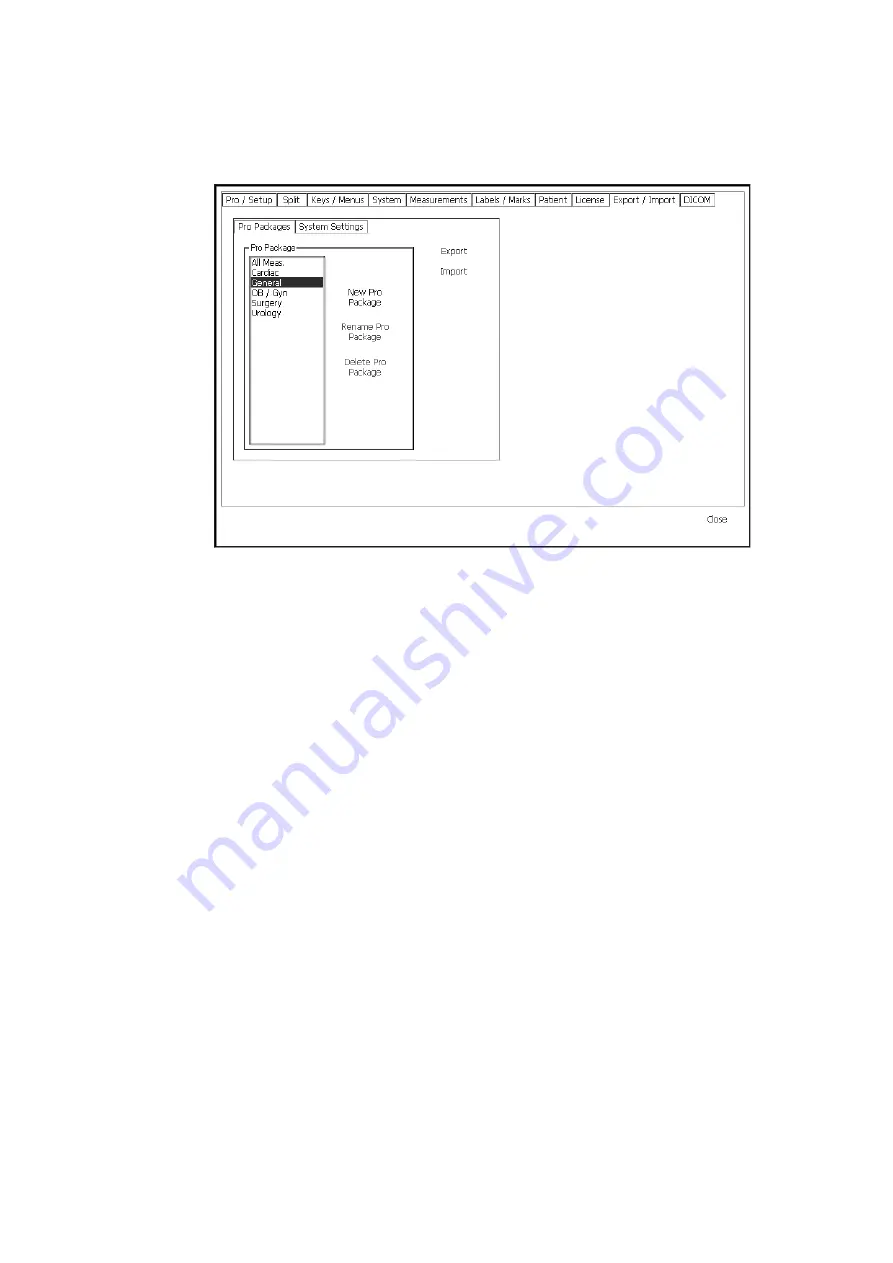
198 Chapter 13
The Pro Packages tab in the Export/Import window opens with a list of Pro
Packages. Use this tab to import or export Pro Packages. Click the System
Settings tab to import or export system settings.
Figure 13-23. The Export/Import window.
To export a Pro Package or system setting:
1
From the list on left, select the item you want to export.
2
Click Export.
When you point to Export, a triangle appears to the right of it (see Fig 13-23).
Click the triangle to choose whether you want to export to a CD or a flash
memory device.
NOTE:
If you export to a flash memory device, make sure that it is not set to be
write-protected.
3
Type in a file name when you are prompted.
4
Press
Enter
.
NOTE:
See “Using CDs” on page 109 and “Using Flash Memory” on
To import a Pro Package or system setting:
1
Insert a CD/DVD or flash memory device containing the Pro Packages or
system settings you want to import.
2
Click Import.
A list of files appears.
3
Click the ones you want to import.
Summary of Contents for Pro Focus 2202
Page 1: ...English BB1279 A June 2005 Pro Focus 2202 Extended User Guide ...
Page 14: ...14 ...
Page 15: ...Part 1 Basics ...
Page 16: ......
Page 32: ...32 Chapter 1 ...
Page 48: ...48 Chapter 2 ...
Page 49: ...Part 2 Working with the Image ...
Page 50: ......
Page 98: ...98 Chapter 5 ...
Page 117: ...Part 3 Imaging Modes ...
Page 118: ......
Page 136: ...136 Chapter 8 ...
Page 152: ...152 Chapter 10 ...
Page 164: ...164 Chapter 12 ...
Page 165: ...Part 4 Setting up and Maintaining Your System ...
Page 166: ......
Page 200: ...200 Chapter 13 ...
Page 208: ...208 Chapter 14 ...
Page 209: ...Part 5 Pro Packages ...
Page 210: ......
Page 288: ...288 Chapter 19 ...
Page 313: ...Part 6 Appendixes ...
Page 314: ......
Page 344: ...344 Appendix C ...






























