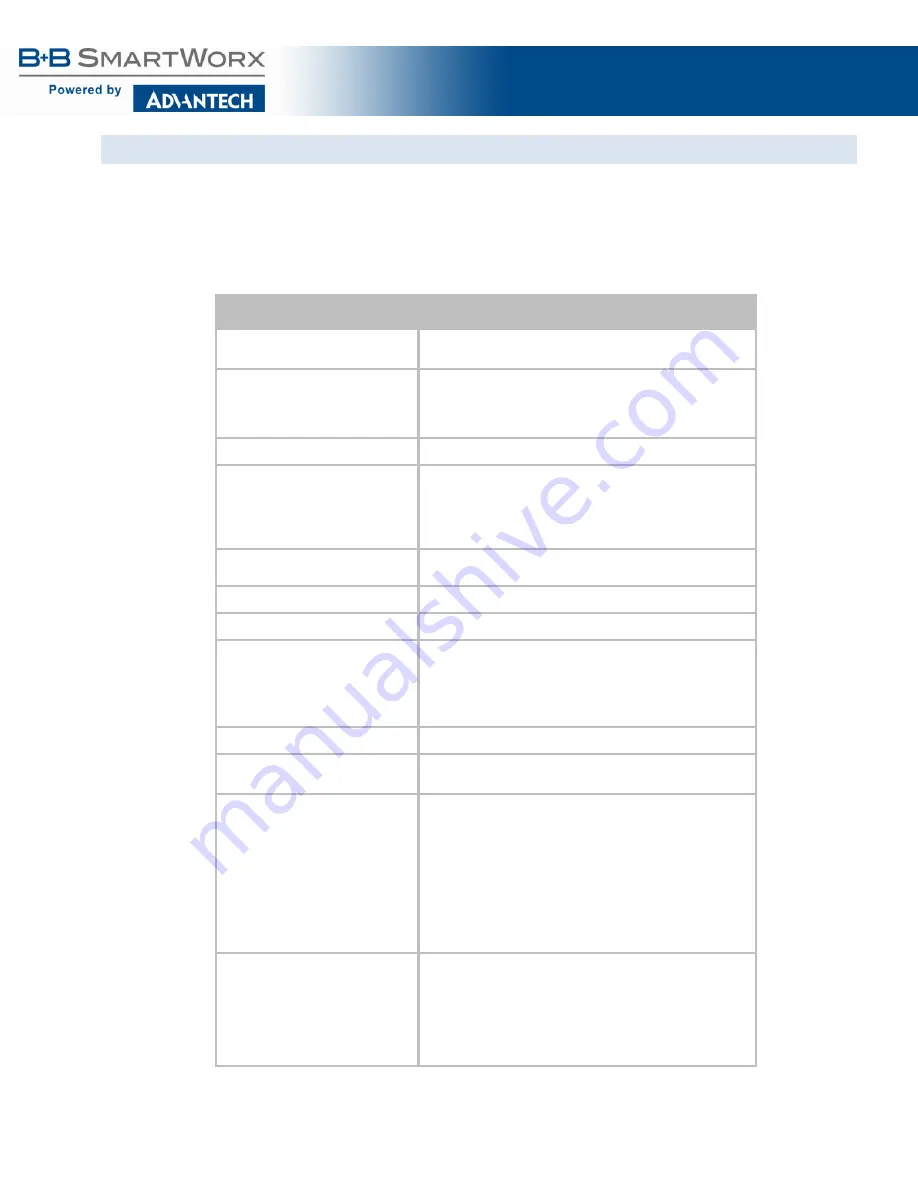
AirborneM2M™ User Guide
52
CONFIGURING FOR PEAP SECURITY
This security type is a very popular type for enterprise networks. Actual use of the security protocol requires
that the network is using a RADIUS server for device authentication. Depending on the security policies of
the network, this protocol supports authentication with and without a CA (Certification Authority) certificate.
The Airborne device supports PEAPv0 using both WPA (TKIP) and WPA2 (AES-CCMP) encryption. The
device will automatically use the most appropriate encryption type to obtain authentication to the WLAN.
Table 26 - Configuring for PEAP Security
Step
Description
Navigation Bar
Select
Configuration
You will see a group of fields under the banner of WLAN
Parameters.
Feature Link
Select
WLAN Security Settings
The wireless interface must be configured before
configuring the security for the network.
A page showing the range of security options and fields is
displayed.
Select
Wireless LAN Security
Select
PEAP
from the drop down list.
Select
EAP Identity
Enter the RADIUS server account name provided by the
network administrator.
If a Windows domain server is being used for
authentication, the server domain must be included in the
EAP Ident
field
Select
EAP Password
Enter the RADIUS server account password for the
EAP
Ident
.
Select
EAP Phase 1 String
Enter
peaplabel=0
Select
EAP Phase 1 String
Enter
auth=MSCHAPV2
Select
CA Certificate Filename
Enter the name of the Certificate Authority (CA) certificate
stored on the device.
Storing Certificates on the device is cover in section 15.5.
If the network security does not require the use of a CA
certificate, this field should be left blank.
Press
Commit
[Button]
Saves changes to the device.
Optional
Press
Reload
[Button]
Reloads the
WLAN Settings
page. Select this if you have
further configuration options to change.
Optional
Press
Restart
[Button]
Restarts the device. After the device is rebooted, it will
attempt to authenticate to the configured network. As long
as the network is in range, the wireless interface will
connect.
If the network is using DHCP, then an IP address will be
assigned to the WLAN interface and IP connectivity is
possible over the WLAN network.
If the network is using static IP addresses, it will be
necessary to configure the network interface. See the next
step.
Feature Link
Select
Network Settings
The wireless interface is now configured. However, if the
WLAN network does not have a DHCP server available to
provide IP address, to the device, it necessary to assign a
static IP address to the wireless interface.
Selecting
Network Settings
will allow configuration of the
device with a static IP address. This is covered in section






























