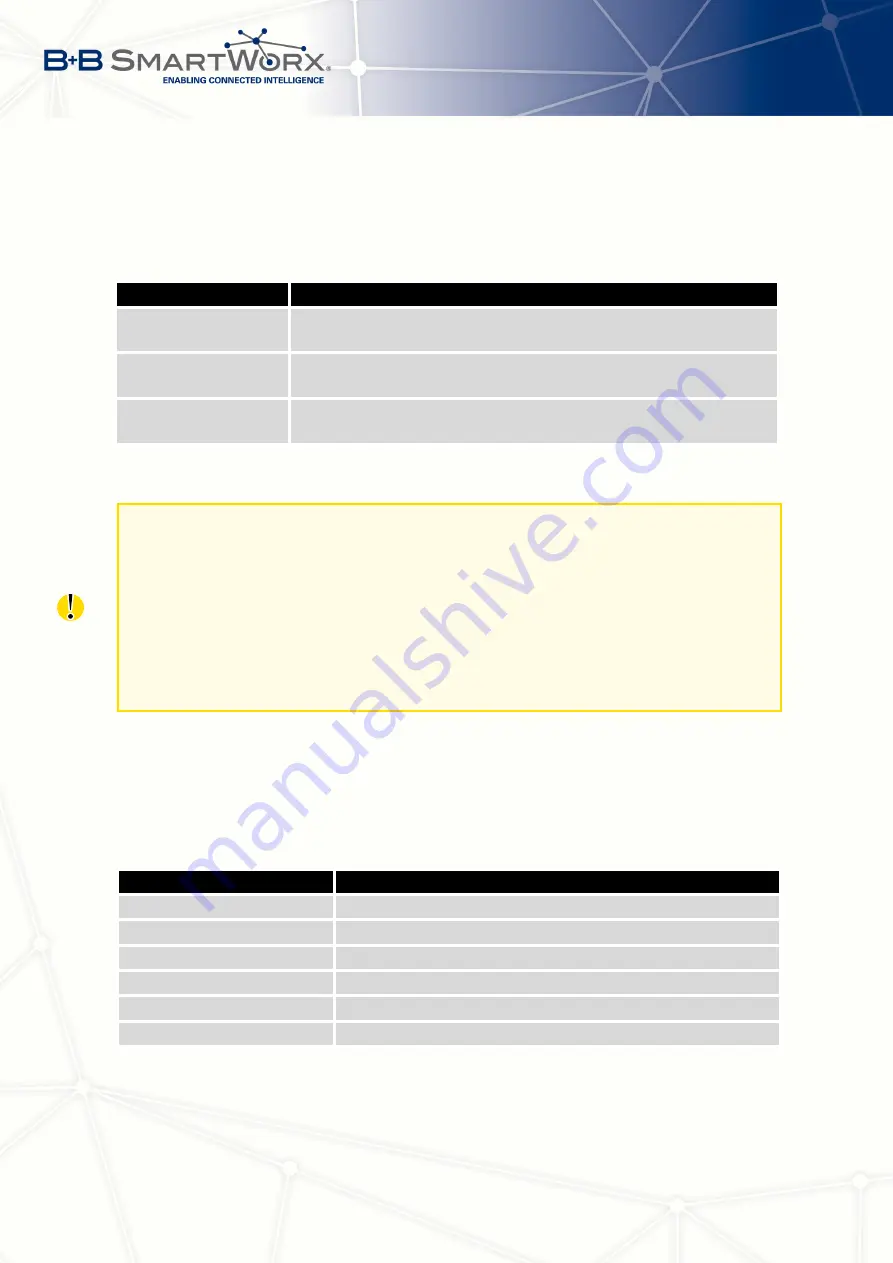
4. CONFIGURATION
After you enter a phone number in the
Phone Number 1
field, the router allows you to
configure the control of the device using an SMS message. You can configure up to three
numbers for incoming SMS messages. To enable the function, mark the
Enable remote control
via SMS
check box. The default setting of the remote control function is active.
Item
Description
Phone Number 1
Specifies the first phone number allowed to access the router us-
ing an SMS.
Phone Number 2
Specifies the second phone number allowed to access the router
using an SMS.
Phone Number 3
Specifies the third phone number allowed to access the router
using an SMS.
Table 57: Control via SMS
•
If you leave the phone number field blank, then you can restart the router using an
SMS Reboot message from any phone number.
•
If you enter one or more phone numbers, then you can control the router using SMS
messages sent only from the specified phone numbers.
•
If you enter the wild card character
∗
, then you can control the router using SMS
messages sent from any phone number.
Control SMS messages do not change the router configuration. For example, if the router is
changed to the off line mode using an SMS message, then the router remains in this mode.To
return the router to the on-line mode, reboot or power cycle the device. The behavior is the
same for every SMS control message.
To control the router using an SMS, send only message text containing the control com-
mand. You can send control SMS messages in the following form:
SMS
Description
go online sim 1
The router changes to SIM1 (APN1)
go online sim 2
The router changes to SIM2 (APN2)
go online
Changes the router to the online mode
go offline
Changes the router to the off line mode
set out0=0
Sets the binary output to 0
set out0=1
Sets the binary output to 1
Continued on next page
83
Summary of Contents for SPECTRE V3
Page 1: ...Configuration Manual for v3 Routers ...
Page 22: ...3 STATUS Figure 4 WiFi Scan 13 ...
Page 32: ...4 CONFIGURATION Figure 12 Example 1 LAN Configuration Page 23 ...
Page 37: ...4 CONFIGURATION Figure 19 Example of VRRP configuration backup router 28 ...
Page 44: ...4 CONFIGURATION Figure 20 Mobile WAN Configuration 35 ...
Page 51: ...4 CONFIGURATION Figure 25 WiFi Configuration 42 ...
Page 74: ...4 CONFIGURATION Figure 39 IPsec Tunnels Configuration 65 ...
Page 105: ...4 CONFIGURATION Figure 63 Example 2 USB port configuration 96 ...
















































