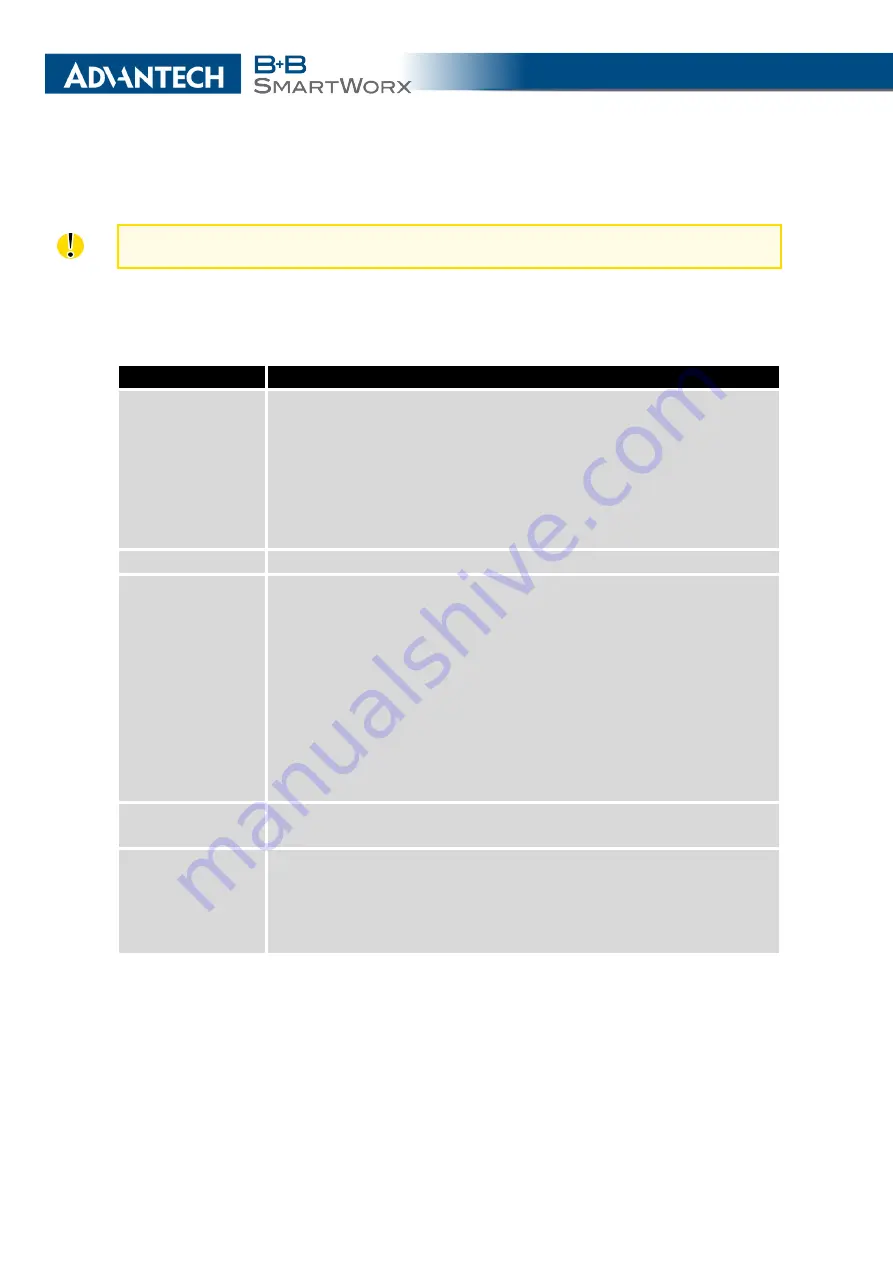
4. CONFIGURATION
4.7
WiFi Configuration
This item is available only if the router is equipped with a WiFi module.
Configure the WiFi network by selecting the
WiFi
item in the main menu of the router web
interface. Activate WiFi by selecting
Enable WiFi
at the top of the form. You may also set the
following properties:
Item
Description
Operating mode
WiFi operating mode:
•
access point (AP)
– The router becomes an access point to
which other devices in
station (STA)
mode can connect.
•
station (STA)
– The router becomes a client station. It receives
data packets from the available access point (AP) and sends
data from cable connection via the WiFi network.
SSID
Unique identifier of WiFi network.
Broadcast SSID
Method of broadcasting the unique identifier of SSID network in bea-
con frame and type of response to a request for sending the beacon
frame.
•
Enabled
– SSID is broadcasted in beacon frame
•
Zero length
– Beacon frame does not include SSID. Requests
for sending beacon frame are ignored.
•
Clear
– All SSID characters in beacon frames are replaced by
0. Original length is kept. Requests for sending beacon frames
are ignored.
Probe Hidden
SSID
Probes hidden SSID (only for
station (STA)
mode)
Client Isolation
In
access point (AP)
mode only. If checked, the access point will
isolate every connected client so they do not see each other (they
are in different networks, they cannot PING between each other). If
unchecked, the access point behavior is like a switch, but wireless –
the clients are in the same LAN and can see each other.
Continued on next page
48
Summary of Contents for SmartMotion
Page 1: ...Twin Cellular Module Router SmartMotion CONFIGURATION MANUAL ...
Page 24: ...3 STATUS WiFi Scan output may look like this Figure 4 WiFi Scan 14 ...
Page 27: ...3 STATUS Figure 5 Network Status 17 ...
Page 44: ...4 CONFIGURATION Figure 24 1st Mobile WAN Configuration 34 ...
Page 62: ...4 CONFIGURATION Figure 31 WiFi Configuration 52 ...
Page 86: ...4 CONFIGURATION Figure 46 IPsec Tunnels Configuration 76 ...
Page 112: ...4 CONFIGURATION Figure 67 Example 2 USB port configuration 102 ...
















































