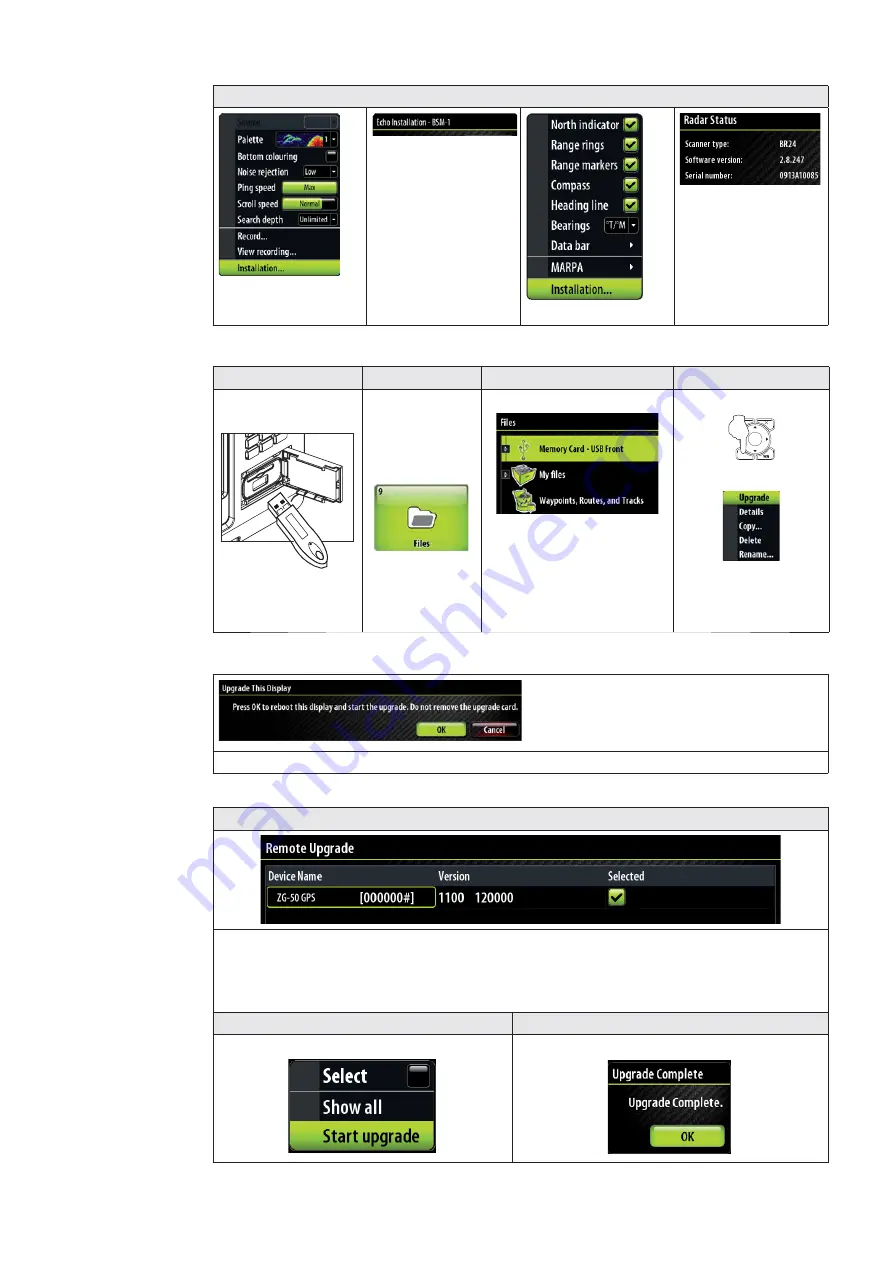
Commission the System
| 51
Ethernet Module Software Version
Software version :
CA1637C
Example below shows upgrading a ZG50 GPS Antenna. Steps 1 - 3 are the same for Zeus
display upgrades.
Menu Item
Step 1
Step 2
Step 3
Copy upgrade
fi
les
on to a USB Stick
Insert USB Stick
into front or rear
USB ports
Press function
button PAGES
Press 9 or
navigate to
fi
les button
Select Memory card
Select the upgrade
fi
le
Press Menu
MENU
9
WIN
Select Upgrade
Additional Zeus Display Upgrade Steps
Do not interrupt power or remove the card, key in “01” when prompted after restart
Step 3 Continued
The Zeus will list devices that can be upgraded by the selected software
fi
le. Select the
unit to be upgraded. (there is only one ZG50 GPS on this network)
Step 4
Step 5
Select start upgrade
Select OK to
fi
nish
Step 6. After upgrading a display or Ethernet device please power cycle the entire system


























