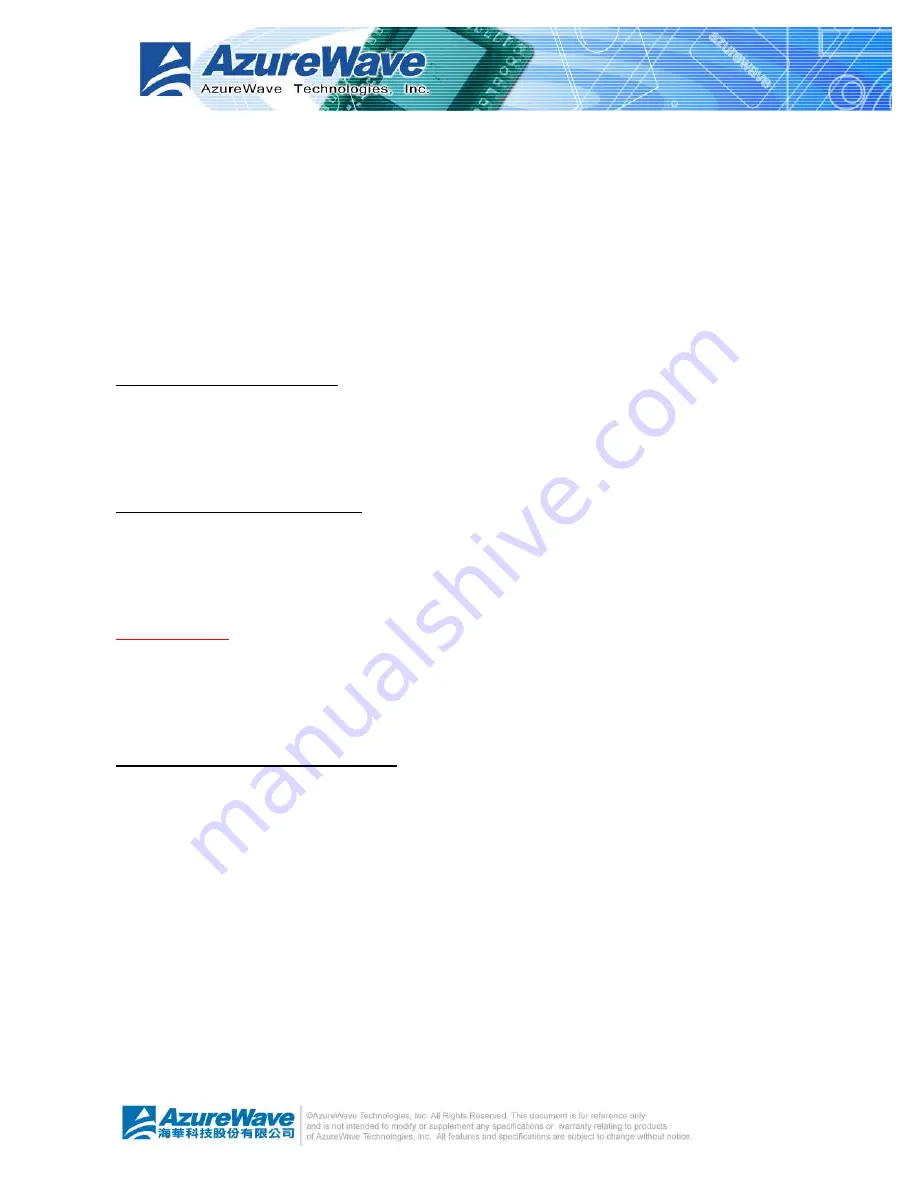
2-3
The AzureWave 802.11 b/g USB WLAN Module is an on-board component on ASUS
motherboard requiring manual installation. Make sure that your system meets the following
requirements.
l
ASUS motherboard with AzureWave 802.11 b/g USB WLAN Module on-board solution
l
Minimum 64MB system memory
l
Operating system
Station mode
: Windows
®
2000/XP/Server 2003, Windows XP/Server 2003 x64
AP/wireless bridge mode
: Windows
®
2000/XP/Server 2003
l
Optical drive for utilities and driver installation
Easy hardware installation
Because the AzureWave 802.11 b/g USB WLAN Module comes embedded in motherboard,
no hardware installation is necessary. Just connect the antenna, install the driver and utilities
from the motherboard support CD and start wireless communication immediately.
54Mbps speed wireless travel
The AzureWave 802.11 b/g USB WLAN Module provides up to five times more data
transmission than IEEE 802.11b standards, and breaks the wireless transmission barrier to
speed up the internet connection.
Wi-Set Wizard
Easy-use wireless LAN setup wizard helps you to connect with present wireless network. The
step-by-step wizard provides a convenient way to facilitate the complex wireless LAN setup
process.
Automatic wireless establishment
The utility
application
of AzureWaveRTL8187 Wireless LAN USB 2.0 Adapter automatically
searches and reports the hot spots around it and the wireless signal quality and WEP capability
associated with each hot spot. Then you could connect to the most suitable wireless node
1.3
Supported network setup
You can use AzureWave 802.11 b/g USB WLAN Module in various wireless network
configurations. We recommend you to select the most appropriate configuration for your home
or office network before setting
it
up.
1.3.1
Ad-Hoc mode
Summary of Contents for AW-GA800BT
Page 1: ...AW GA800BT 802 11 b g USB Wireless Module User Guide...
Page 11: ...3 3 Wi Set Wizard...
Page 23: ...3 15...
Page 24: ...4 1 Chapter 4 RtWLAN Wireless LAN Management GUI...
Page 39: ...4 16...
Page 48: ...4 9 DGT ID...





















